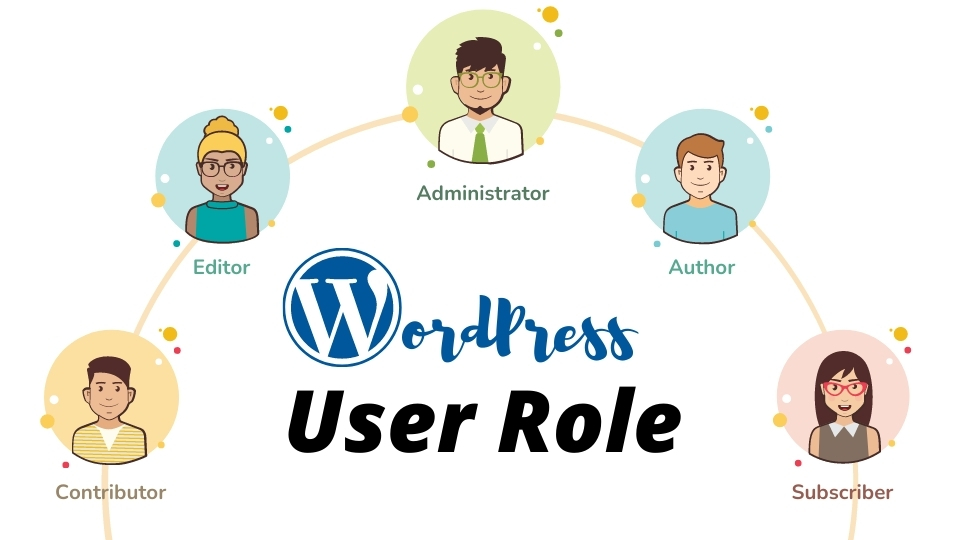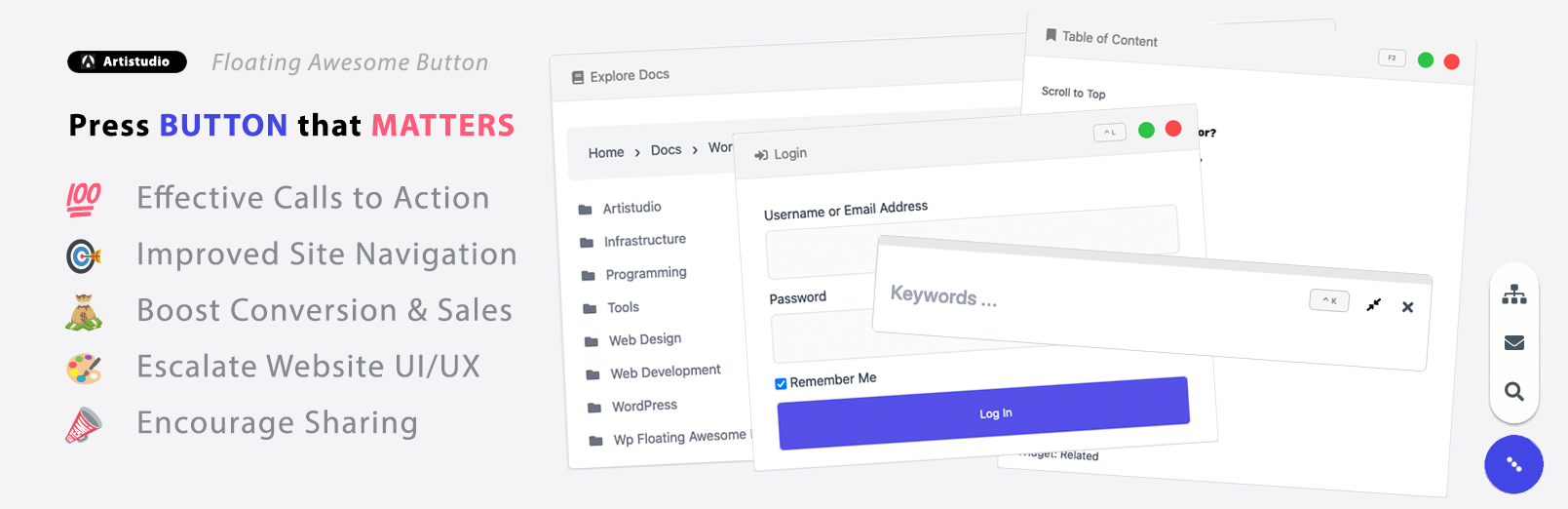Understanding User Role in WordPress - A way to smooth WordPress team's workflow
When your business starts to grow, certainly not only you but your team need access to your WordPress website. However, you can’t just recklessly give them the whole permission to access the website.
This is where WordPress user roles come in.
WordPress has a setting to assign roles to specific users on your website. Each role has set capabilities or permission levels that you can modify. Moreover, you can even create custom roles for your team.
By assigning different WordPress user roles for your team, it can help your website function better and create a smoother workflow process.
What is User Role in WordPress?
WordPress has a user role management system that defines what a specific user can and can’t do on the website. Each user has different roles and capabilities scope according to the WordPress user role they have been given by the website owner.
Role defines a set of tasks a user is allowed to perform. WordPress has 6 role levels in default (highest-lowest):
- Super Admin
- Administrator
- Editor
- Author
- Contributor
- Subscriber
Each role has specific capabilities which are permitted to perform one or more types of tasks.
How are the default User Role and its permission?
Super Admin
Super admin is the highest and the most powerful role in the WordPress user role. However, this role only applies to multisite installations – networks of connected WordPress sites.
The capabilities of Super Admin include:
- Responsible for the entire website.
- Make high-level changes (e.g. adding and deleting sites).
- Edit code.
- Create, edit, and delete any content.
- Add or delete other user accounts.
- Add and change themes, plugins, and more.
Administrator
Administrator has the access to all parts of the website, similar to Super Admin. It is the highest role in WordPress if you don’t run a multi-site installation.
The capabilities of Administrator are the same as Super Admin.
Editor
Editor is generally responsible for managing content and not website management. Instead, they are responsible for overseeing the work of authors and contributors.
The capabilities of Editor include:
- Create, edit, delete, and publish both pages and posts – even those belonging to other users.
- Manage categories, links, and comments.
- Create and edit blocks.
However, Editor cannot make site-wide changes such as adding plugins and themes or installing updates.
Author
Author is responsible for creating content and nothing more. This role is under the Editor. Therefore, it doesn’t have access to any pages and will have no level of administrative access.
The capabilities of Author include:
- Create, edit, delete, and publish their own posts (and upload media files).
- Tag posts and assign them to categories.
However, Author is not able to edit other users’ posts or pages and cannot create new categories.
Contributor
Contributor is a kind of lower version of the Author role. Therefore, it’s ideal for one-time bloggers and new content creators.
The capabilities of Contributor include:
- Read all posts.
- Add and edit their own posts.
However, Contributor can’t publish, delete any posts or upload media files to add images to their posts.
Subscriber
Subscriber is the most basic user role and commonly used for subscription-based sites. This role is useful if you want users to sign up to gain access to certain content.
The capabilities of Subscriber includes:
- Read posts, including public posts or the restricted posts only for subscribers.
- Create and update profiles on your website and log in to specific areas.
- Comment on posts.
Why is User Role necessary?
User role is necessary if you want to manage your team’s permission to access the website. By splitting each member into different user roles, they can work freely to improve your website performance according to their tasks.
User roles are important for two reasons:
Simplify your workflow
Assign your developers, content writers, and editors with specific user roles based on the job they do. Splitting user roles will make their access easier but prevent them from accessing parts of the site not related to their work.
Make your website more accessible but secure
Even though the user role makes it easier for people to access your website, you still have the control to limit their portion of access. You can customize different users with different roles and permissions to your website.
How to use User Roles effectively on your website?
Understanding the various user roles is important, but so is knowing how to apply them correctly.
Every site is a little different, but here are a few tips for making the best use of this feature:
Limit the number of user roles
In common sense, there should only be one administrator and a few trusted editors on the website.
For instance, assign your trusted members as the Editor user role to manage content on the site. The Author role can be assigned to regular content creators who have proven themselves. On the other hand, the Contributor role is simply given to the new content creators and guests posts (one-time blogger).
Customize user roles depending on their needs
To avoid unwanted things like unapproved changes or delete content accidentally, customize user roles depending on their needs. Assign each team member with their suitable user role that allows them to get proper access to do their jobs. Make sure they do not overlap with other user role jobs.
WordPress provides User Role Customization. Therefore, you can customize user roles or create new roles as per our unique needs. You can do this manually through code or with the help of WordPress user role plugins.
Update user roles when employees are resigning
Don’t forget to remove access if someone leaves your team. Don’t let anyone harm your website or leave restricted people to access the website.
Try using plugins to customize your user roles
The default system is effective, but you may benefit from a plugin to enhance its functionality. User role plugins enable you to create your own specialized roles, alter the existing ones, and more.
Tutorial
How to add, delete, and change users in WordPress
What are the plugins to manage WordPress User Roles?
There are several user role plugins for WordPress. The following is a few examples of User Role Plugins:
- User Role Editor – the most popular user roles plugin.
- Members – a membership-focused user roles plugin.
- WPFront – the basic user roles plugin.
- Advanced Access Manager – allows you to have full control over your user roles.
- User Switching – allows you to swap between different WordPress user accounts with just a single click.
Conclusion
You can assign your team with different roles and access to your WordPress depending on their jobs. There are 6 default user roles available that you can use. As it is important to only assign user roles corresponding to their jobs, you need to customize each user role with appropriate capabilities in WordPress. To help you manage user roles, you can use the user role and capability plugin, such as User Role Editor, Members, and many more.