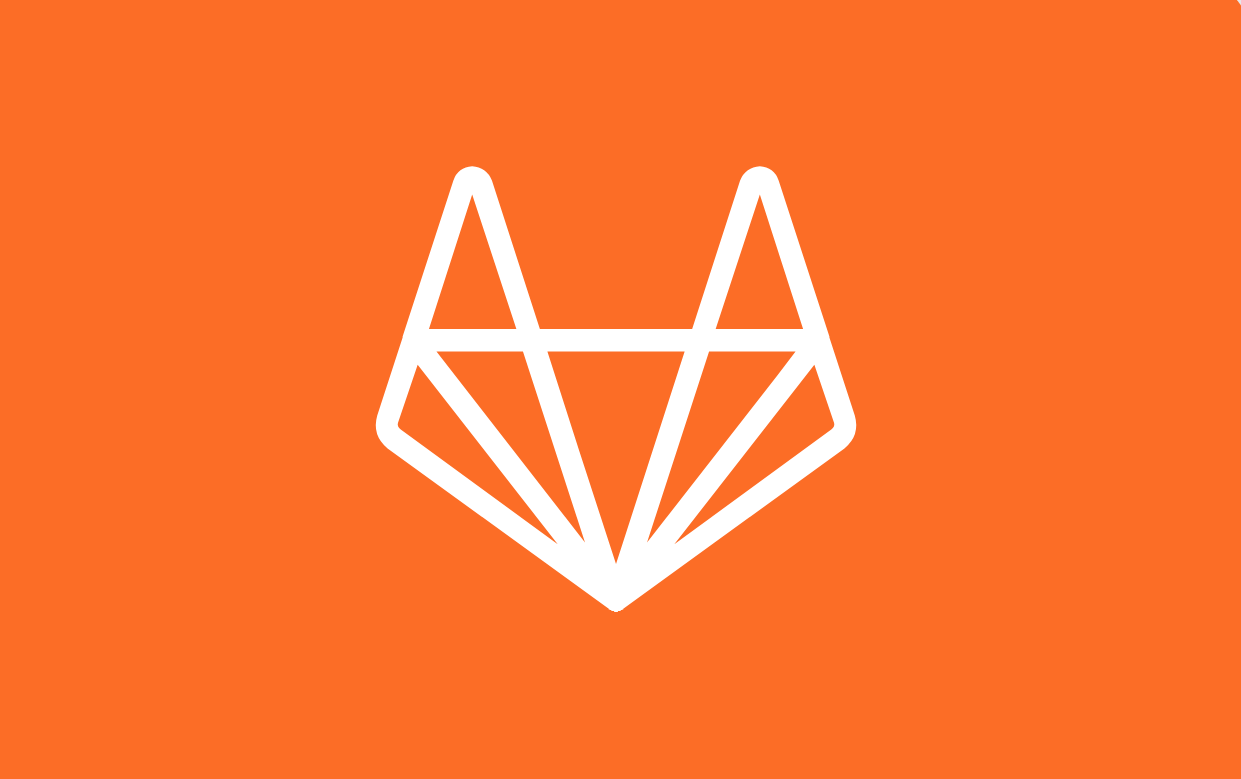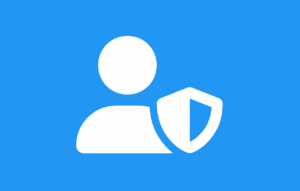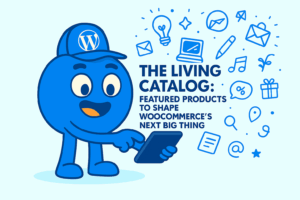Turn Your WordPress Site Into a Developer Portfolio with FAB’s GitLab Button
Introduction: Show Off Your Code with Just One Click
Want to turn your WordPress site into a powerful developer portfolio? With the Floating Awesome Button (FAB) plugin, you can add a GitLab button to WordPress in just minutes—no coding required. Whether you’re a freelance developer, a software engineer, or a coding student, showing off your best GitLab projects right on your website helps establish credibility, attract potential clients, and land new opportunities.
FAB’s GitLab button lets you seamlessly connect your visitors to your repositories, CI/CD pipelines, or code samples with one click. Imagine having a sticky, stylish button that follows users as they scroll—encouraging them to explore your work, without disrupting the experience.
In this article, you’ll learn how to integrate GitLab with WordPress using the FAB plugin—what GitLab is, why it matters for developers, how to easily embed it, step-by-step setup with FAB, portfolio tips, and why FAB is the best option.
What Is GitLab and Why Is It an Important Developer Tool?
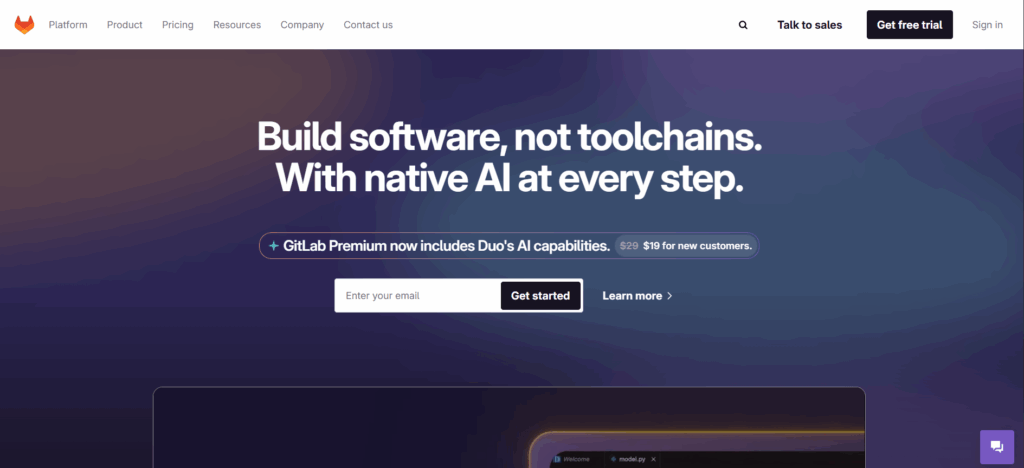
GitLab is a complete DevOps platform that helps developers manage, test, and deploy code from a single interface. It supports version control using Git and streamlines collaboration across teams with built-in features like issue tracking, merge requests, and CI/CD pipelines.
With over 30 million registered users and over 1 million active users per month, it’s a top choice for developers, teams, and enterprises around the world.
For developers building a personal or professional portfolio, showcasing GitLab projects not only demonstrates technical ability but also gives insight into version control habits, collaboration skills, and project structure. That’s why integrating GitLab into your WordPress developer portfolio is more than a convenience—it’s a strategic move to stand out in a competitive field.
Why Is GitLab Important for Developers?
- All-in-One Platform – Combines source code management, CI/CD, security, and DevOps tools in one place.
- Built-In CI/CD – Automates testing and deployment processes without needing third-party integrations.
- Strong Collaboration – Supports issue tracking, code reviews, and merge approvals, ideal for team projects.
- Private Repositories – Offers unlimited private repos, making it a great choice for freelancers and startups.
- Self-Hosting Option – Unlike GitHub, GitLab can be hosted on your own server for full control.
- Open Source Friendly – Supports public and open-source projects with robust community tools.
For WordPress developers, connecting your site to GitLab helps showcase your work dynamically, making your skills more visible and credible to potential clients or employers.
Why Developers Should Showcase GitLab Projects on WordPress
If you’re a developer, your code is your portfolio. Thus, there’s no better way to showcase it than by integrating GitLab projects with your WordPress website. Whether you’re applying for jobs, looking for freelance clients, or building a personal brand, showing real, working code hosted on GitLab can instantly boost your credibility.
Here’s why embedding or linking to your GitLab repositories through WordPress matters:
- Demonstrates Practical Skills
Anyone can list skills on a resume. However linking to your GitLab shows you’ve actually built, committed, and maintained real projects. - Improves Trust and Transparency
Sharing your repositories allows recruiters and clients to see your coding style, project structure, and collaboration habits. - Shows You’re Active
Having a visible, active GitLab profile signals you’re constantly learning, improving, and contributing—key traits in any developer role. - Boosts SEO for Your Work
Linking your GitLab repositories to WordPress pages can increase visibility in search engines for your name and projects. - Makes Your Portfolio Interactive
Adding a GitLab button on WordPress lets visitors explore your work directly, creating a smooth, professional user experience.
In short, if you’re serious about your career as a developer, integrating GitLab into your WordPress site isn’t optional—it’s essential.
Can You Embed a GitLab Repository in WordPress? Here’s the Easy Way
Yes—you can embed a GitLab repository in WordPress, but doing it manually isn’t easy. Most methods involve using raw HTML, iframes, or third-party scripts. However, these approaches can be tricky, especially if you’re not a developer. Besides, they may also slow down your site, break your layout, or stop working when GitLab updates its platform. Plus, unlike GitHub, GitLab doesn’t offer a native embed feature—making things even more complicated.
That’s where the Floating Awesome Button (FAB) plugin comes in.
With FAB, you don’t need to touch a single line of code. Just install the plugin and add a stylish GitLab button to your WordPress site in minutes. Moreover, the button stays visible as visitors scroll, and links directly to your GitLab profile, specific repositories, or even your GitLab group page.
You can place the button anywhere—on your homepage, portfolio page, or blog—making it easy for visitors to explore your projects with a single click.
FAB turns GitLab WordPress integration into a simple, no-code solution, perfect for any developer who wants to show off their work professionally and efficiently.
Why FAB Is the Best WordPress Plugin for Adding a GitLab Button
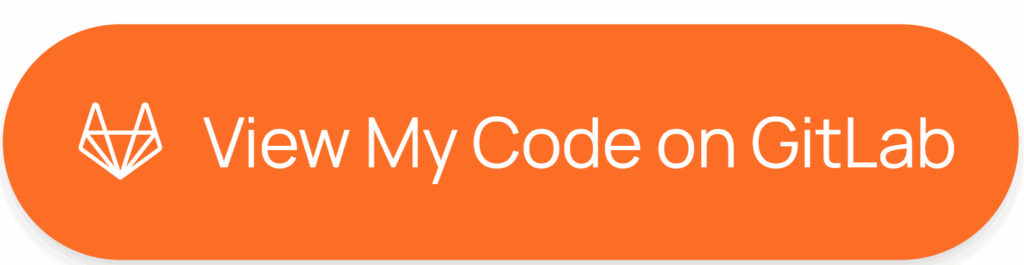
If you’re looking for the easiest and most elegant way to add a GitLab button to your WordPress site, the Floating Awesome Button (FAB) plugin is your best choice. Designed for both developers and non-tech users, FAB transforms static portfolios into interactive, engaging user experiences—with zero coding needed.
What Is the Floating Awesome Button (FAB) Plugin?
Floating Awesome Button (FAB) is a powerful WordPress plugin that helps you add floating action buttons, toast notifications, and popup modals. Hence, it’s perfect for promoting your GitLab profile and projects in a sleek, modern way. It keeps your most important actions and links front and center, helping visitors engage with your work faster and more effectively.
Whether you’re a freelance developer, tech blogger, or student, FAB lets you showcase GitLab projects and more without writing code or installing multiple plugins.
Key Features of FAB’s GitLab Button Integration
- One-Click GitLab Access
Instantly link to your GitLab profile, group, or specific repository with a dedicated floating button. - Floating Action Button
Add a floating button that stays visible as users scroll, driving consistent attention to your GitLab projects. - Interactive Popups for Projects
Highlight selected GitLab projects, project descriptions, or links in a stylish popup window when the button is clicked. - Smart Toast Notifications
Automatically display a brief message, like recent commits, blog posts, or releases without being disruptive. - Mobile-Friendly & Lightweight
Fully responsive design ensures your site looks great and runs fast on all devices. - Easy Customization
Change button shape, color, icon (use the GitLab logo), and placement—no design skills required. - Multi-Button Support
Add buttons for GitHub, BitBucket, LinkedIn, Portfolio, contact forms, or any other link you want to promote alongside GitLab. - No Coding Required
Set everything up easily from your WordPress dashboard with a user-friendly interface.
With FAB, you’re not just linking to GitLab—you’re adding layers of interaction that make your WordPress developer portfolio more engaging and professional.
Step-by-Step: How to Add a GitLab Button to WordPress Using FAB
https://wordpress.org/plugins/floating-awesome-button/
Ready to show off your GitLab projects on your WordPress site? Here’s how to do it the easy, no-code way using the Floating Awesome Button (FAB) plugin:
Step 1: Install the FAB Plugin
- Log in to your WordPress Dashboard.
- Go to Plugins > Add New.
- Search for “Floating Awesome Button”.
- Click Install, then Activate the plugin.
Step 2: Create Your GitLab Button
- In your WordPress dashboard, go to FAB → Add New FAB.
- From the available features, choose “GitLab Button.”
Step 3: Add Your Call-to-Action and GitLab Link
- Write a clear, action-oriented label like “View My Code on GitLab” or “Explore My Repos.”
- Paste your GitLab profile, repository, or group URL into the Link Address field.
- Choose how it opens: new tab is recommended for smooth user flow.
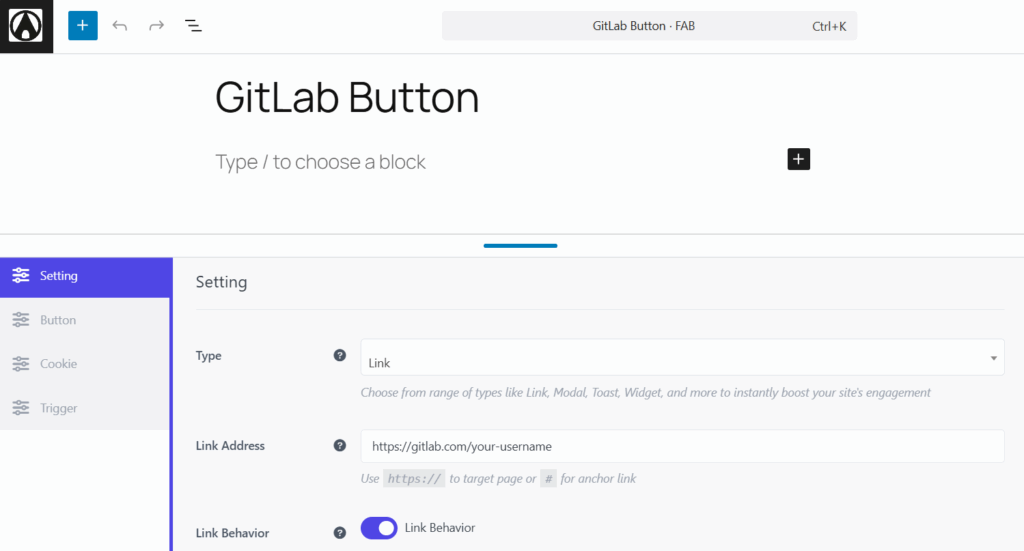
Step 4: Style and Position Your Button
- Pick a color that matches your brand or contrasts well with your site background.
- Choose your button position: bottom-right, bottom-left, or custom placement.
- Make it mobile-friendly and consider enabling Standalone Mode to give it extra visual priority.
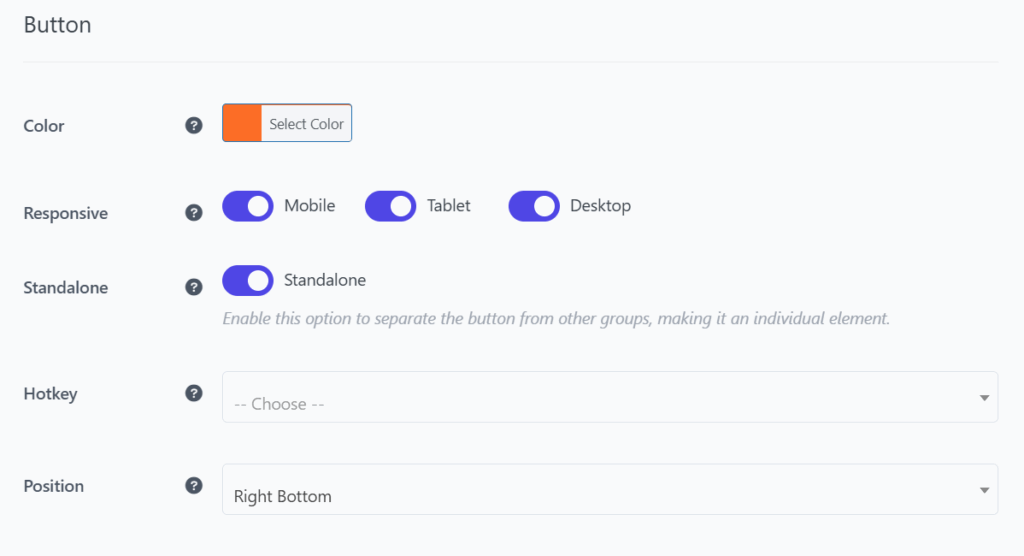
Step 5: Choose an Icon
- Use the official GitLab icon or a custom icon that reflects your developer brand.
- Customize the icon color to ensure it pops against the button background
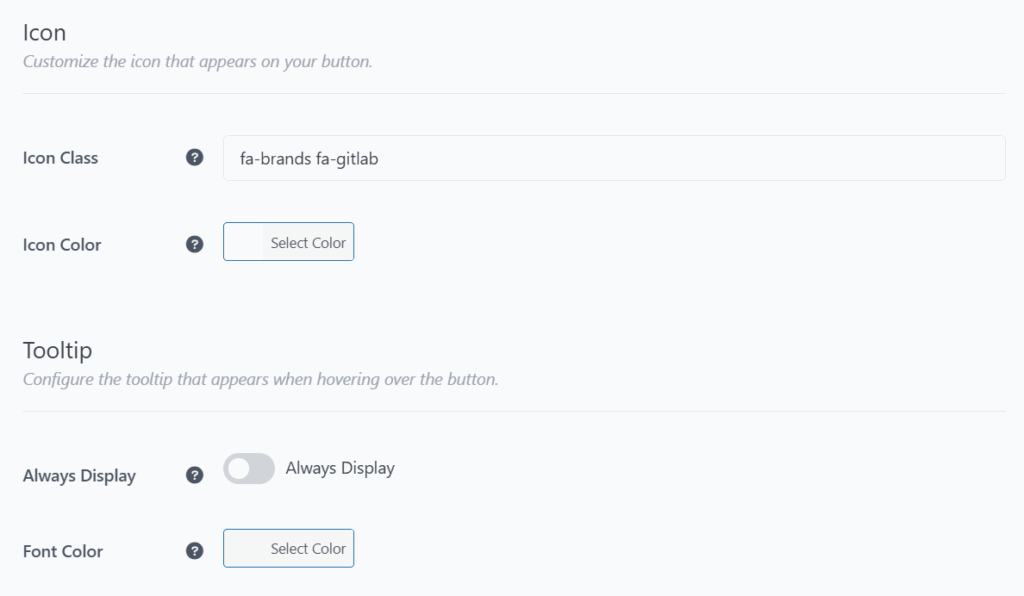
Step 6 (Optional): Add a Tooltip
- Toggle Always Display to show text alongside the icon for clarity.
- Choose a font color that complements your site and maintains readability.
Step 7: Set Display Rules for the GitLab Button
FAB gives you full control over where and when your button appears:
- Day Rules – Show your GitLab button only on weekdays or specific days.
- Date Range – Use for campaign-specific projects or timed portfolio launches.
- Post Type – Limit to key pages like blog posts, portfolio items, or landing pages.
- Specific Page Rules – Display only on high-impact pages like “About,” “Portfolio,” or “Hire Me.”
- Conditional Tags – Show the button only to logged-in users, certain user roles, or visitors from specific sources.

Step 8: Save and Preview Your Button
- Click Save to publish your GitLab button.
- Preview your site on both desktop and mobile to make sure everything looks great and functions as expected.
Now you’ve got a professional, persistent GitLab link on your WordPress site—no code, no hassle.
Best Practices to Make Your GitLab Button Stand Out
To get the most out of your GitLab WordPress integration, your button needs to be visible, clickable, and engaging. Here’s how to make your GitLab floating action button drive results:
- Use Strong, Keyword-Rich CTAs
Swap basic labels like “GitLab” for clear calls-to-action:
• “View My GitLab Repositories”
• “See My Open-Source Code”
• “Explore My GitLab Projects”
These phrases improve user engagement. - Choose Eye-Catching Design
Make your GitLab button in WordPress stand out with:
• High-contrast colors
• The official GitLab logo or a developer-themed icon
Matching your button to your site’s branding for a clean look - Place It Where It Matters
Add your floating GitLab button to pages like:
• Developer portfolio
• Resume or About Me section
• Project showcase or blog posts
Bottom-right placement performs best on both desktop and mobile. - Use FAB’s Popup Feature
Enhance interaction by showing a GitLab project popup on click. You can include:
• Project highlights
• Tech stack overview
• Quick repo links - Announce Updates with Toast Notifications
FAB’s toast notification plugin feature helps you highlight updates like:
• “New GitLab repo just launched!”
• “Updated portfolio now live!”
These auto-fading alerts keep users informed without disrupting UX. - Optimize for All Devices
FAB is responsive, but always previews your GitLab button on mobile and desktop to ensure consistent performance and design.
By combining clear text, strong design, smart placement, and FAB’s built-in tools like popups and toast notifications, your WordPress GitLab integration will grab attention and encourage action.
Other Ways to Add GitLab Integration to WordPress (and Why FAB Wins)
There are a few ways to integrate GitLab into a WordPress site. However, not all of them are user-friendly, visually appealing, or practical for developers who want a clean, professional portfolio. Let’s look at the alternatives—and why Floating Awesome Button (FAB) still comes out on top.
Option 1: Manual Embedding with HTML or iFrames
You can manually link to your GitLab repository or embed certain GitLab pages using an <iframe>.
Downsides:
- GitLab doesn’t offer embed-friendly widgets by default
- Layout issues on mobile devices
- Requires technical setup and maintenance
- Poor styling control and inconsistent experience
Option 2: Use a Third-Party GitLab WordPress Plugin
Some plugins claim to support GitLab integration by embedding commits, pipelines, or repositories.
Downsides:
- Often outdated or limited to self-hosted GitLab instances
- Requires API tokens or GitLab developer keys
- May slow down your site or conflict with themes/plugins
- No floating buttons, popups, or styling options
Option 3: Plain Text or Image Link
A basic method is just placing a GitLab logo or text link in your header, footer, or sidebar.
Downsides:
- Easy to overlook
- Not interactive or engaging
- Doesn’t encourage action or clicks
- Static design with no feedback or visibility rules
Why FAB Is Better Than All of Them
Floating Awesome Button is purpose-built for interactive action. It goes beyond simple linking by combining:
- Sticky floating buttons for always-on visibility
- Popups for custom project intros or repository highlights
- Toast notifications to alert visitors of new code or features
- No-code setup for effortless use—ideal for developers and non-developers alike
- Smart display rules to show the GitLab button only when and where it matters
In addition to that, FAB works perfectly alongside GitHub, resumes, LinkedIn, contact forms, and more—turning your WordPress site into a powerful, modern developer showcase.
Take Your Portfolio Further: Add GitHub, Resume, and More with FAB
The Floating Awesome Button (FAB) plugin is more than a GitLab link—it’s your personal portfolio control panel. With just a few clicks, you can add multiple interactive buttons that showcase your full developer presence and make it easy for visitors to connect.
- Add More Developer Tools
Link to GitHub and Bitbucket profile. FAB lets you stack multiple dev tool buttons—great for showing your range and activity across platforms. - Share Your Resume or CV
Add a Portfolio button that links to a PDF, a Google Drive file, or a dedicated resume page. Moreover, you can even integrate a Google Drive Button directly into your site—making it effortless for employers to access your credentials at any time. - Link to Social Media or Contact
Use FAB to add buttons for LinkedIn, Twitter, or email. Want to get hired? Add a “Hire Me” or “Contact Me” button that opens a form or directs to your contact page. - Popups & 💬 Toasts That Drive Action
FAB’s popup modals and toast notifications help promote new projects, resume updates, or blog content—without overwhelming users.
With FAB, your WordPress site becomes a central hub for your code, your brand, and your career opportunities—all in one beautifully interactive layout.
Conclusion: Make Your GitLab Work Count
With the Floating Awesome Button (FAB), adding your GitLab projects to WordPress is simple, effective, and code-free. One floating button gives visitors instant access to your work—anytime, on any device.
But FAB doesn’t stop there. You can also integrate GitHub, Bitbucket, Google Drive, LinkedIn, email, or even a downloadable resume—all from the same plugin. Use popups, toast notifications, and custom display rules to build a fully interactive, professional portfolio that does more than just display your skills—it activates them.
Let your site work harder for you. Turn every visit into an opportunity with FAB.