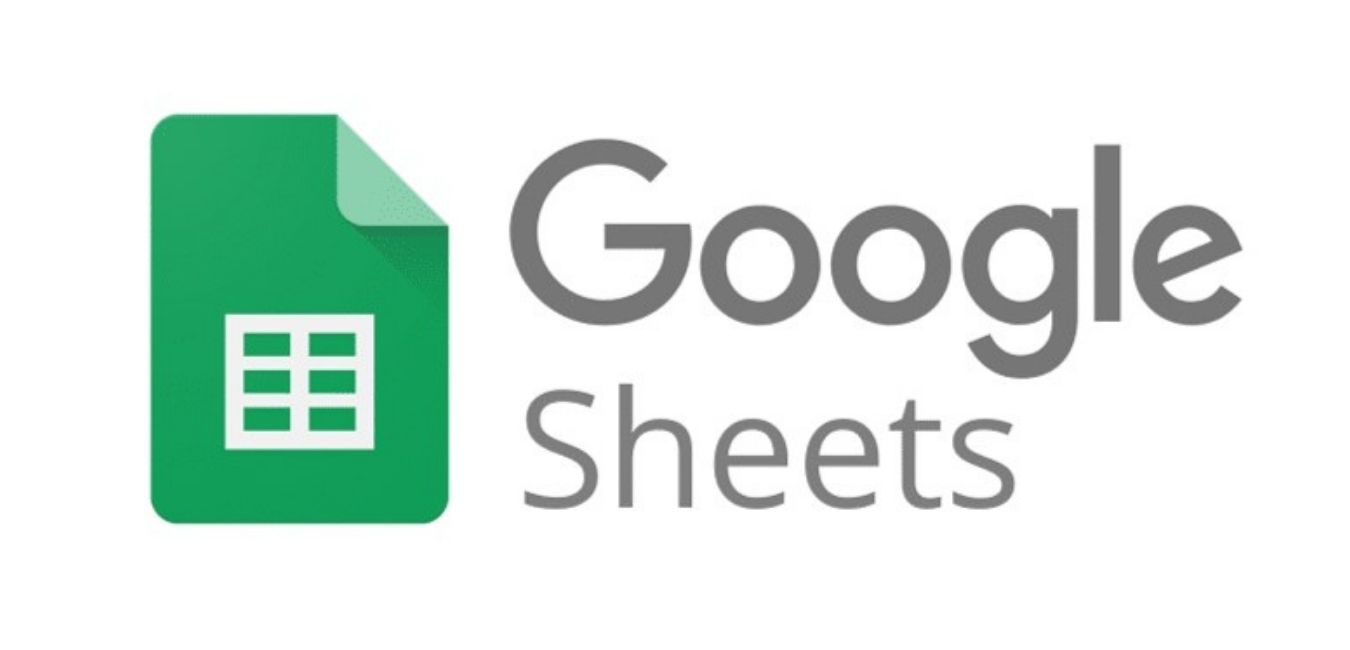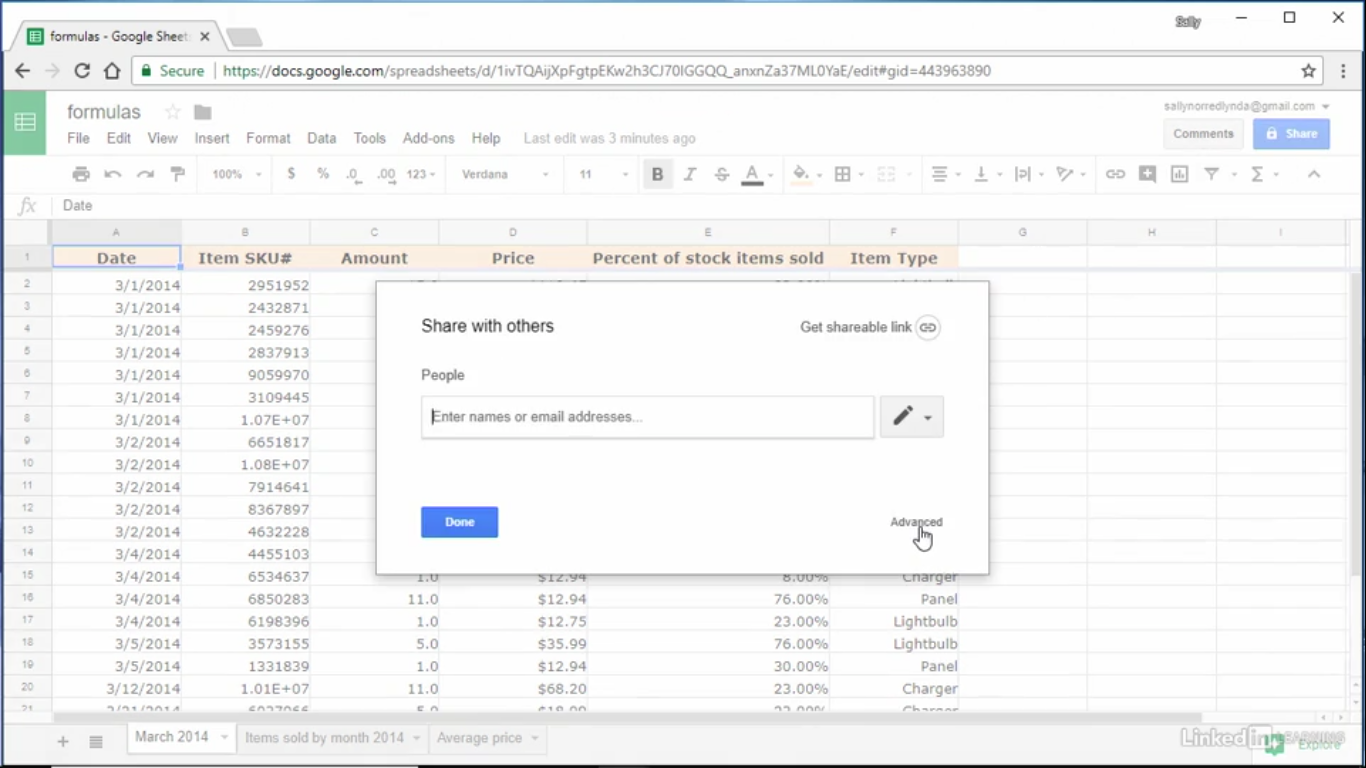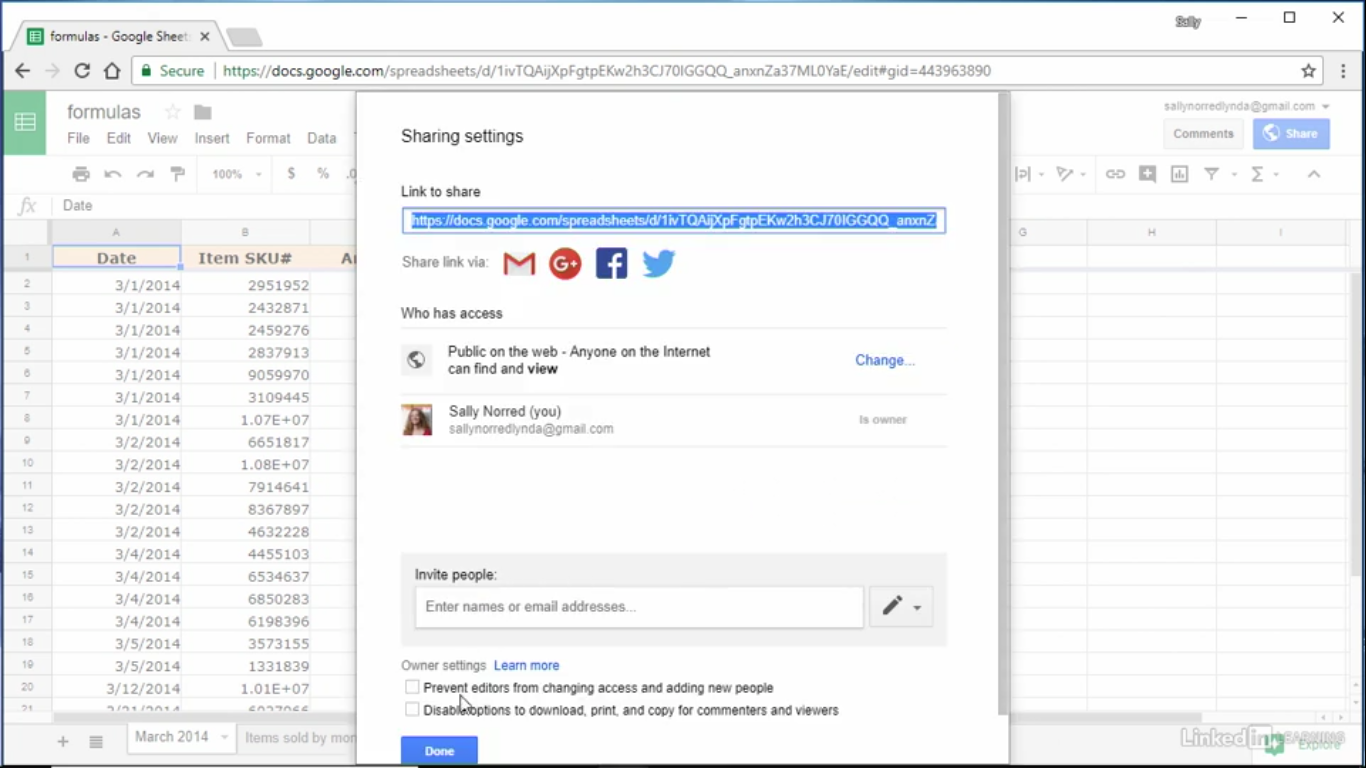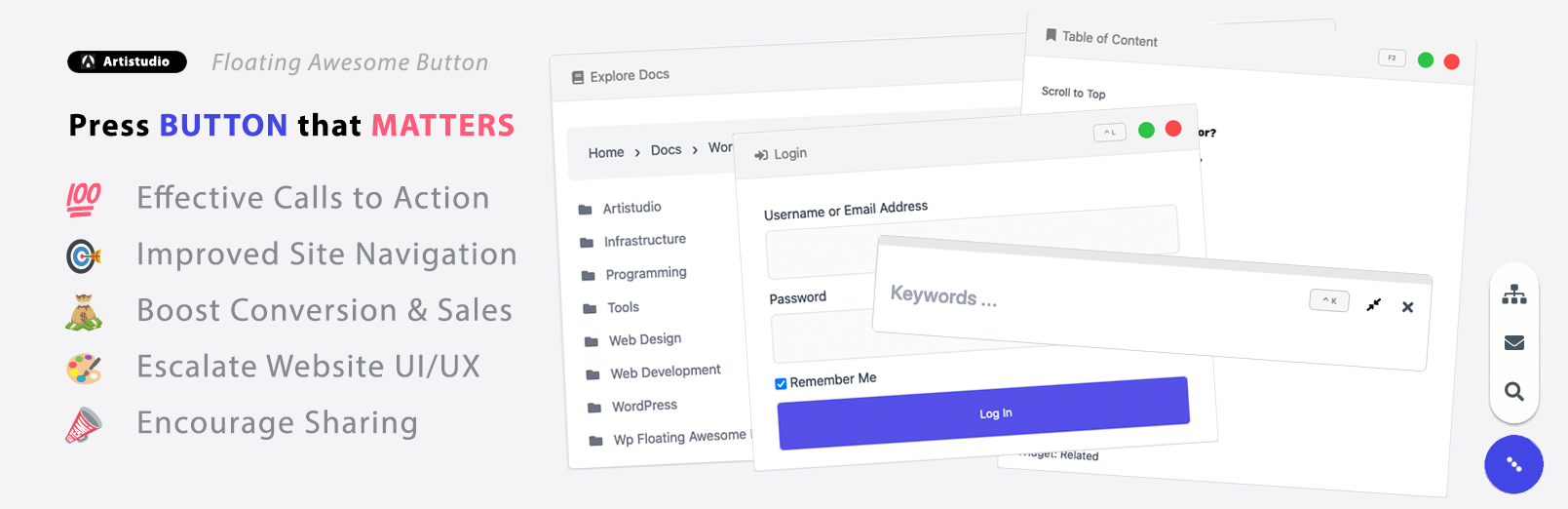What's new in Google Sheets
In the updated version of Google Sheets, you can now publish an individual spreadsheet to the web.
How to publish spreadsheets to the web?
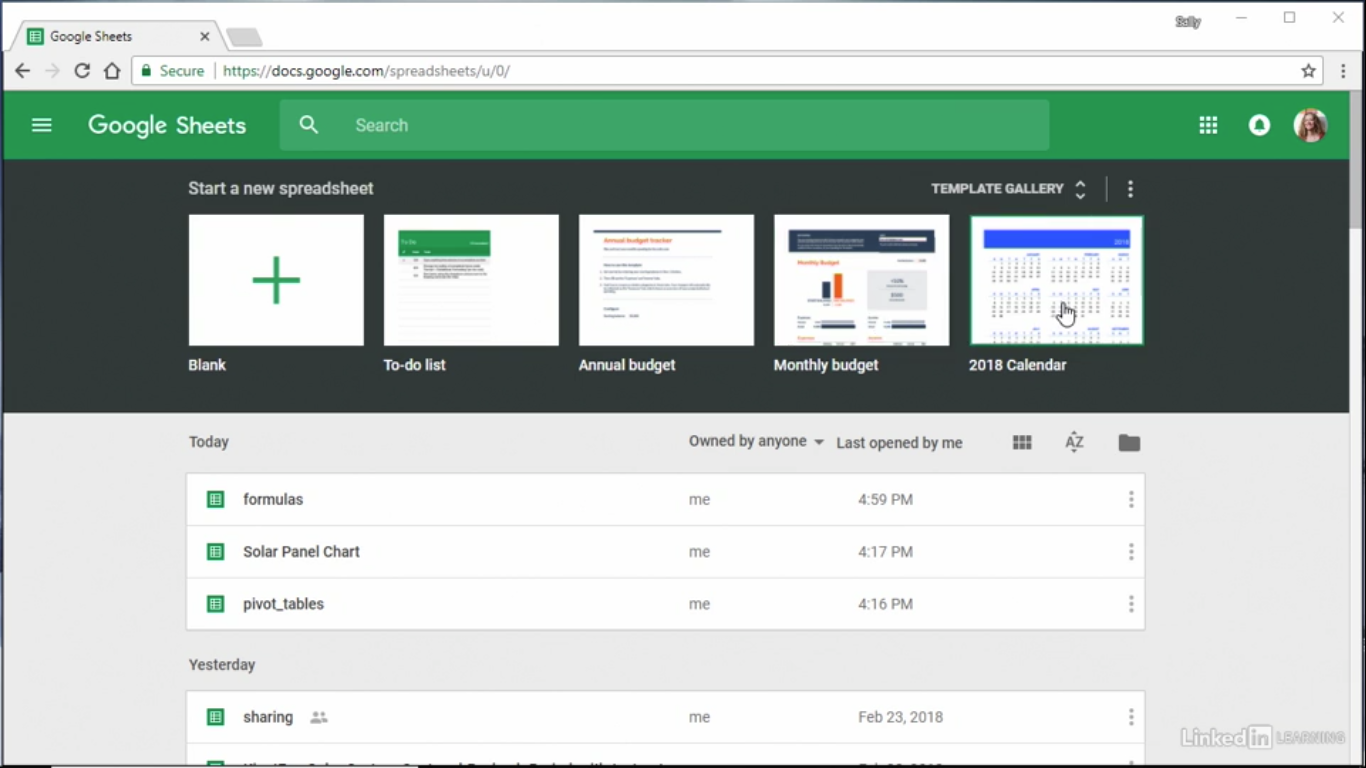
- You will see these thumbnails right along the top to start a new spreadsheet. You can either create a new blank spreadsheet right from here or use one of these handy templates from the template gallery.
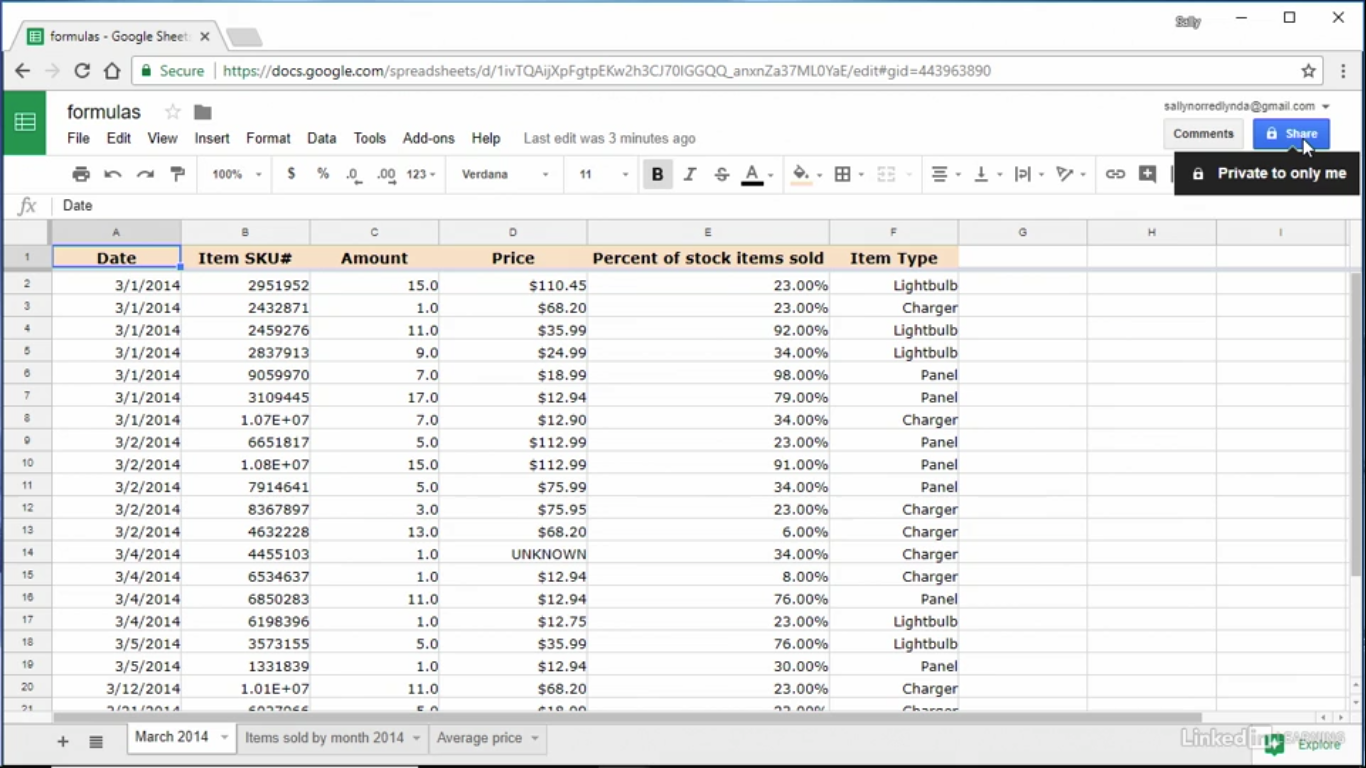
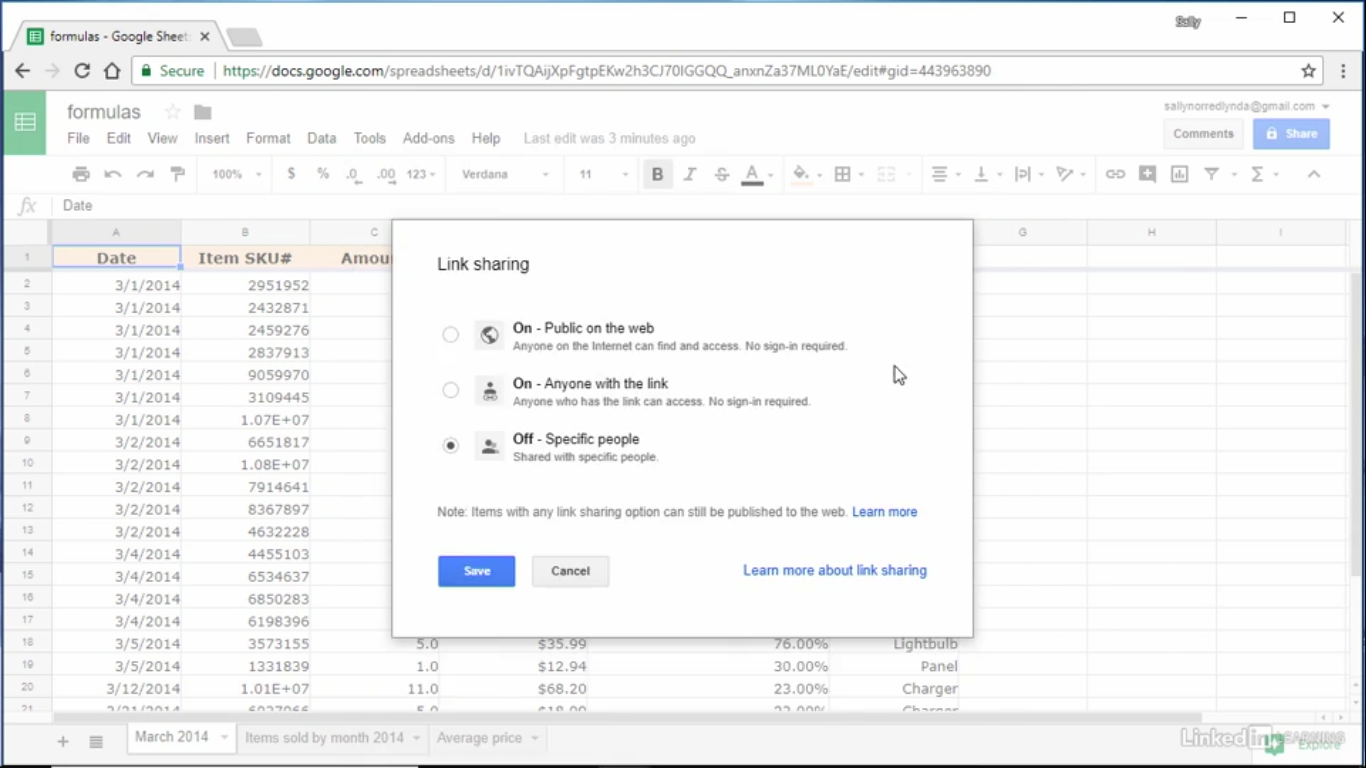
- Click the share button in the upper right, click the advanced in the lower right of the dialogue that pops up, and change the access level to the ‘public’ on the web. Click save, and done.
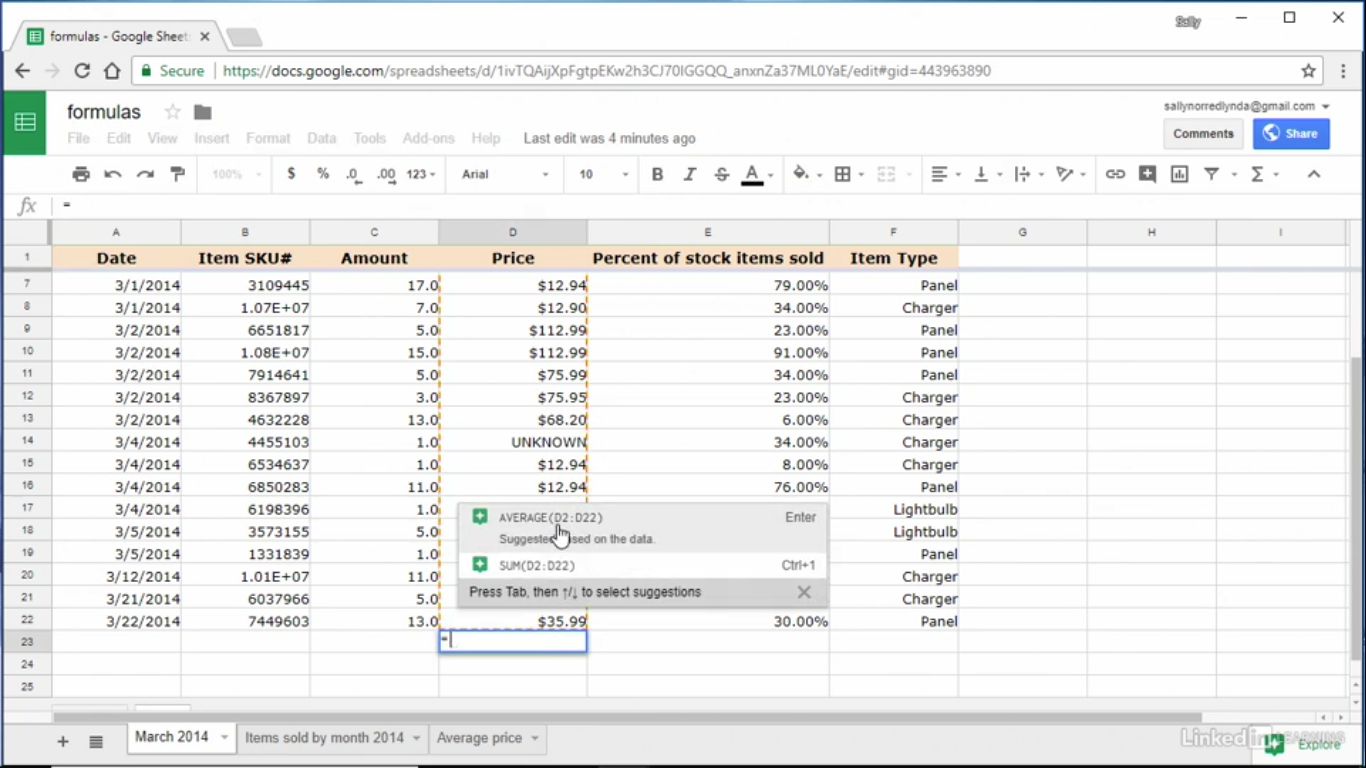
How to create formulas in Google Sheets?
- Formulas have gotten a lot easier to create in google sheets. Now, when you type an ‘equal sign’ into a cell, you’ll see suggestions for formulas based on contextual clues from your spreadsheet data.
- If you type an ‘equal sign’ into the bottom row of my price column, you’ll see these suggestions for possible formulas, including average price and price sum.
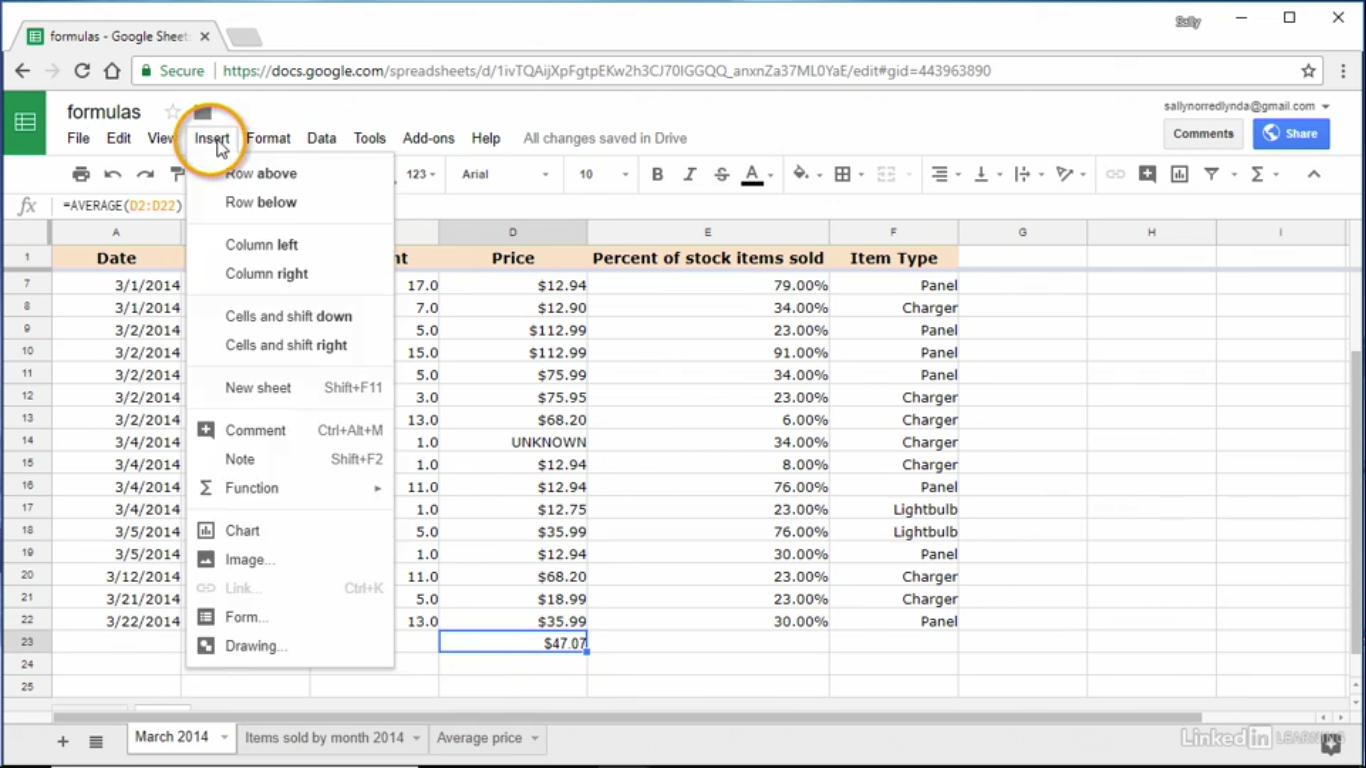
How to insert a chart into Google Sheets?
- Click insert, chart, and the chart editor pops up. Under chart type, you’ll see a bunch of different types. Scroll down, and you can select one of the charts.
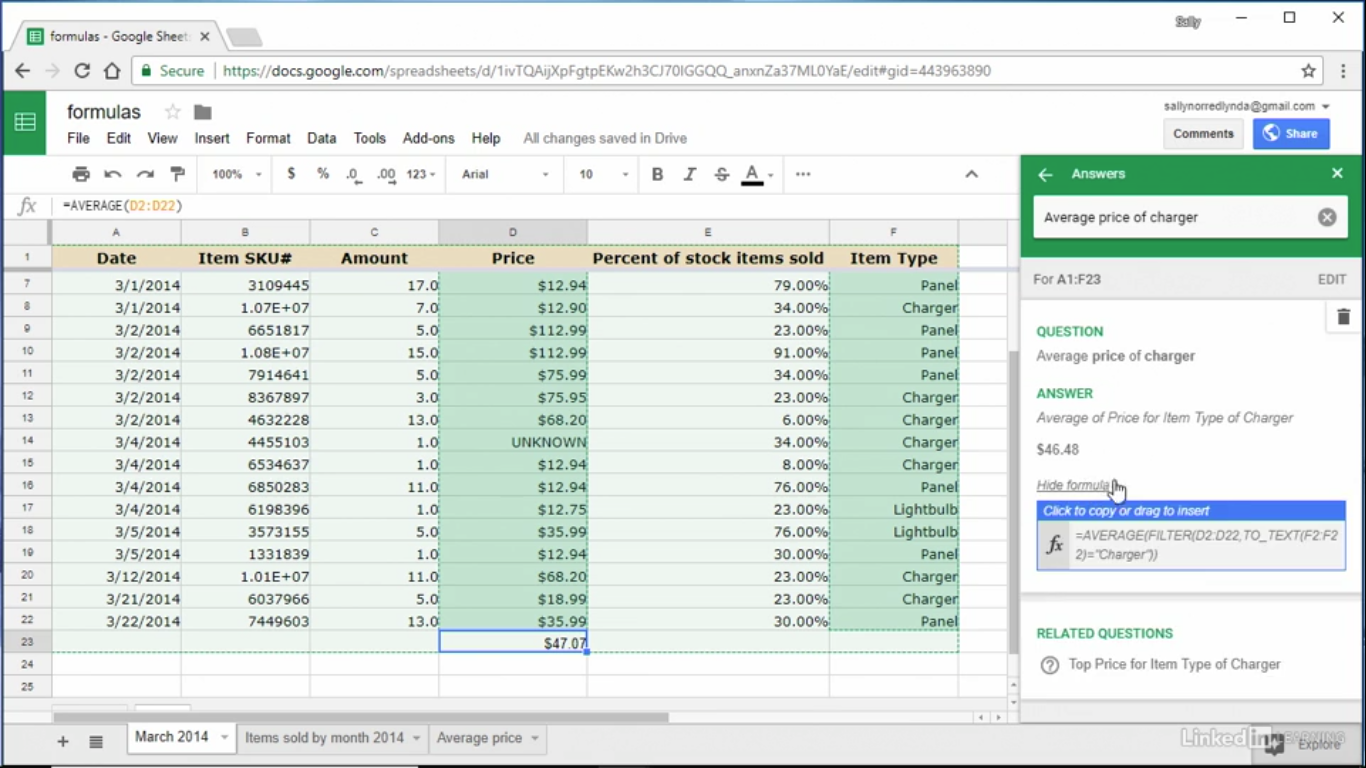
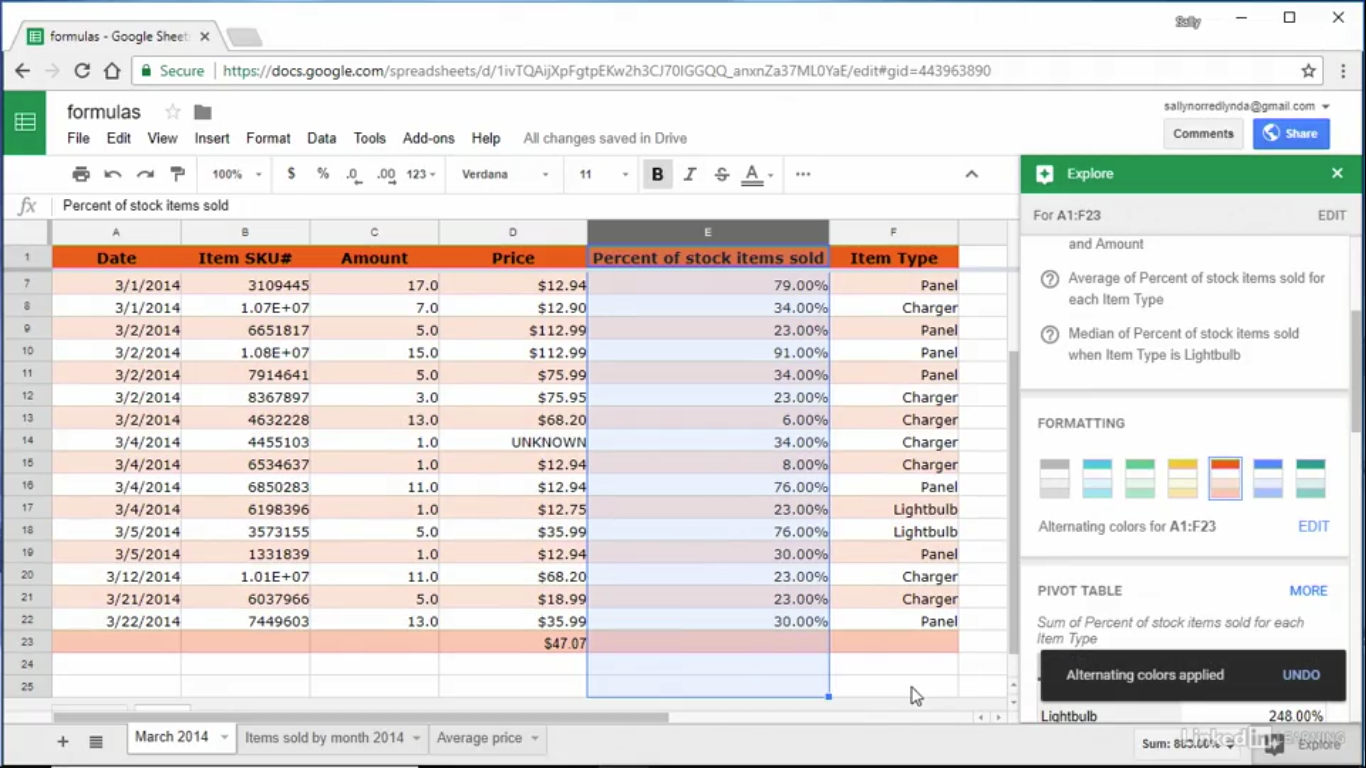
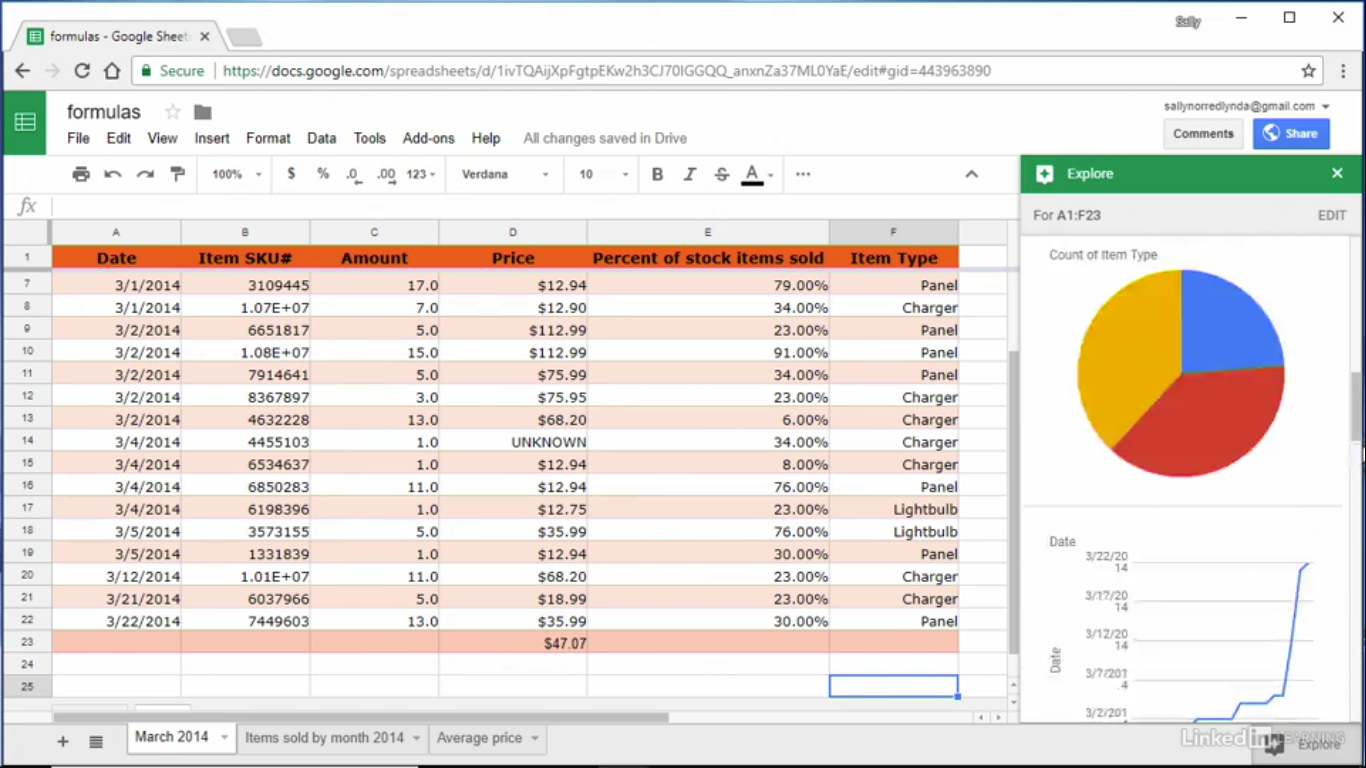
Explore Button feature
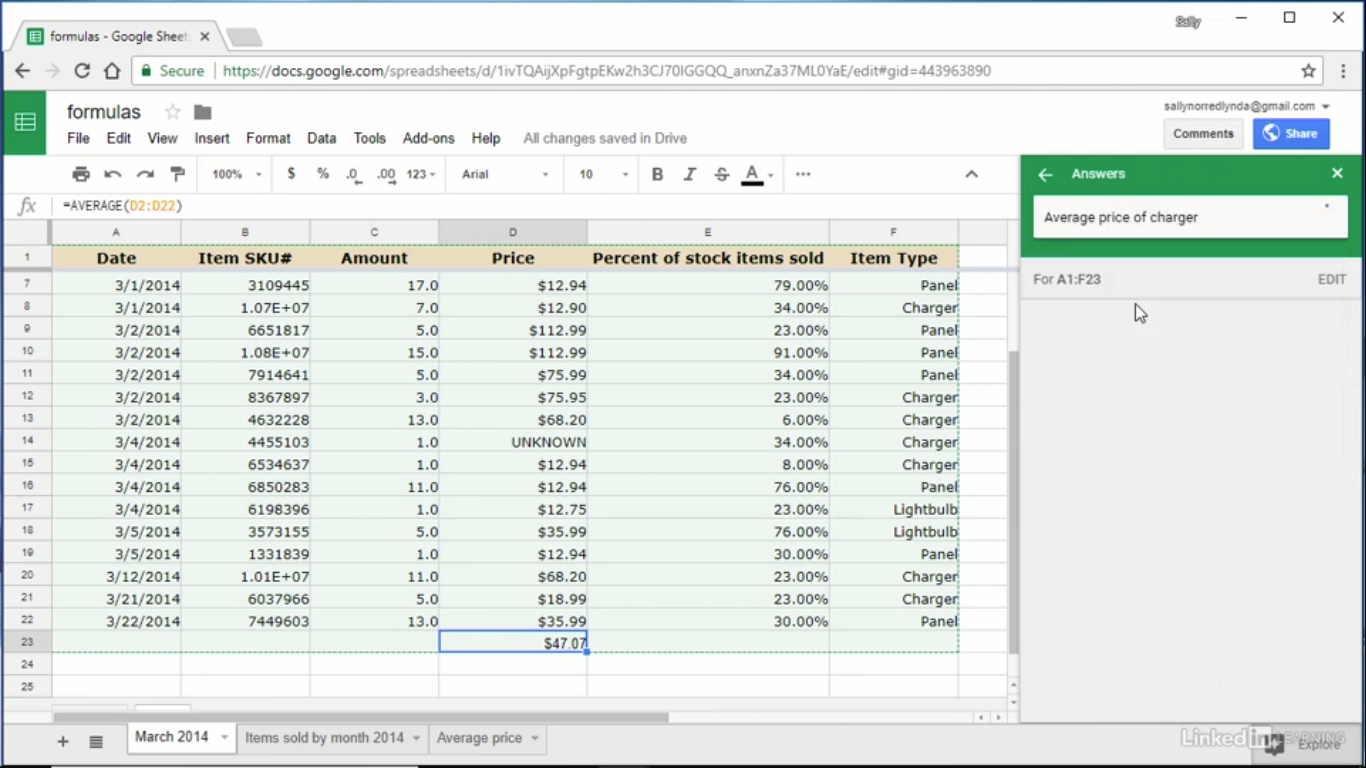
- Some of the most exciting updates coming out of the launch of the new explore button in google sheet. You’ll find that explore button in the bottom right corner of any spreadsheet, and when you hover over it, you’ll see the world explore. You can click to open the explore menu. It will open in the right side of your spreadsheet. Here in the explore menu, you can type in a question about your data and Google will attempt to answer it.
- For example, in the image above, you can search for charts, tables, and formulas.
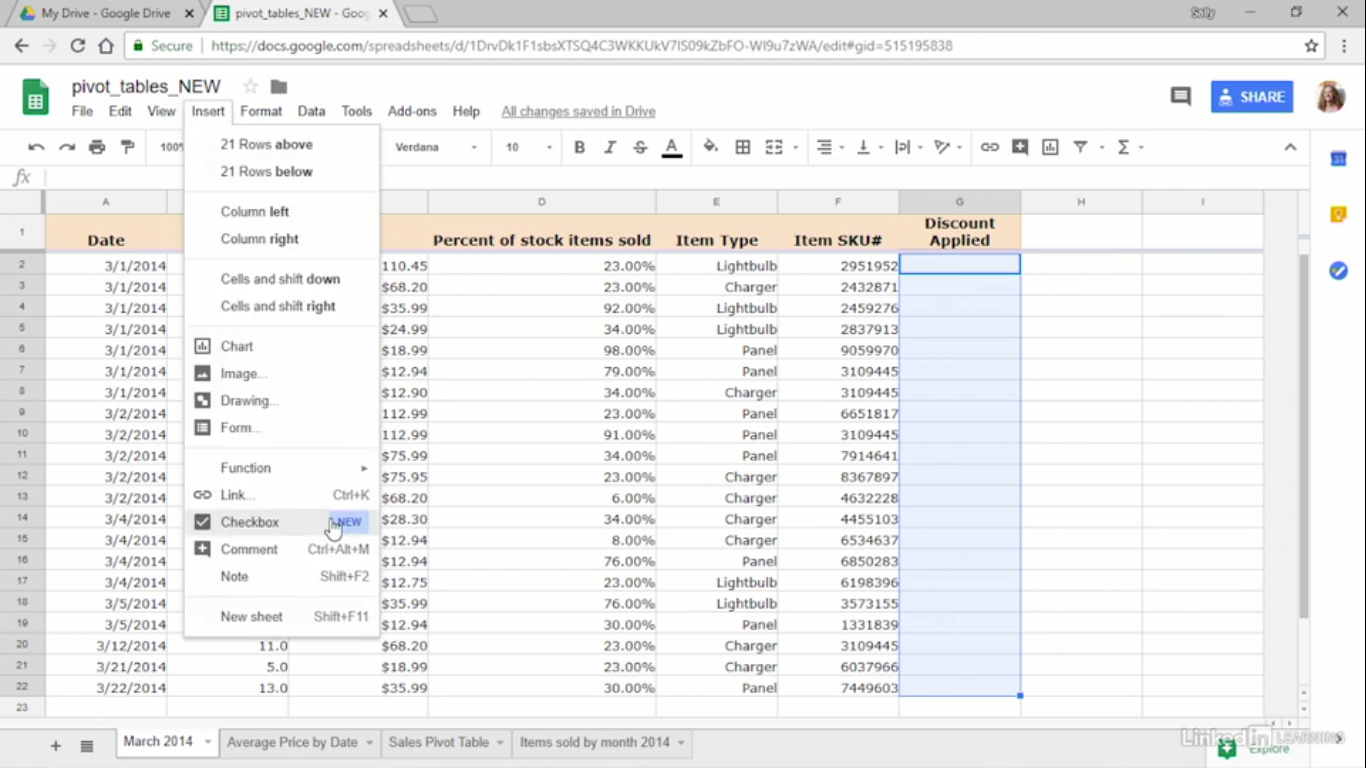
Checkbox Column feature
- Google Sheets has added the many-requested feature to add a checkbox column to the spreadsheet. First, you must give the name of the column. For the example discount applied. And then, you must select all the cells where you want to add the checkboxes.
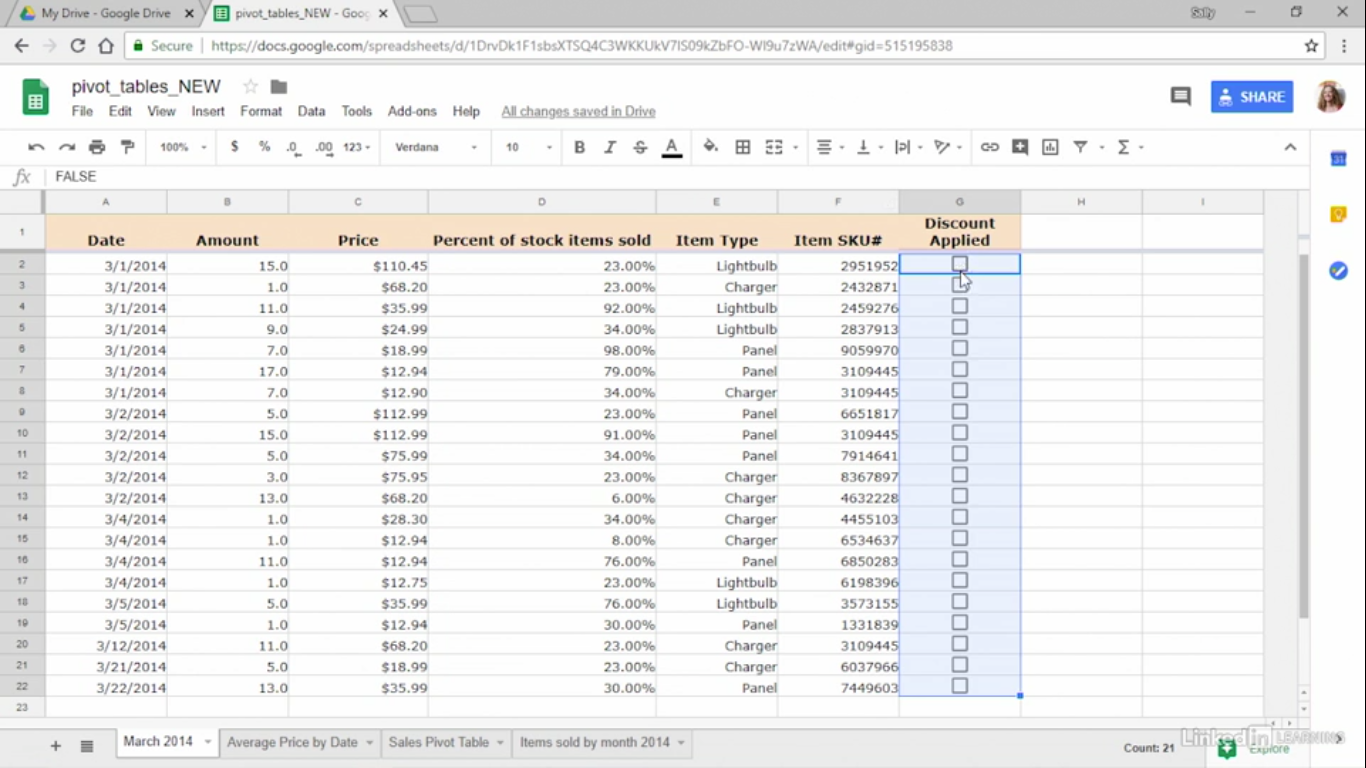
- From the top menu, select the insert and checkbox. Now you can check the box in the rows.
Grouping feature
One of the coolest new features in google sheets is the ability to group rows and columns. Grouping just means outlining the rows or columns with a plus or minus symbol to expand or hide the rows grouped.
For example :
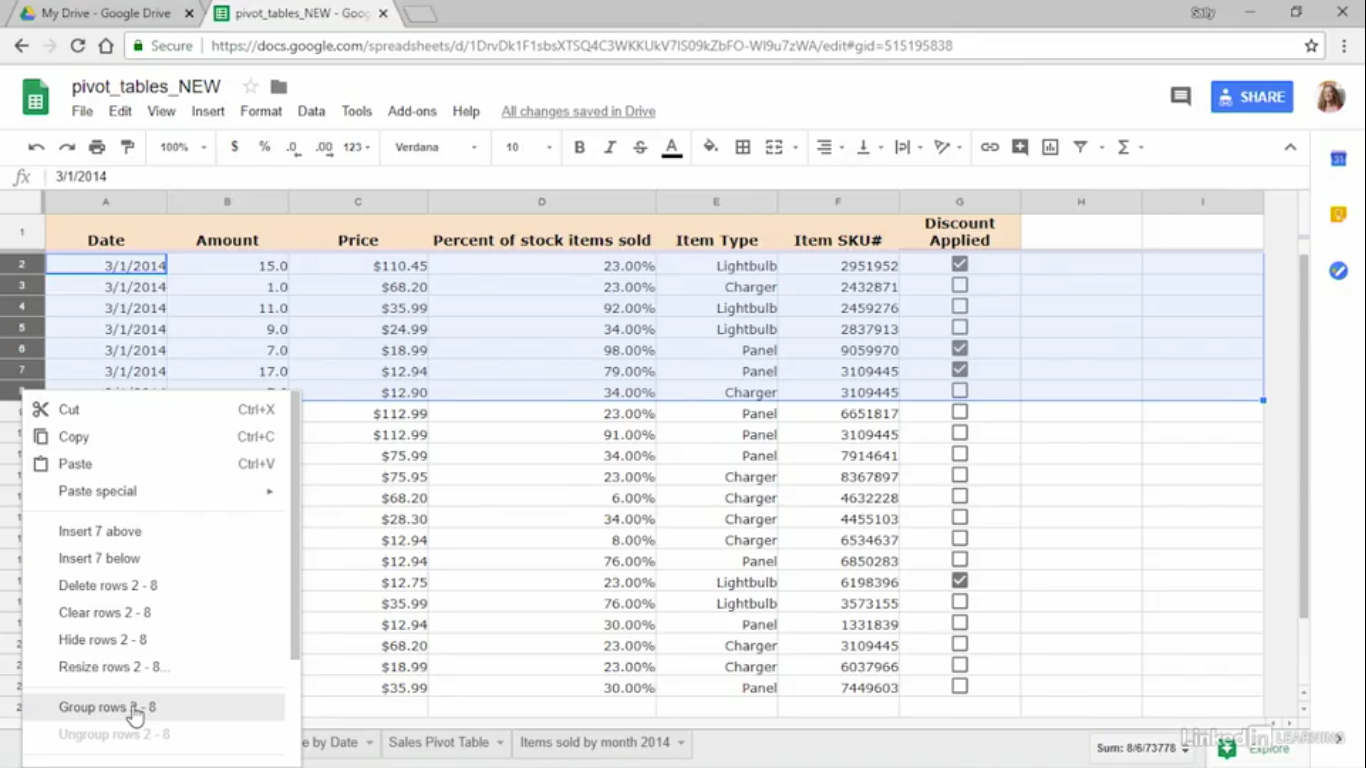
- I will select rows two through eight. Then, I right-click and select group rows two through eight from the menu that appears.
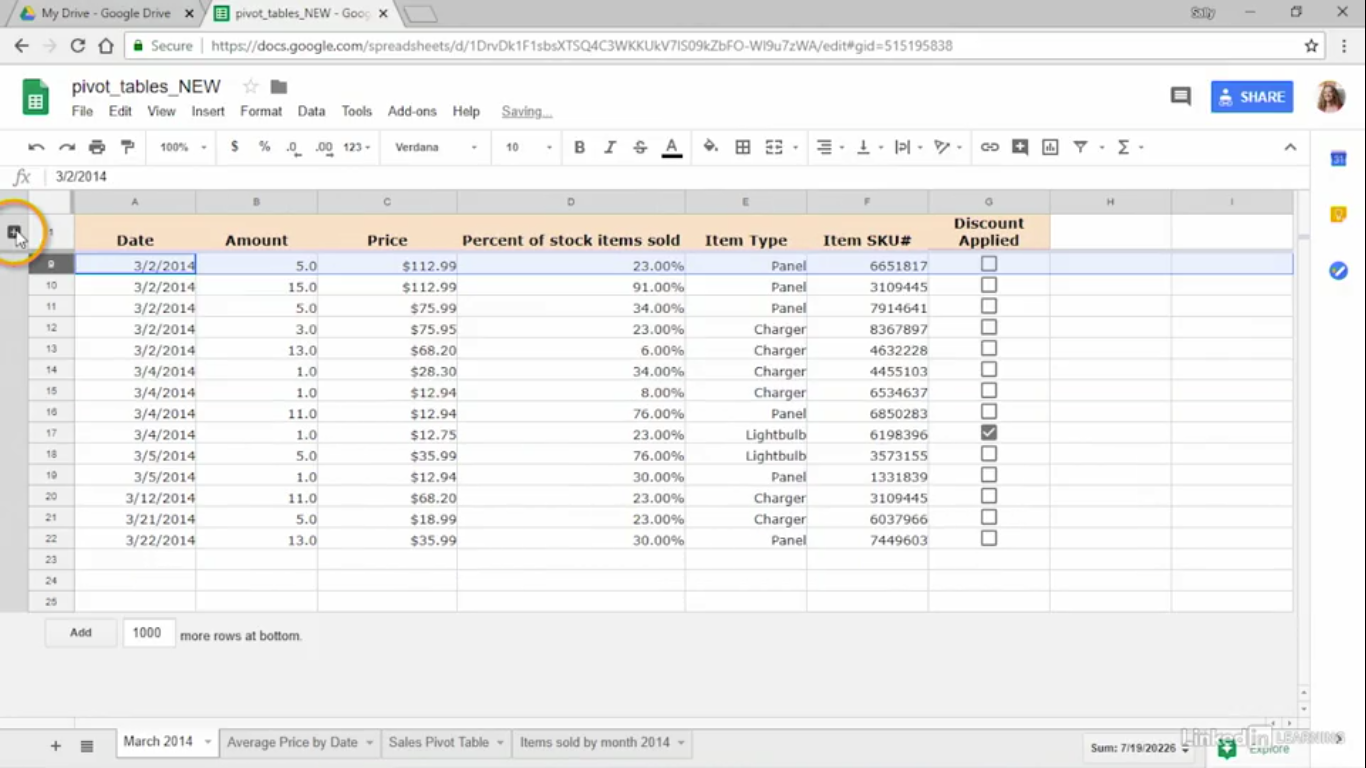
- Now you can hide or expand the rows in this group with the plus or minus sign that appears on the left of the first row in the group.
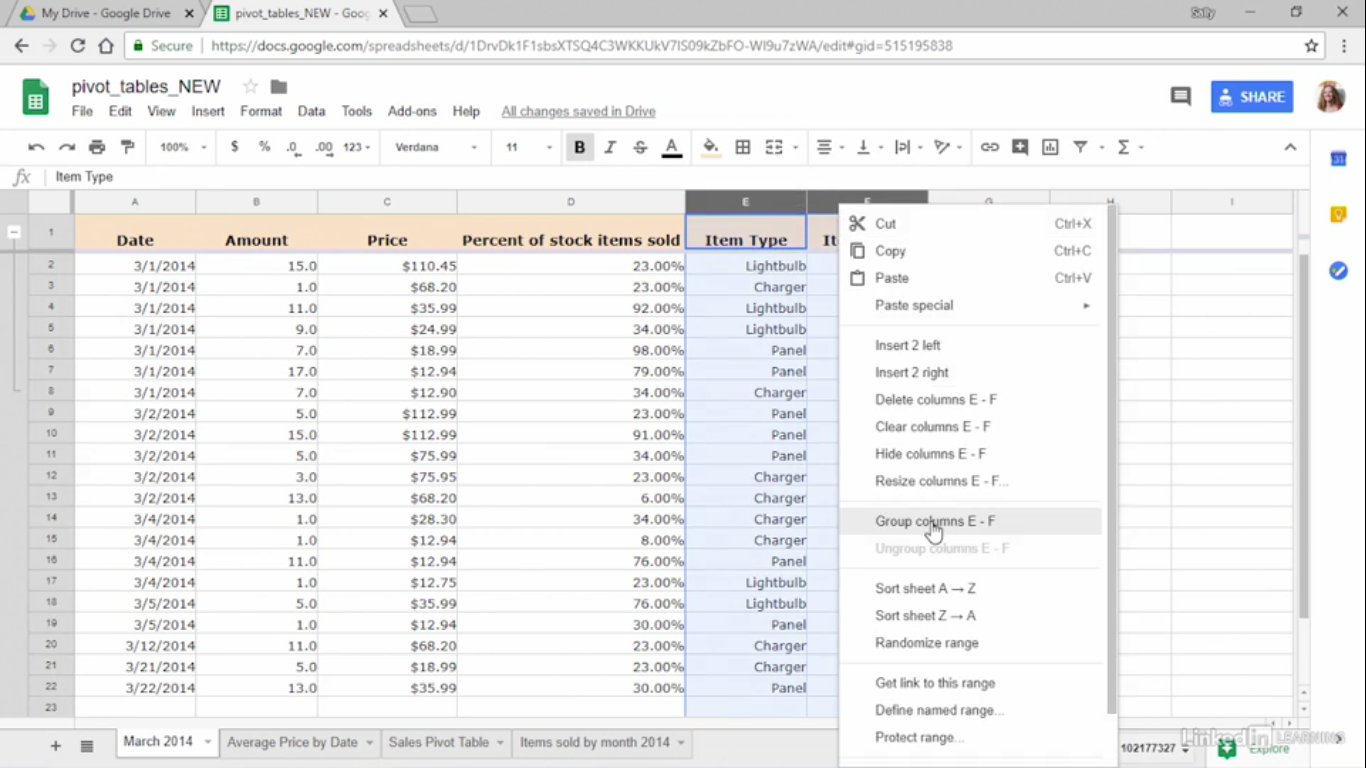
- I can group columns the same way.
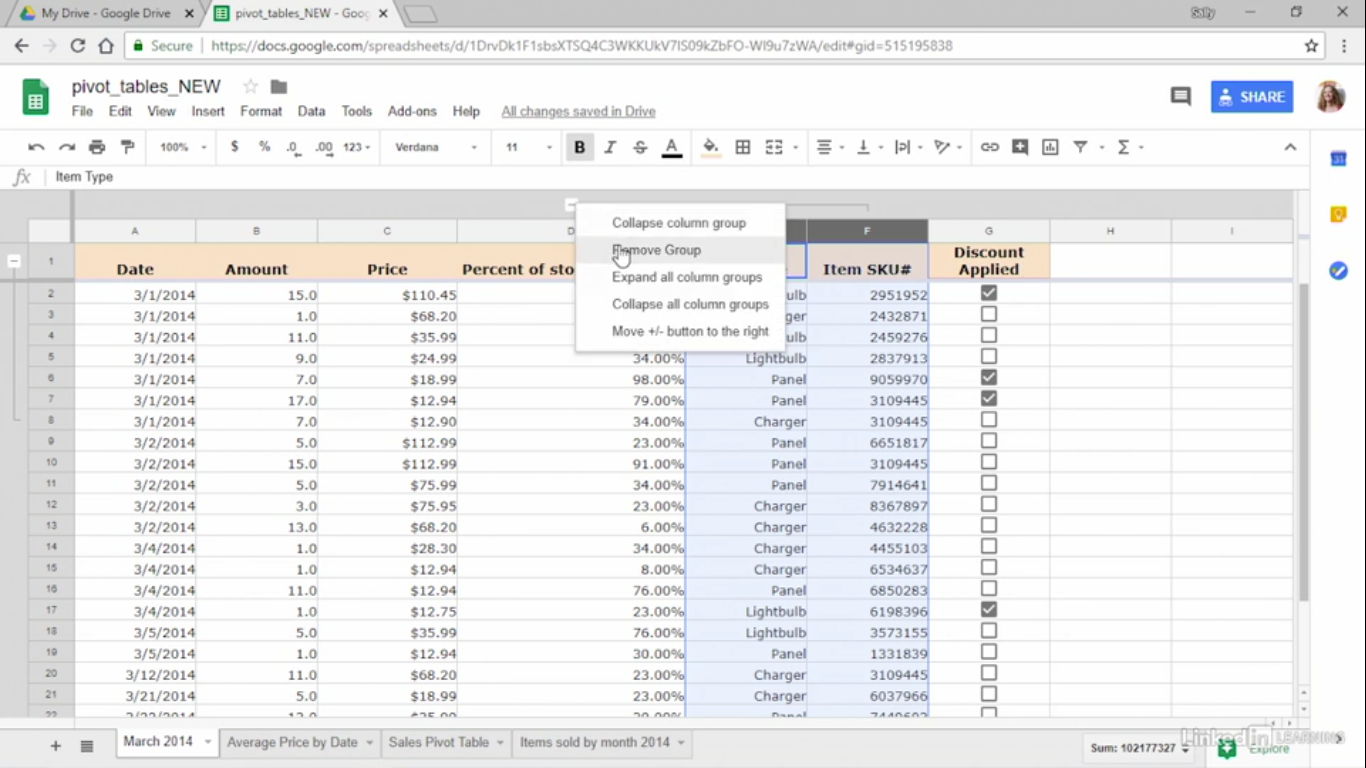
- To ungroup, just right-click on a plus or minus sign and select remove group.
If you need help with google sheets, click Help from the menu bar, select sheets help, and from here you can search the help by typing in a question, or you can click send feedback to suggest your ideas.