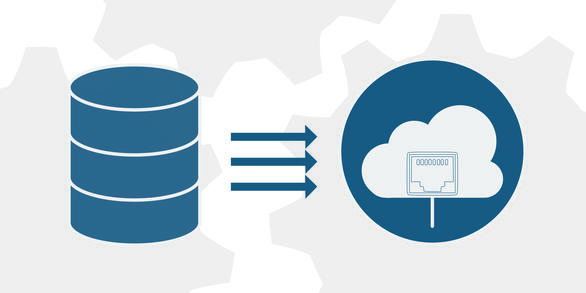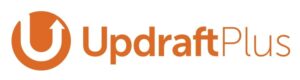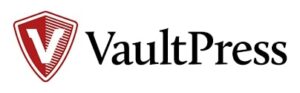WordPress Backups - Everything You Need To Know & How To Do It In 2021
Your website data is still vulnerable despite having the utmost security practices. There are chances where you can get a major data loss caused by hackers, human error, and various other reasons. Of course, you can’t afford to lose those valuable data and make your business going chaotic. Therefore, it’s important to do a prevention step by backing up your WordPress site to anticipate any unfortunate incident.
In this article, we will tell you why is it important to do WordPress backup, when is the right time to do it, and how to do it in various ways.
Getting Started
WordPress backup creates copies of both your site’s files and its database (together or separately). Then those plugins enable you to choose which backup files to “restore.” That means overwriting your existing files and database tables with those within the backup files.
You can use it as an insurance policy when something goes wrong on your site. Therefore, by doing WordPress backup you can protect all the effort, time, and money you’ve invested in your WordPress site.
All WordPress data can basically be backed up. If you’re wondering “what data or files do I need to backup from my WordPress site?”, well the WordPress site is made of two major components:
- Website files (e.g: theme/plugin files, scripts, media, etc) – make up the structure of your site, and provide functionality.
- MySQL database – store blog posts, comments, and the options you set in your WordPress admin area.
What Data to Backup?
Actually, there are five types of WordPress Backup depend on what data you want to backup:
Complete Backup
This type of backup contains everything related to your WordPress installation, such as pages, comments, media library, themes, plugins, WordPress settings, database, core files, and many more. Therefore, it results in a larger backup file, depending on the total size of your website.
Database Backup
This backup means it only backups the MySQL database and doesn’t include website files. So, it stores the content of your posts, users, comments, categories and tags, settings, links, etc.
Themes Only Backup
It is a backup of all the themes installed on your site, regardless if they are active or not. This type of backup is extremely useful to run before you update themes as the previous versions of the theme will be preserved in case you need to revert back.
Plugins Only Backup
It backs up all your plugin files, regardless of the plugin is active or not. This type of backup is extremely useful to run before you update plugins as the previous versions of the plugins will be preserved in case you need to revert back.
Media Only Backup
A Media Only type of backup is a backup of all the media files you’ve uploaded to your website via the Media Library. This type of backup is extremely helpful if you’ve ever accidentally deleted an image file out of your Media Library and need to get it back.
Why You Must Do WordPress Backup?
Doing a WordPress backup is similar to buying an insurance service for your car. When you have a backup of your website, even if your server goes down or a virus deletes all of your root directory files, you could simply restore all of your data back to its original state.
After backing up all data from your website, you can avoid a major data loss caused by various reasons like:
- Human error that causes your site to crash or data loss
- Website hacks that cause data breaches
- Unsuccessful updates that cause your website to break or crash
- Natural disasters that cause damage to your storage data
- A server crash or failure
How to Backup WordPress Site?
Generally, there are 3 methods to do WordPress backup:
Manual WordPress Backup
If you understand the technical know-how or expertise, you can backup your site manually on your own. You can perform manual backups of your WordPress files and database records using an FTP tool like FileZilla or the phpMyAdmin tool. With this, you are able to do backup without plugins.
However, compared to other types of backups, a manual backup is a long and time-consuming process. Moreover, it could require you to troubleshoot and resolve any issues that may come up during the backup process.
When backing up manually, you can create a copy of your WordPress files, you just need to download your entire WordPress directory in two ways:
- Backup via cPanel
- Using an SFTP program.
To do a manual WordPress backup, you must understand the inside of WordPress directories. Your WordPress directory contains sub-folders (e.g. wp-content, wp-includes, etc) and files (e.g. wp-config.php, theme, and plugin files, etc) required by your WordPress site.
- The wp-content folder contains all your themes, plugins, cache, and uploads among other things. You cannot afford to lose this data.
- The wp-admin carries all the files required by your WordPress admin area, so you can’t afford to lose this as well.
- The wp-includes folder contains WordPress core files. This is the folder where all the major WordPress code lives.
WordPress Backup through your Web Host Provider
Most WordPress web host providers include backups in their hosting packages. You can check your hosting company whether they offer completes full, daily backups of your WordPress site. For example, WP Engine Managed WordPress hosting offers automatic daily backups up all of your core WordPress files, themes and plugins, and your database (including all of your media).
However, in this case, you have little control over when or how backups are taken and where they are stored.
Automated WordPress Backup using Plugins
Automated WordPress backups using plugins are the fastest and most convenient way of taking website backups. This is especially useful in case you don’t want to depend on your web host provider, or you don’t have the technical skills to perform manual backups. WordPress backup plugins are easy to install and can be executed by any new or novice WordPress user. There are many great plugins for backup your site data, such as UpdraftPlus, WP Time Capsule, Vault Press, and Snapshot.
Before choosing which is the best backup plugin for you, most of the plugins are offering two types of backup:
- Full-site backup plugins: It generates complete copies of your website and saves them for a rainy day.
- Incremental backup plugins: It only generates backups when you make changes to your website, so you avoid taking up unnecessary server storage space.
Also read: Top 5 Backup Plugins for Your Website in 2021
When Is The Right Time to do WordPress Backup?
The most important thing about WordPress backup is to create a copy of your latest data and store it safely so that it is available for a quick restore in the case of an unforeseen event. It’s probably best to have a backup that’s a day old or less. However, if you only do a weekly backup, it might not include some of the most recent updates to your website. Furthermore, if you only do it more than a month, and it may be missing critical changes you’ve made in the meantime.
Other than that, the right time for data backup is depending on what type of site you have. Ask yourself how much recent data you think you could lose without impacting your website negatively. If you run a static site, occasional backups should be okay. However, for forums, online stores, blogs, and most huge sites, consistent backups are a necessity.
What Are The Best Backup WordPress Plugins?
There are several backup plugins that work perfectly on WordPress:
- UpdraftPlus – Powerful backup plugin both for free and premium.

- WP Time Capsule – Simple backup plugin with incremental backup

- VaultPress – Premium backup plugin with premium services by Automattic.

- Duplicator – A migration plugin that also doubles as a suitable backup solution.

- Snapshot – Efficient backup plugin that allows you to create manual and automatic full-site copies to both local and cloud servers.

- BlogVault – Great featured backup plugin with offsite backups independently.

Conclusion
WordPress backup is an important thing to do to prevent you from experiencing data loss due to web hacks, human error, natural disasters, or server crashes. It’s better to backup your website data as frequently as possible. When doing WordPress backup, you can choose whether you want to back up the whole database files or MySQL, themes, plugins, media files only. There are 3 methods to do WordPress backup, automatically using plugins, manually without plugins, and through your web hosting providers.