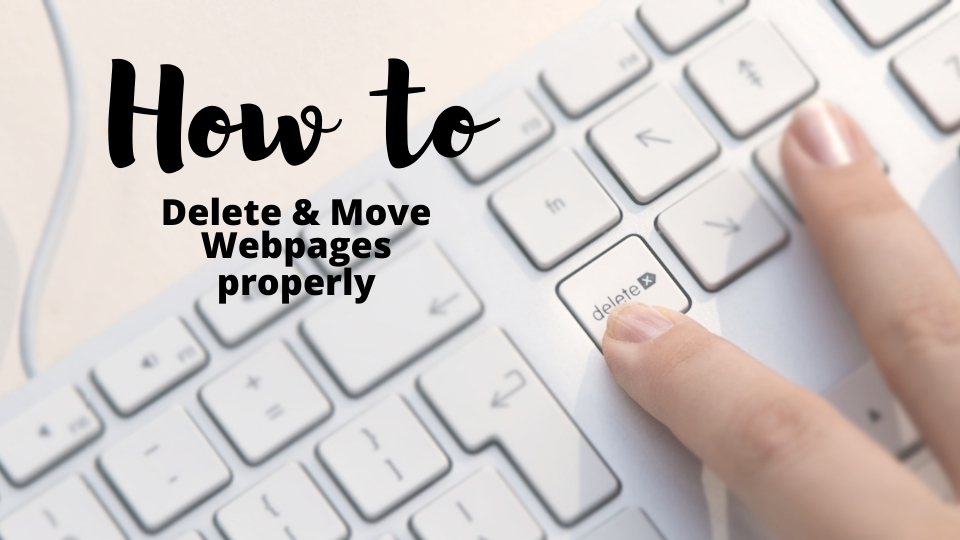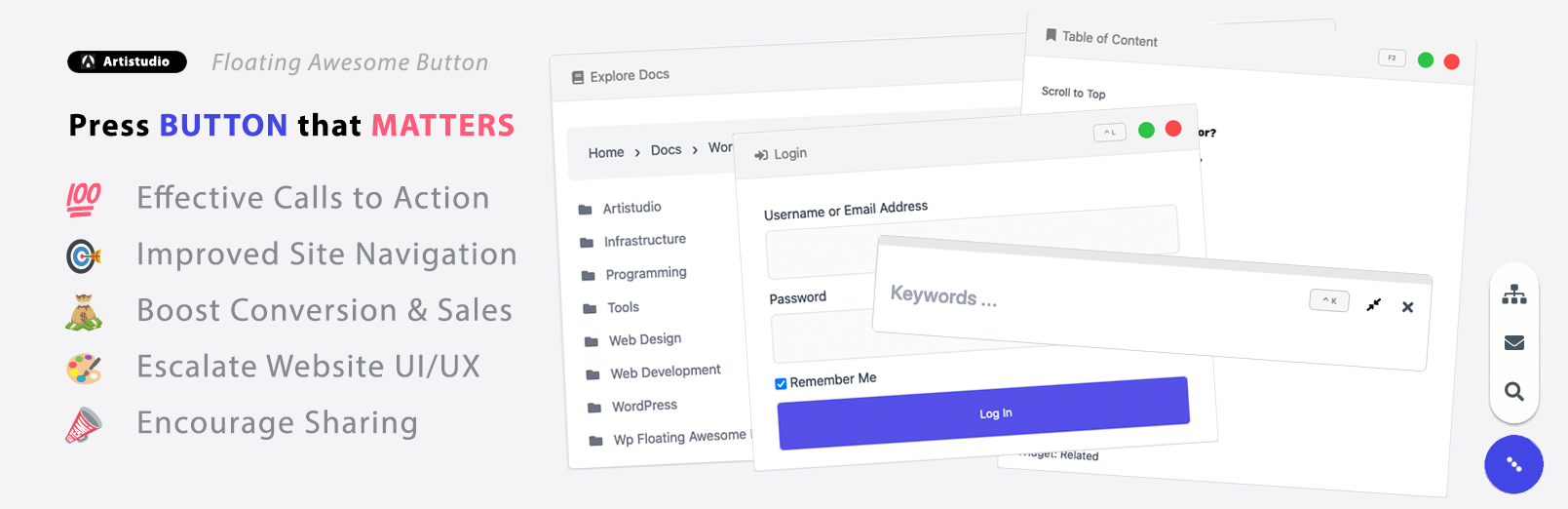Redirects Guide: How to Delete and Move Website Pages Without Hurting SEO
Building a website requires many efforts, whether it is to design a beautiful theme, create engaging content, do maintenance, and many more. Of course, all these efforts to raise your website rank on search engines shouldn’t be wasted cause of 404 not found pages.
404 Pages is an HTTP header that appears when someone clicks on a deleted or non-existing page. This page may happen when the website owner deletes a page or move it to another URL. Unfortunately, it can affect your website reputation and hurt SEO ranking. Therefore, you need to avoid this as much as possible.
We will tell you how to delete and move your website pages properly so that it won’t give a bad impact on your website page ranking or SEO.
Why 404 Pages Hurts SEO Ranking?
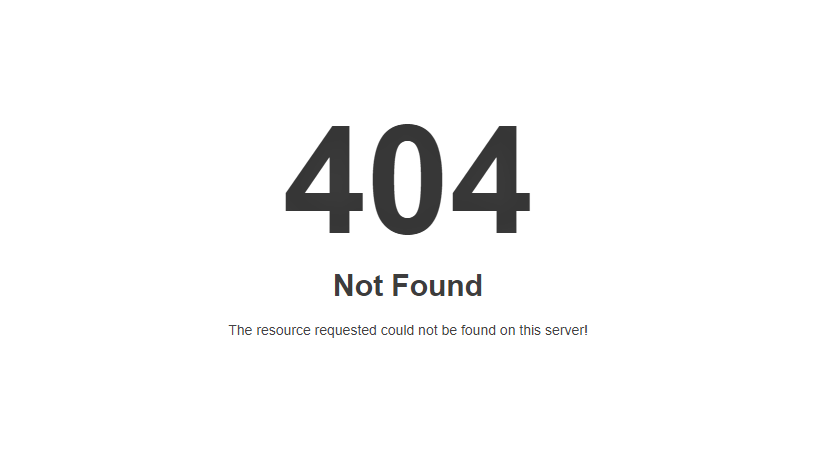
Before we go further to the topic, let’s talk about “404 page not found” and why it is bad for your website.
When you redesign your website or audit content, like deleting, moving, or editing web pages, they can results in 404 error pages as your pages don’t show the content during those processes.
According to Linchpin SEO, the average website drops roughly 5% to 7% in traffic during a website redesign. It happens because when your visitors land on a 404 page on your website, it gives them a bad user experience and makes them leave your site immediately. This will result in a high bounce rate, therefore, hurting your website’s SEO. Besides having too many broken links that lead to 404 pages, your website may seem unprofessional and untrustworthy.
However, if you handle the redesigning and content auditing correctly you can protect your SEO. Strategies such as using a redirect may work out. Fortunately, if you execute the correct strategy to handle 404 pages, your site ranking should recover in a few weeks.
Read also: REDIRECTS 101: What Does It Mean, Why, When, and How to Use It?
How to Avoid This Problem?
As this article is focused on content audit, we will talk about how to delete and move your website pages properly. There are several strategies to do them without hurting your SEO. Before that, you should organize how you want to audit your content.
How to Delete Pages Properly?
Before Deleting Pages
The first thing you have to do is whether or not the content you want to delete has an equivalent somewhere else on your site. If it has another page on your site that gives similar information then you should redirect the deleted URL to that alternative page.
However, if there really is no alternative page on your site with that information, you need to ask yourself whether it’s better to delete it or keep it and improve it instead.
The decision is between deleting it or move it using redirects. Then, you can read the following explanation according to your decision.
Deleting Pages Properly
If you decided to delete your pages then you have 2 options:
Redirect them with 301 redirects (permanent)
If you have an alternative page with a related or similar topic on your website then redirect the deleted URL to it. Using a 301 redirect means Google and other search engines will assign the link value of the old URL to the URL you redirected your visitors to.
Read more about Redirects
Use the 410 HTTP Header
If you want to delete the page completely whereas there is no similar content to it, then you can delete it without a redirect. However, if you want to make it simple then we recommend you use a “410 content deleted” header.
What is the difference between 404 and 410?
The difference between a 404 and a 410 header is simple:
- 404 means “content not found”
- 410 means “content deleted”
Therefore, 410 headers can tell visitors that content is deleted but your website still exists. If a URL returns a 410, Google knows for sure you removed the URL on purpose and it should, therefore, remove that URL from its index much sooner.
Custom your 404 HTTP Header
Landing on a 404 page is the worst scenario for your website, but you can at least try to make use of it. You can change the content of your 404 pages. For instances:
- Add an explanation that your website is still there so your visitors think it still exists.
- Include a search bar and suggested link to navigate your visitors to another page of your website.
- Get creative by decorating the header with a unique picture or inspirational quotes.
How to Handle Damages Caused by Deleting Pages?
When you choose to delete pages, there are possible damages as the consequence.
If you delete several pages under a specific tag, that tag is now being empty, and its archive’s URL will also result in a 404. Even when you handle all the URLs of those posts you deleted properly (by redirecting or 410ing them) the tag archive will still give a 404, so you should make sure to deal with that URL too.
Instead of deleting lots of poor content, it’s better to just update them to improve their quality.
How to Move Pages Properly?
Before Moving Pages
The first thing to do before moving website pages is to figure out which pages you should move. Along with it, you can check for broken links and 404 errors. You can use plugins like Broken Link Checker that automatically check broken links.
After sorting which pages to be moved, don’t forget to noindex them to block search engines from indexing your new site first. To do this, just include a noindex meta tag in the page’s HTML code so Googlebot will see the noindex meta tag and drop your page from Google search results
Moving Pages Properly
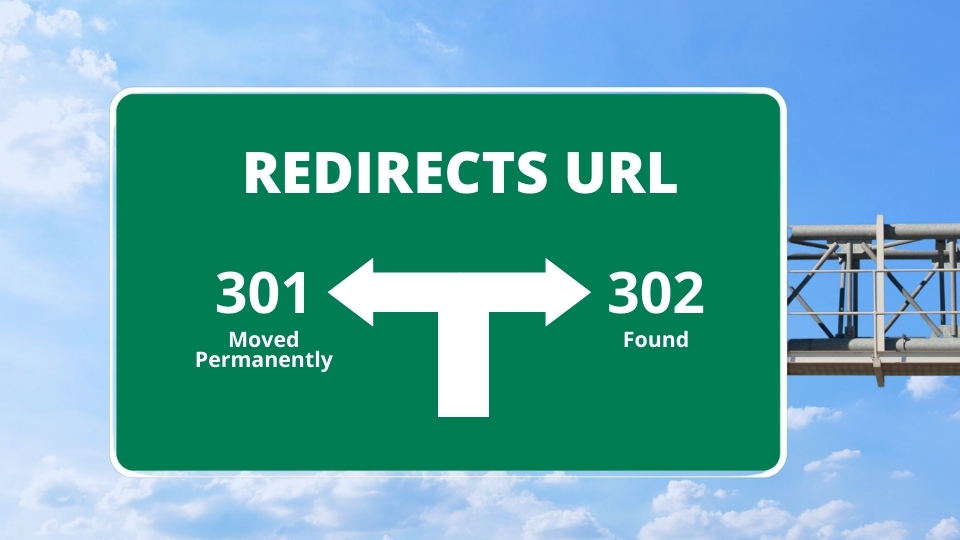
If you are ready to move your pages to the new site then it’s time to choose which redirect is right for you.
There are several redirects available. But based on their state there 2 choices you can choose from:
Permanent Redirects (301)
If you are moving your pages permanently, you can use 301 Moved Permanently. It is said that 301 redirects do not affect your SEO.
Temporary Redirects (302)
If you are moving your pages but still considering using the old URL, then you may consider using 302 Found. It is a temporary redirect so Google expects something to return later. If you leave the 302 for a long period of time, Google will start treating it as a 301 and passing along any of the value that link had.
Read more about Redirects types.
After Moving Pages
Besides setting up the redirects, remember to migrate over the content in your title tags and Meta Description fields. You should also execute a sitemap that can crawl and spider your new site and submit it to Google to speed up your site index. Also, check the backlink inside your pages. You need to move them too to make sure the backlink is working properly.
Don’t forget to test your new pages after moving them. Make sure the URL is working properly and no broken links are found inside.
Conclusion
Content Audit including delete or move pages of your website has the potential to hurt your SEO. They may result in 404 page that is the worst scenario found on your website. To avoid that, you need to create the correct strategy on how to delete or move pages properly.
When you delete pages, it’s better to use the 410 HTTP header instead of let 404 not found appear on your web. When you move pages, choose the right redirects, and don’t forget to check the tags, meta descriptions, and backlinks related to the page. A good strategy to handle content audit will not impact your website SEO in a bad way.