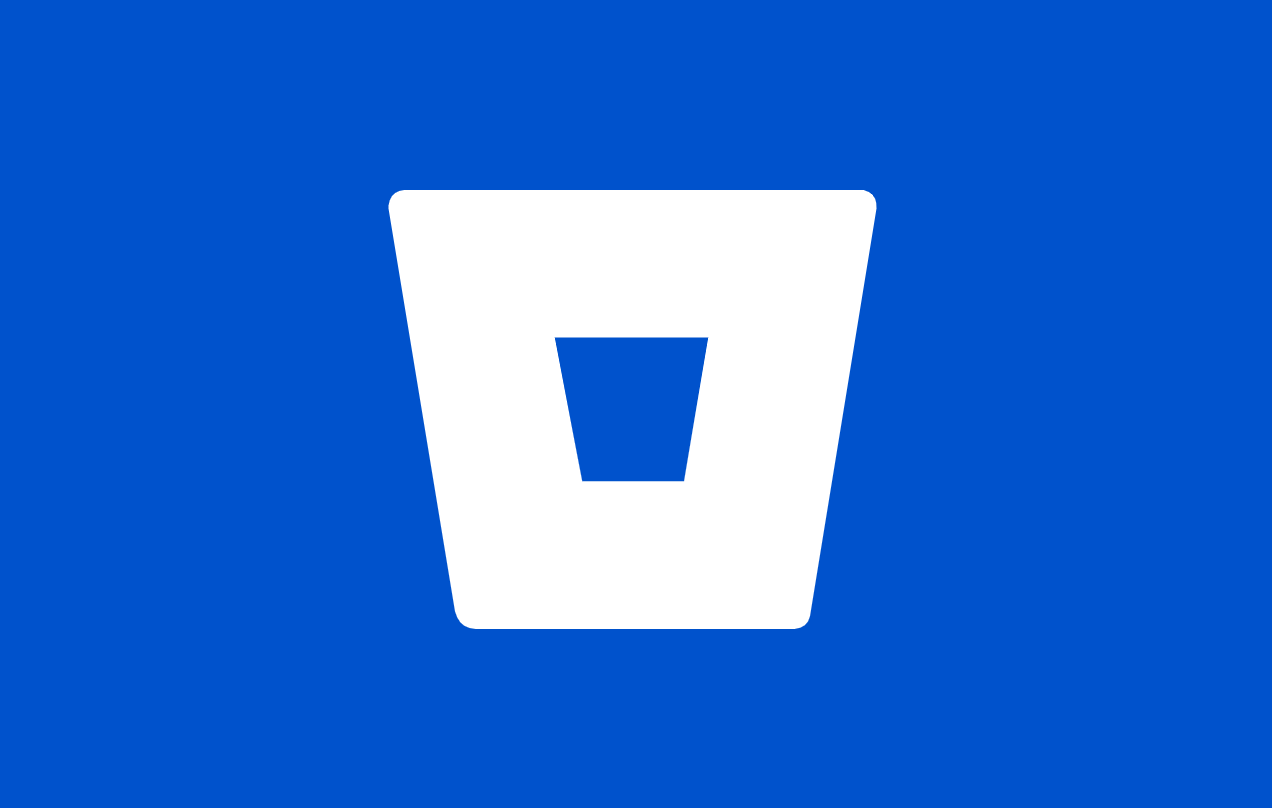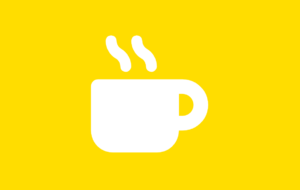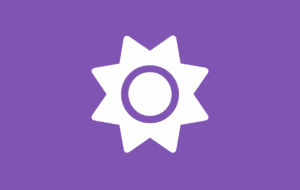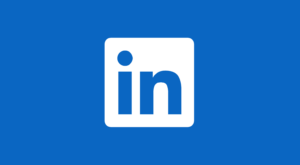Make Code Collaboration Effortless: Add a Bitbucket Button in Seconds with FAB
Want to show off your coding chops or invite collaborators without burying your Bitbucket link in a footer? Now you can—with style. Imagine a sleek, floating Bitbucket button on your WordPress site that’s always there, always clickable, and impossible to miss.
With the Floating Awesome Button (FAB), you can make code collaboration effortless, even if you don’t write a single line of front-end code. It’s the fastest, cleanest way to connect your audience to your repositories, boost project visibility, and keep the dev vibes strong.
In this article, you’ll discover what Bitbucket is, why it matters for developers, and how to add it to your WordPress site using FAB—without coding. We’ll also cover setup tips, best practices, and the benefits of making your projects just a click away.
What is Bitbucket?
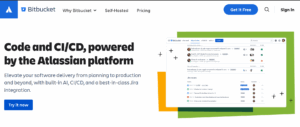
In software development, organizing and managing your code is essential, especially when working with a team. Bitbucket is a platform that helps you do just that. It’s a Git-based tool where developers can store, track, and collaborate on code from anywhere.
Whether you’re building something on your own or with a group, Bitbucket makes the whole process easier, faster, and more organized.
Get to Know Bitbucket
Bitbucket is a powerful Git-based platform built for developers to manage and collaborate on code. Owned by Atlassian (the same team behind Jira and Trello), Bitbucket supports both private and public repositories, making it perfect for everything from personal projects to enterprise-level development. Whether you’re a solo coder or part of a team, Bitbucket helps keep your code organized, secure, and version-controlled.
How Bitbucket Works Behind the Scenes
Bitbucket works by letting developers create code repositories. From there, they can:
- Clone the code to their computer to start working
- Track every change made to the code
- Push updates and work in separate branches
- Ask for feedback and approvals using pull requests
- Automate testing and deployment with Bitbucket Pipelines
- Link tasks and progress with tools like Jira
Who’s Using Bitbucket?
Bitbucket is trusted by a wide range of users:
- Freelancers managing client projects privately
- Startups seeking seamless Jira integration
- Agile teams using Trello or Confluence
- Enterprises like NASA, PayPal, and Citrix that demand scalability and security
Bitbucket helps all kinds of developers—from solo creators to enterprise teams—stay connected, organized, and productive.
Why Add a Bitbucket Button to Your WordPress Site?
If you’re a developer, agency, or tech-savvy freelancer, sharing your code or project repositories shouldn’t require extra clicks or hidden links. Adding a Bitbucket button directly to your WordPress site makes it easy for visitors to access your work, contribute, or simply explore what you’re building—all without leaving the page.
Here’s why it matters:
- Showcase Your Work Instantly
Make your repositories visible and accessible so visitors, clients, or collaborators can view your code with a single click. - Invite Contributions or Feedback
Open-source projects or collaborative work benefit from making access easier. A visible button encourages more engagement. - Boost Credibility and Transparency
Sharing your Bitbucket repo shows you take pride in your code, and it builds trust with potential clients, users, or teammates. - Save Time
Skip the “Check the footer for my Bitbucket” routine. A floating button puts your repository front and center, right where it needs to be. - Enhance UX Without Disrupting Design
With a floating button, your Bitbucket link is always available, without cluttering your page layout or distracting from your content.
Adding a Bitbucket button is a smart way to blend functionality with visibility—and with the right tool, it takes just seconds.
Why FAB is the Ultimate Plugin for Your Bitbucket Button
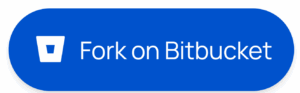
Adding a Bitbucket button to your WordPress site doesn’t have to be complicated. With the Floating Awesome Button (FAB) plugin, it’s as easy as point, click, done. FAB lets you place a stylish, floating Bitbucket button anywhere on your site—no coding needed. It’s the perfect way to make your repositories more accessible and visible to your audience.
What is the FAB (Floating Awesome Button) Plugin?
FAB (Floating Awesome Button) is a WordPress plugin that helps you add floating buttons and interactive elements like toast notifications, without writing code. It’s a simple yet powerful tool to help you connect your site visitors to important actions, like visiting your Bitbucket repositories.
Key Features of the Floating Awesome Button (FAB) Plugin — Built for Devs Who Use Bitbucket
- Floating Bitbucket Button That Follows Users
Keep your Bitbucket repo just a click away at all times. The floating button stays visible as users scroll, making it easy for them to explore your code, submit feedback, or contribute. - Show Repo Updates with Toast Notifications
Just pushed a new feature or fixed a major bug? Use FAB toast notifications to announce updates instantly. It’s a subtle, non-intrusive way to keep users informed and engaged. - Customize the Button to Match Your Project
Use the Bitbucket icon, set custom colors, and positioning so your button blends perfectly into your dev blog, portfolio, or landing page. - Link to Specific Repositories or Branches
Point users directly to your main repo, a specific branch, or even an open pull request—whatever you want to highlight. - Optimized for Mobile and Desktop
Whether someone is reviewing your code from a laptop or smartphone, the button looks great and works flawlessly. - Display Only Where It Matters
Don’t want your Bitbucket button on every page? Set it to appear only on your blog, project pages, or portfolio—so it’s always contextually relevant. - Built for Speed and Simplicity
FAB is lightweight and fast, so even with buttons and notifications running, your page speed won’t take a hit. - Developer-Friendly and Non-Tech Friendly
Whether you’re a WordPress beginner or seasoned coder, FAB fits your workflow. Set it up visually, or dig deeper with advanced controls.
Why You’ll Love Using FAB for Your Bitbucket Button
- It Makes You Look Professional
A floating Bitbucket button shows you mean business. It adds credibility to your portfolio or dev blog.
- You’ll Save Time and Energy
No need to tinker with code or page builders. FAB simplifies everything so you can focus on your work.
- It’s Built for Growth
Whether you’re a solo developer, agency, or startup, FAB scales with your needs—from simple links to more complex user flows.
- Visitors Stay Engaged
A visible, well-placed button keeps users active on your site and encourages interaction with your projects.
- It Works with Everything
FAB plays nicely with any WordPress theme and most popular plugins—no compatibility headaches.
FAB isn’t just about adding a button—it’s about making your development work more visible, more interactive, and more collaborative.
Insider Tips: Adding a Bitbucket Button That Gets Noticed
You’ve spent hours writing, testing, and refining your code—don’t let it go unseen.
A well-placed Bitbucket button is more than just a link. It’s a statement. It tells your audience: “This is where the magic happens.” With FAB, you can create that moment with style and precision.
Here’s how to make your Bitbucket button work harder for you—with some pro-level, insider tips:
- Use the Bitbucket Icon and a Label
Sure, the icon is clean. But pairing it with a short text label like “View Code” or “Fork on Bitbucket” doubles the clarity. FAB supports both. Use this combo to remove all guesswork.
- Direct to a Specific Branch or Pull Request
Want collaborators to focus on a feature branch? Or maybe you’re showcasing a work-in-progress? Instead of linking to the main repo, point your button to a specific branch, PR, or commit. It shows intentionality—and saves time for your visitors.
- Use FAB Toasts to Highlight Repo Milestones
Launched a new version? Added dark mode? Use toast notifications to subtly inform visitors: “v2.0 is live on Bitbucket.” These lightweight messages keep users in the loop without disrupting their experience.
- Test Color Contrast with Dev Tools
Want it to pop? Open Chrome DevTools, simulate different screen types, and test button contrast live on your site. You’ll quickly find the perfect hue that grabs attention without breaking harmony.
- Use UTM Parameters for Tracking
Yes, you can even track button clicks like a pro. Add UTM codes to your Bitbucket link to see how many people are clicking from your site via Google Analytics. Example: `https://bitbucket.org/yourrepo?utm_source=yourwebsite&utm_medium=button` - Context is King—Tailor the Button Per Page
Linking to your frontend code on your portfolio? Backend code on your case study? Use FAB’s page targeting to dynamically switch Bitbucket links depending on what the visitor is reading. It feels personal, and adds massive value. - Bonus: Use Emojis in Toasts to Add Personality
“✅ Repo updated!” or “🚀 New build pushed!” — these micro-messages with a touch of emoji are more likely to be read, remembered, and appreciated.
When you combine FAB’s flexibility with these thoughtful tricks, your Bitbucket button becomes more than just a tool—it becomes an invitation to collaborate, explore, and connect.
Step-by-Step Guide: Add a Bitbucket Button with FAB in No Time
Ready to make your Bitbucket repository just one click away for your visitors? With FAB, adding a floating Bitbucket button to your WordPress site is effortless. Follow these quick steps and bring your code front and center—beautifully and professionally.
Step 1: Install the FAB Plugin
- Go to your WordPress Dashboard
- Navigate to Plugins > Add New
- Search for “Floating Awesome Button”
- Click Install, then Activate the plugin
Step 2: Create a New FAB Button
- In your dashboard, go to FAB → Add New FAB
- From the list of options, select “Bitbucket Button”.
Step 3: Add a Strong Call-to-Action
- In the Button Text field, write something engaging like:
“Explore the Code”
“View This Project on Bitbucket”
“Fork the Repo Now” - In the Link Address, paste your full Bitbucket repository URL.
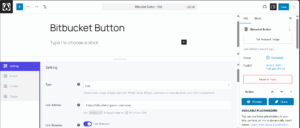
Step 4: Style and Position Your Bitbucket Button
- Choose a button color that stands out but fits your brand style.
- Set the position to bottom-right or bottom-left—whichever works best for your layout.
- Ensure responsive display is enabled so it looks perfect on mobile, tablet, and desktop.
- Turn on Standalone Mode if you want this to be the only floating button.
- Select the hotkey for the button if needed.

Step 5: Add the Bitbucket Icon
- Select the Bitbucket icon from the icon library (or use a similar code/dev).
- Set an icon color that contrasts well with your button background to boost visibility.
![]()
Step 6 (Optional): Add a Tooltip
- Enable Always Display to keep your button’s text visible at all times.
- Select a font color that’s easy to read and complements your brand’s aesthetic.
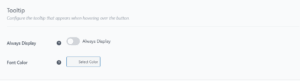
Step 7: Set Smart Display Rules
Maximize impact by showing the Bitbucket button only when and where it matters using FAB Location Rule:
- Time Rules: Show during working hours or release windows
- Day Rules: Display only on weekdays or launch days
- Date Range: Perfect for highlighting sprints or new version drops
- Post Type/Page: Show on project pages, tutorials, or dev blogs
- User Role or Condition: Show only to logged-in users or dev clients
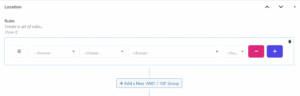
Step 8: Save and Preview
- Click Save to apply your changes
- Preview your site on both desktop and mobile to ensure the button looks sharp and works perfectly
And that’s it—you’ve just turned your WordPress site into a more collaborative, transparent, and developer-friendly space by linking your Bitbucket repository with FAB. Fast. Clean. Professional.
Benefits You’ll Love When Integrating Bitbucket with FAB
When you combine the functionality of Bitbucket with the design power of FAB, you don’t just make your code easier to find—you make your entire developer workflow smoother, more professional, and more results-driven.
Here are the benefits you’ll gain that go beyond what we’ve already covered:
- Highlight Multiple Repositories on One Site
With FAB, you can create multiple floating buttons—each linking to a different Bitbucket repo. Perfect for developers managing various projects (e.g. frontend, backend, mobile). Visitors can jump straight to the repo they care about. - Create Dev-Focused CTA Funnels
FAB lets you direct users to different parts of your Bitbucket repo—issues tab, wiki, or a specific commit. This means you can craft more intentional CTAs like:
“👀 Read Our Dev Docs” → Bitbucket Wiki
“🐞 Report a Bug” → Bitbucket Issues
“📥 Clone This Branch” → Direct to a specific branch - Gather Feedback Without a Full Support System
Use the FAB Bitbucket link to connect users directly to your Issues page, so they can report bugs or suggest improvements without filling out long forms or sending emails. - Simplify Onboarding for New Contributors
Have an open-source project? Use FAB to float a button that says “🧑💻 Contribute Now” and link it to your contributor guidelines or starter branch. It shortens the learning curve and gets people coding faster. - Drive More Traffic to Bitbucket Repos from Non-Technical Pages
FAB lets you place a Bitbucket button even on non-tech-focused pages (like landing pages, blog posts, or tutorials), expanding the visibility of your repositories beyond just the dev crowd. - Link to Private Repos with Role-Based Access
If you’re showcasing private work for clients or teams, FAB can be configured to show the button only to logged-in users—great for staging environments, demos, or internal tools. - Announce Feature Releases Visually
FAB toasts can act like mini release notes—e.g. “v2.1 just launched! View Changelog” → linking to a release tag or changelog in your repo. It’s cleaner than email and less intrusive than a popup. - A/B Test Engagement with Button Variants
Want to know if “Fork This” works better than “Explore Code”? Use FAB’s flexibility to test different button texts or styles across different pages and measure which one gets more clicks.
These aren’t just benefits—they’re strategic tools that make your WordPress site feel like a well-integrated dev platform. Whether you’re collaborating, showcasing, or building a community, Bitbucket + FAB = maximum efficiency and exposure.
How to Use Bitbucket Like a Pro
Adding a Bitbucket button is just the beginning. If you want to truly maximize its value— both for yourself and your site visitors— here are smart ways to use Bitbucket more effectively in your workflow, content, and collaboration strategy.
- Link Directly to Specific Branches or Tags
Instead of pointing users to the root repo, link them to specific branches, versions, or tags—like `feature/login-ui` or `release/v1.0.0`. This is perfect when you’re showcasing a particular feature or milestone.
Pro Tip: Use UTM links to track engagement on each version. - Turn Your README into a Landing Page
A well-crafted README is your first impression. Use it like a mini website—include visuals, install steps, contributor info, and demo links. When someone clicks your FAB Bitbucket button, this is what they’ll see first—make it count. - Use the Wiki for Technical Docs
Activate the Bitbucket Wiki feature and fill it with helpful docs: setup instructions, architecture diagrams, how-to guides. Link your FAB button directly to the Wiki for dev-focused pages or tutorials. - Invite Feedback via Issues
Encourage users to report bugs, request features, or ask questions by linking your FAB button to the Issues tab. It’s a simple, frictionless way to engage your community or clients without adding third-party tools. - Cross-Link Between Site and Repo
Mention your Bitbucket repository inside your blog posts or documentation, and use FAB to create a circular journey: blog ➜ repo ➜ blog. This builds deeper engagement and keeps users in your ecosystem longer. - Showcase Contributor Activity
Highlight community power by showcasing contributor stats or activity logs directly in your Bitbucket repo. People love seeing a living, breathing project—and they’ll be more likely to join in. - Use Pipelines to Deploy from Bitbucket
If you’re running a WordPress-based SaaS or app site, Bitbucket Pipelines lets you auto-deploy code when you push updates. You can even write about this process and link the FAB button to the active deployment branch or docs. - Keep It Updated
A dead repo is a red flag. Regularly update your Bitbucket projects—push commits, update the README, close old issues—so when someone clicks your FAB button, they’re met with a fresh, active, trustworthy project.
When you treat Bitbucket like a living portfolio—not just a code locker—you turn clicks into opportunities. Paired with FAB, it becomes a front-facing asset that shows off your skills, your process, and your professionalism.
Conclusion
Your code deserves more than a hidden link—it deserves to be seen, explored, and appreciated. By adding a floating Bitbucket button with Floating Awesome Button (FAB), you’re not just making your WordPress site more interactive—you’re turning it into a true extension of your dev workflow.
With FAB, you gain the ability to:
- Showcase your best work instantly
- Invite contributions without complexity
- Guide users to specific branches, issues, or docs
- Notify visitors about updates with elegant toasts
- Track engagement with UTM-powered links
- And do it all without writing a single line of code
Whether you’re a solo dev building a passion project, a startup shipping MVPs, or a seasoned team sharing internal tools, FAB + Bitbucket brings clarity, visibility, and professionalism to your site.
It’s time to move beyond static links and give your code the spotlight it deserves—effortlessly, beautifully, and smartly.
🚀 Start now. Make collaboration easy. Add your Bitbucket button with FAB today.