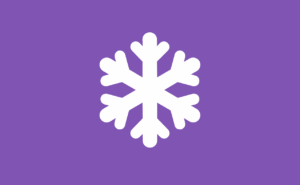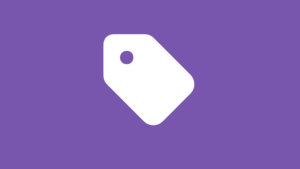The Jira Button in FAB: Your Shortcut to Faster Project Tracking and Smarter Teamwork
Introduction: Unlock Seamless Project Tracking with Jira
Are you tired of juggling endless tabs and losing precious time just to check on your project’s progress? What if you could access your Jira dashboard with a single click from any page on your website?
Enter the Jira Button in Floating Awesome Button (FAB)—your ultimate shortcut to lightning-fast project tracking and smarter teamwork! This isn’t just a button; it’s a game-changer that brings the power of Jira directly to your fingertips.
Say goodbye to the hassle of navigating multiple platforms and hello to a world where project management is as easy as a click. Whether you’re a team leader racing against deadlines or a client eager for updates, the FAB’s Jira Button keeps you connected to your project hub in a single click. It’s like having a personal assistant that ensures you’re always in control, no matter where you are on your site.
In this guide, we’ll explore how the Jira Button in FAB can revolutionize your project management workflow. From understanding its core features to mastering implementation, you’ll learn everything needed to transform your website into a powerful project tracking hub. Ready to boost your team’s productivity? Let’s dive in!
Jira: The Ultimate Power Tool for Project Teams
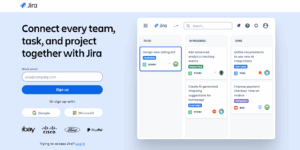
Unlocking top-tier productivity starts with the right tools, and Jira stands out as the go-to solution for teams around the world. But what exactly makes Jira so special, and why are so many businesses relying on it to drive success? Let’s break it down.
What is Jira?
Jira is a powerful project management and issue tracking platform by Atlassian. It’s designed to help teams plan, track, and manage tasks efficiently. Originally built for software development, Jira has evolved into a versatile tool capable of managing everything from marketing campaigns to IT support. With over 300,000 organizations relying on Atlassian products, Jira is one of the most trusted tools for managing teamwork across industries.
In fact, 84% of Fortune 500 companies use Jira to streamline their workflows and boost productivity.
Its popularity is further highlighted by its adoption among top-performing websites: 0.24% of the top one million websites use Jira. Jira’s scalability also makes it suitable for businesses of all sizes, accommodating teams of up to 50,000 users on a single instance. This flexibility and reliability cement its position as one of the most robust tools for modern project management.
How Does Jira Work?
- Issue Tracking: Create, assign, and manage tasks (called issues) for greater accountability and transparency.
- Custom Workflows: Design custom workflows to fit your team’s unique process, ensuring every step is covered.
- Project Boards: Use visual boards like Scrum or Kanban to monitor progress and stay on top of deadlines.
- Real-Time Collaboration: Team members can comment, tag, and update tasks in real time to keep everyone in sync.
- Reporting & Analytics: Access detailed reports and dashboards to measure performance and identify bottlenecks.
- Integrations: Connect Jira with other tools for automation and an even smoother workflow.
Who is Jira For?
- Software Developers: Perfect for managing code releases, bug tracking, and agile project management.
- IT and Support Teams: Streamline helpdesk operations, track incidents, and resolve issues efficiently.
- Marketing and Creative Teams: Plan campaigns, track tasks, and coordinate activities with ease.
- Project Managers: Get a comprehensive overview of the team’s workload and project progress.
- Businesses of Any Size: Whether you’re a startup or a large enterprise, Jira adapts to your project management needs.
With Jira as your project powerhouse, you’re equipped to tackle any challenge. Next, we’ll explore why adding a Jira Button to your website can transform how your team and clients work together.
Why the Jira Button Should Be on Your Website
Making project management tools easily accessible isn’t just a convenience—it’s a strategic advantage. By adding the Jira Button to your website, you instantly empower your team, clients, and visitors to interact seamlessly with your project tracking system.
Here’s how this simple integration can make a world of difference:
For Teams
- Instant Access: Give your team quick, one-click access to Jira from anywhere on your website. No more wasted time switching tabs or searching for links.
- Faster Updates: Team members can report issues, check progress, or add new tasks without leaving the webpage they’re working on.
- Enhanced Collaboration: Keeping Jira just a click away fosters real-time updates and smoother communication across your projects.
For Clients
- Transparency: Clients can submit support requests, report bugs, or check project status directly through your site, increasing trust and satisfaction.
- Improved Communication: Clients feel more involved and informed, which helps prevent misunderstandings and builds stronger partnerships.
- Custom Experience: Tailor what clients see and access, ensuring they get the updates or forms they need without overwhelming them.
Which Websites Should Add the Jira Button?
- Agencies & Freelancers: Deliver better service and accountability by allowing clients to request updates or report issues directly.
- SaaS & Tech Companies: Offer users a clear path for support or feedback, making issue reporting effortless.
- Corporate or Internal Sites: Streamline operations for HR, IT, or project management teams who rely on Jira daily.
- Educational or Non-Profit Organizations: Simplify project tracking and feedback collection for collaborative initiatives.
Adding the Jira Button transforms your website from just a digital presence into a dynamic tool for streamlined communication and project management.
FAB: The Game-Changing Plugin to Bring the Jira Button to Life
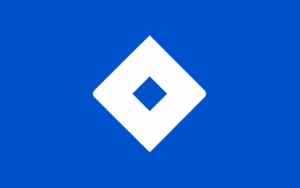
FAB is more than just a button—it’s a powerful plugin designed to make your website more engaging, actionable, and incredibly user-friendly. Whether you want your visitors to contact you, sign up for newsletters, or interact directly with your project management tools, FAB makes it possible—no coding required.
What is the FAB (Floating Awesome Button) Plugin?
The FAB Plugin is a simple yet powerful tool that lets you add interactive floating buttons to your WordPress website. These buttons remain visible as users scroll, making it easier than ever for them to access crucial tools, like Jira, without navigating away from the page. Imagine letting your team submit issues, track progress, or share updates with just one click from any webpage. With FAB, you can bring the power of Jira directly to your website—no technical skills required!
Key Features of FAB
The FAB Plugin comes packed with everything you need to create an engaging and functional Jira Button for your website. Here’s why FAB is the ideal choice for integrating Jira:
- Fully Customizable Button
Personalize the button’s look to align with your brand. Pick sizes, colors, icons, and positions to ensure the Jira Button blends seamlessly with your website’s design. - Popups for Seamless Interaction
With FAB, you can create beautifully designed popups that connect users directly to specific Jira tools or information. These popups are perfect for displaying issues, task summaries, or quick forms, helping users take immediate action without leaving the page. - Announcement Toasts
Use FAB’s announcement toast feature to display attention-grabbing pop-up messages. Notify users about important Jira-related updates, like new issues added or deadlines approaching. - One-Click Action
The FAB Jira Button allows users to instantly access specific Jira boards, issue forms, or tracking pages with a single click—streamlining workflows and saving time. - User-Friendly Setup
No coding? No problem. FAB’s intuitive interface lets you customize your floating Jira Button in just minutes, regardless of your technical background. - Mobile-Ready
FAB buttons are fully responsive, ensuring that users on desktops, tablets, and mobile devices have seamless access to Jira from anywhere. - Quick Integration
Getting started is easy. Install the FAB plugin, configure your Jira Button, and have it live on your site in no time—it’s the fastest way to enhance your website’s functionality with Jira!
By integrating Jira with the FAB Plugin, you unlock a world of convenience, improving how teams and clients interact with your website. Gone are the days of endless searching—FAB simplifies access and delivers the tools your users need when they need them.
Why You Should Use FAB’s Jira Button to Maximize Your Workflow
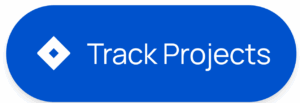
Integrating the FAB Jira Button into your website isn’t just about convenience—it’s about transforming the way your team operates. By making Jira’s powerful tools instantly accessible, FAB supercharges your workflow, improves collaboration, and saves precious time.
Here’s why the FAB Jira Button is a must-have for any team looking to take their productivity to the next level:
- Streamline Task Management
With the FAB Jira Button, your team can create, update, and review tasks directly from your website. This eliminates the need to switch between platforms, creating a more efficient workflow. - Boost Team Collaboration
Keep everyone on the same page—literally. FAB ensures your team has quick access to Jira boards, project updates, and issue forms, promoting seamless communication and reducing delays. - Improve User Engagement
Whether for internal teams or external clients, the FAB Jira Button provides an intuitive way to interact with projects. Clients can easily submit requests or check progress, while teams stay on top of tasks without missing a beat. - Easily Accessible from Anywhere
The floating button ensures Jira tools are available no matter where users are on your website, keeping actions front and center at all times. - Save Time with One-Click Access
Reclaim hours lost to navigating through tabs or searching for specific Jira pages. FAB takes your team straight to the tools they need with just one click. - Simplify Complex Workflows
By integrating Jira’s features with FAB’s user-friendly design, even complex processes become simple and accessible to all team members.
From smoother task tracking to better transparency with clients, FAB’s Jira Button brings a new level of speed and simplicity to your team’s project management efforts. With FAB, your team isn’t just working harder—they’re working smarter.
Step-by-Step: Set Up Your FAB Jira Button in Minutes
Floating Awesome Button (Sticky Button, Popup, Toast) & +100 Website Custom Interactive Element
Setting up the FAB Jira Button on your WordPress site is simple and hassle-free. With just a few steps, you can create an interactive floating button that gives your team and visitors instant access to Jira tools, making workflows smoother than ever.
Step 1: Install the FAB Plugin
- Go to your WordPress Dashboard.
- Navigate to Plugins > Add New.
- Search for “Floating Awesome Button.”
- Click Install, then Activate to get started.
Step 2: Create Your Floating Jira Button
- In your WordPress Dashboard, go to FAB → Add New FAB.
- Select “Jira Button” from the list of available options.
Step 3: Add Your Call-to-Action and Link Your Jira System
- In the text field labeled Jira Button, create a compelling call-to-action like “Track Projects” or “View Open Issues.”
- Add the direct link to your Jira board, project page, or issue form in the Link Address field.
- Choose the desired link behavior, such as opening the Jira page in a new tab or a modal window for a seamless experience.
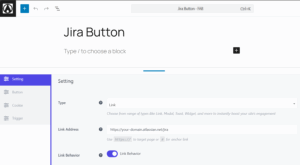
Step 4: Style and Position Your Button
- Choose a button color that fits your brand and stands out.
- Select the perfect button position—bottom right, bottom left, or wherever it works best on your website.
- Ensure the button is responsive on all devices and set a hotkey for easy access if needed.
- Enable Standalone Mode to make the button focused and clear on your site.
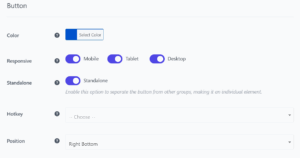
Step 5: Choose an Icon
- Pick an icon that matches its functionality—such as the Jira logo or a task icon.
- Customize the icon color to contrast with the button background, ensuring it stands out.
![]()
Step 6 (Optional): Add a Tooltip
- Enable Always Display to keep your button’s text visible at all times.
- Choose a font color that’s easy to read and complements your website’s design.
Step 7: Set Display Rules for the Jira Button
- Time Rules: Choose specific hours to show the button (e.g., during office hours only).
- Day Rules: Set specific days for displaying the button (e.g., workdays only).
- Date Range: Display the button only during a specific date range, such as during a project sprint or campaign period.
- Post Type: Display the Jira Button only on specific post types, such as blog posts or project pages.
- Specific Page Rules: Choose which pages feature the button, like a homepage or a “Projects” page.
- Conditional Tags: Advanced rules can restrict the button’s visibility to specific groups, such as logged-in users, team members, or administrators.
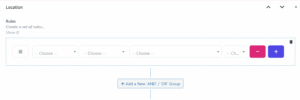
Step 8: Save and Preview Your Button
- Click Save to apply all your button settings.
- Preview your site on desktop and mobile to ensure the Jira Button looks visually appealing and functions correctly.
By following these steps, you can easily set up the FAB Jira Button to make project tracking more accessible and convenient for both your team and visitors. It’s a user-friendly solution that saves time, enhances collaboration, and streamlines workflows.
Optimize Your Jira Integration: Best Practices for Maximum Impact
Setting up your FAB Jira Button is just the start—the real power comes from optimizing how you use it on your website.
To make sure you’re getting the most value for your team and your visitors, follow these best practices for maximum impact:
- Centralize Access
Link the button to key Jira tools, such as boards, dashboards, issue forms, or progress reports, ensuring one-click access for your team. - Streamline Workflows
Help your team save time by embedding shortcuts to active projects, sprints, or reporting tools. - Enhance Client Engagement
Allow clients to easily submit issues, view progress through read-only boards, or access tailored project updates directly through the button. - Leverage Visuals & Features
Use popups for Jira forms, tutorials, or progress updates, and toasts for notifications like bug fixes or sprint completions. - Utilize Display Rules
Set time, page, and user-specific display rules to ensure the button is visible only when and where it’s relevant, like during work hours or on project pages. - Monitor and Improve
Track click rates and collect feedback to refine the button’s functionality, placement, and design based on team and client needs. - Regularly Update and Test
Check your buttons, popups, and display rules regularly to make sure everything works as expected. Preview on desktop and mobile to guarantee a seamless experience on all devices.
By following these best practices, your FAB Jira Button won’t just make project management easier—it’ll become a high-impact tool that drives efficiency and teamwork across your site.
Designing the Perfect Jira Button for Your Website
The design of your Jira Button plays a crucial role in enhancing user engagement and ensuring seamless access to project management tools. By taking time to craft a button that’s visually appealing and functional, you can make sure your FAB Jira Button stands out and performs effectively.
Here’s how to design the perfect Jira Button for your website:
- Position for Easy Access
Place your Jira Button where it’s always within reach—popular spots include the bottom right or bottom left corner of your site. A visible, non-intrusive placement ensures users can access Jira tools anytime, without disrupting their browsing experience. - Select an Eye-Catching Icon
Use icons that clearly represent the button’s purpose, such as the Jira logo, a task icon, or a checklist symbol. Ensure the icon contrasts well with the button background for maximum visibility. - Use Clear Labels
A descriptive call-to-action (like “Report an Issue” or “Track Tasks”) makes it obvious what your Jira Button does. - Customize for Different User Groups
Leverage FAB’s advanced display rules to show the Jira Button only to relevant users—such as team members, managers, or logged-in users. This targeted approach prevents clutter and keeps your site user-friendly. - Integrate with Popups and Toasts
Pair your Jira Button with FAB’s popup feature to present quick forms or important Jira notifications without redirecting users. For updates or urgent alerts, use FAB’s announcement toasts so that your team never misses critical information. - Brand Consistency
Customize the button’s style—color, icon, and placement—to match your website’s branding. A well-integrated button looks professional and encourages usage. - Monitor Usage
Pay attention to which button placements and calls-to-action generate the most engagement. Use this data to refine your integration for even greater results.
With a well-thought-out design, your FAB Jira Button can become an essential tool that users enjoy interacting with. Combining functionality with great visual appeal ensures that your button does much more than blend in—it makes your workflows smoother and your site more engaging.
Unlock Even More Project Management Tools with FAB
The FAB Jira Button is part of a versatile toolkit designed to streamline workflows and enhance collaboration. Here’s how you can make it even more impactful:
- Add Multiple Buttons
Create additional buttons like “Contact Us,” “Scroll to Top,” or quick links to tools like Slack or Google Drive—all providing instant access without leaving the page. - Popups and Toasts
Use popups to share updates, notify users of Jira issues, or collect feedback. Display toast messages for alerts like sprint completions or resolved tasks. - Integrate with Other Tools
FAB supports platforms like Confluence, Trello, Slack, and Google Drive. Pair Jira with these for instant access to boards, team channels, and shared resources. - Page-Specific Buttons
Customize buttons for different pages—for example, a GitHub Button for developer pages alongside your Jira Button. - Scheduled Visibility
Set time-based rules, like showing your Jira Button during work hours or on project-specific pages to keep tools accessible but relevant.
By combining the FAB Jira Button with its additional features, you can transform your website into a centralized hub for project management and team collaboration.
Conclusion: Revolutionize Your Team’s Productivity with the FAB Jira Button
The FAB Jira Button is more than just a shortcut—it’s a powerful tool that transforms the way teams manage projects and collaborate. By integrating Jira’s capabilities with the flexibility and customization of FAB, you can create a seamless experience that saves time, enhances workflows, and boosts productivity for both your team and clients.
From enabling one-click access to Jira boards to leveraging popups, toast messages, and scheduling rules, the FAB Jira Button ensures your most essential tools are always within reach. Whether you’re streamlining internal workflows or improving client engagement, this feature brings unmatched convenience and functionality to your website.
Ready to take productivity to the next level?
Install the FAB Plugin today, set up your Jira Button, and watch your team’s efficiency soar. Revolutionize the way you work—one button at a time.