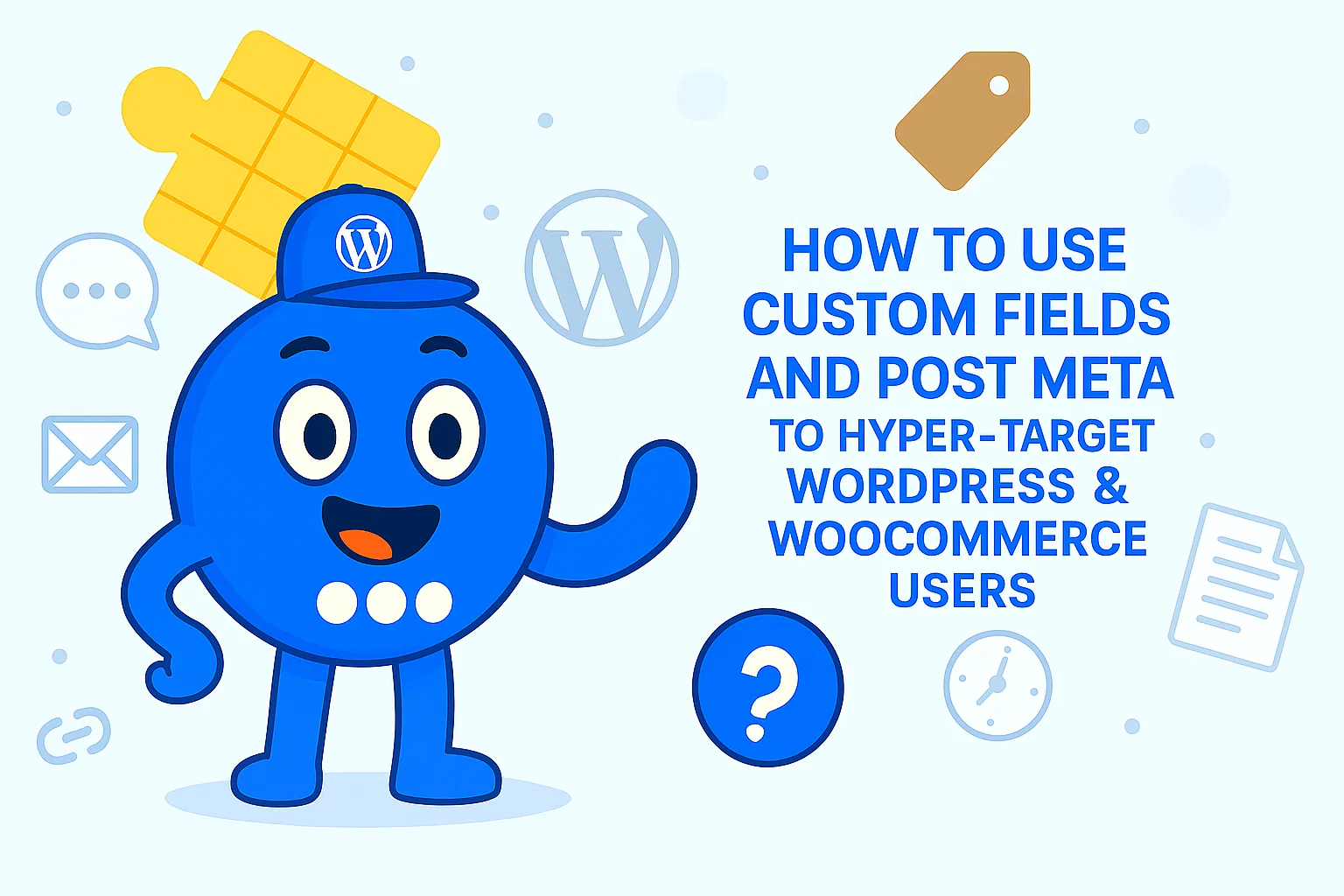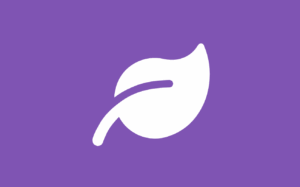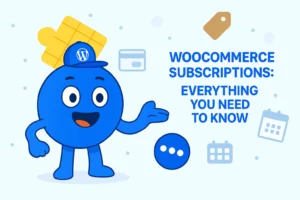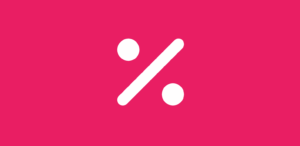How to Use Custom Fields and Post Meta to Hyper-Target WordPress & WooCommerce Users
In the dynamic landscape of online business, capturing and retaining visitor attention is paramount. Websites are no longer static brochures; they are interactive platforms designed to guide visitors toward specific actions, whether that’s making a purchase, signing up for a newsletter, or engaging with customer support.
To achieve this, many businesses employ dynamic website elements such as floating buttons, popups, and toast notifications. These tools are not merely decorative; they serve as powerful mechanisms for drawing the eye and prompting desired user behaviors.
However, the effectiveness of these elements hinges on their relevance. In an increasingly crowded digital space, consumers expect experiences that feel tailored to their individual needs and interests. Generic calls-to-action, while visible, often fall victim to “banner blindness” – a phenomenon where users unconsciously ignore elements that appear irrelevant or intrusive.
This leads to missed opportunities for engagement and conversion. The challenge lies in moving beyond simply making elements visible to making them genuinely relevant to the visitor at that precise moment.
Demystifying “Custom Post Meta”: Your Website’s Hidden Data Powerhouse
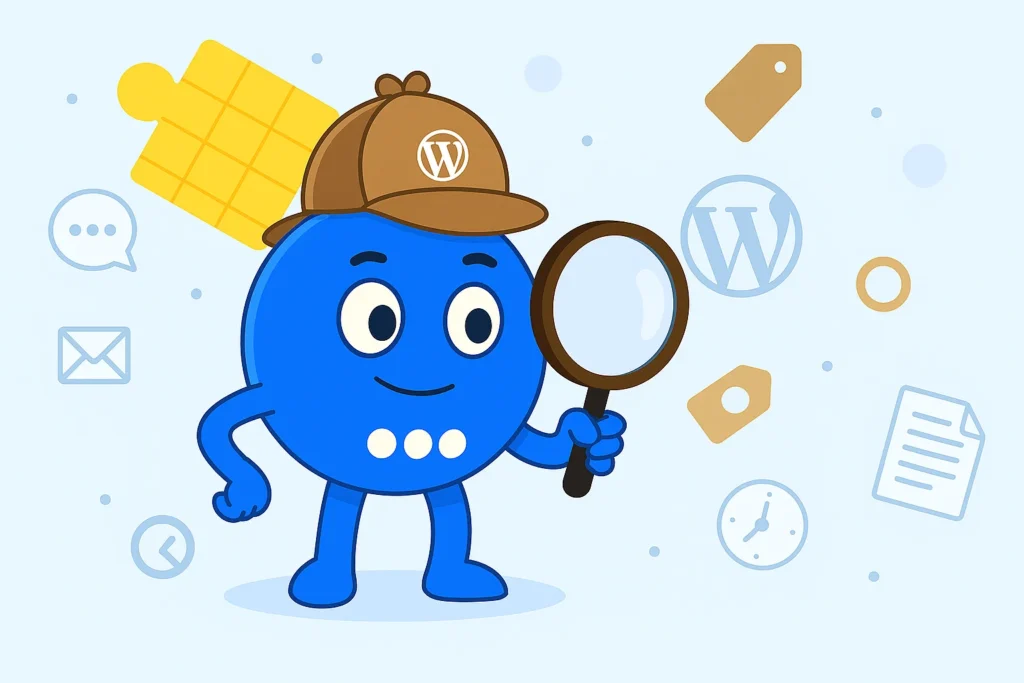
To truly personalize website interactions, it is essential to understand “custom post meta.” For business owners, this concept can be simplified as adding “extra pieces of information” or “labels” to existing WordPress content, such as posts, pages, or custom product listings. Think of it like attaching specific notes or tags to a file in a physical filing cabinet, providing additional context beyond the main content.
For instance, consider a website featuring a collection of recipes. While standard categories might include “Breakfast” or “Dinner,” custom post meta allows for more granular details. A recipe post could have a custom meta field named “Cuisine Type” with a value of “Italian,” or “Dietary Restriction” with a value of “Gluten-Free“.
This additional data is stored in the WordPress database, specifically in the postmeta table, as key-value pairs, where the meta_key is the name of the field (e.g., “Cuisine Type“) and meta_value is its specific content (e.g., “Italian“).
The significance of this “extra data” lies in its ability to enable hyper-targeted engagement. By assigning these unique labels, content can be categorized and identified in highly specific ways, far beyond the limitations of standard WordPress categories or tags.
This level of specificity is what allows a website to deliver truly personalized experiences. If a post is identified with a “Gluten-Free” meta field, for example, a business can then dynamically display a special offer for gluten-free products, ensuring the message is highly relevant to the viewer’s current interest. This moves beyond broad categorization to pinpoint specific attributes that are meaningful for targeted actions.
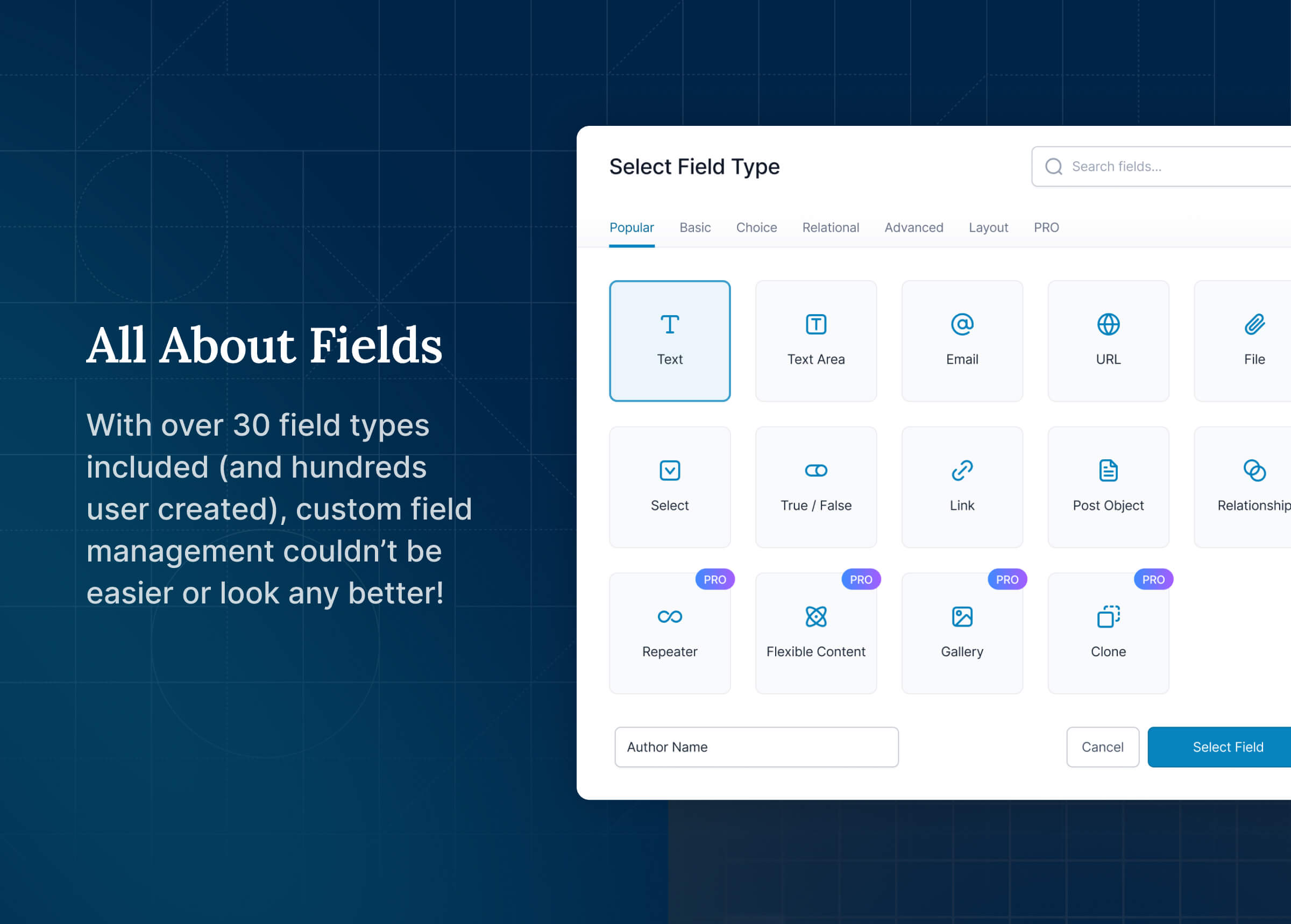
Fortunately, leveraging custom post meta does not require advanced coding skills. you can use user-friendly plugins like Advanced Custom Fields (ACF) simplify the process further. ACF provides an intuitive interface that allows business owners to create “Field Groups” with various field types, such as text inputs, dropdowns, or checkboxes, making data entry straightforward.
These field groups can then be assigned to specific post types, ensuring that the relevant custom fields appear exactly where needed. This abstraction from the underlying database structure makes managing custom post meta accessible to a broader audience, empowering businesses to implement sophisticated targeting strategies without relying on developers for every data point.
Floating Awesome Button: Beyond the Basics with Smart Conditions
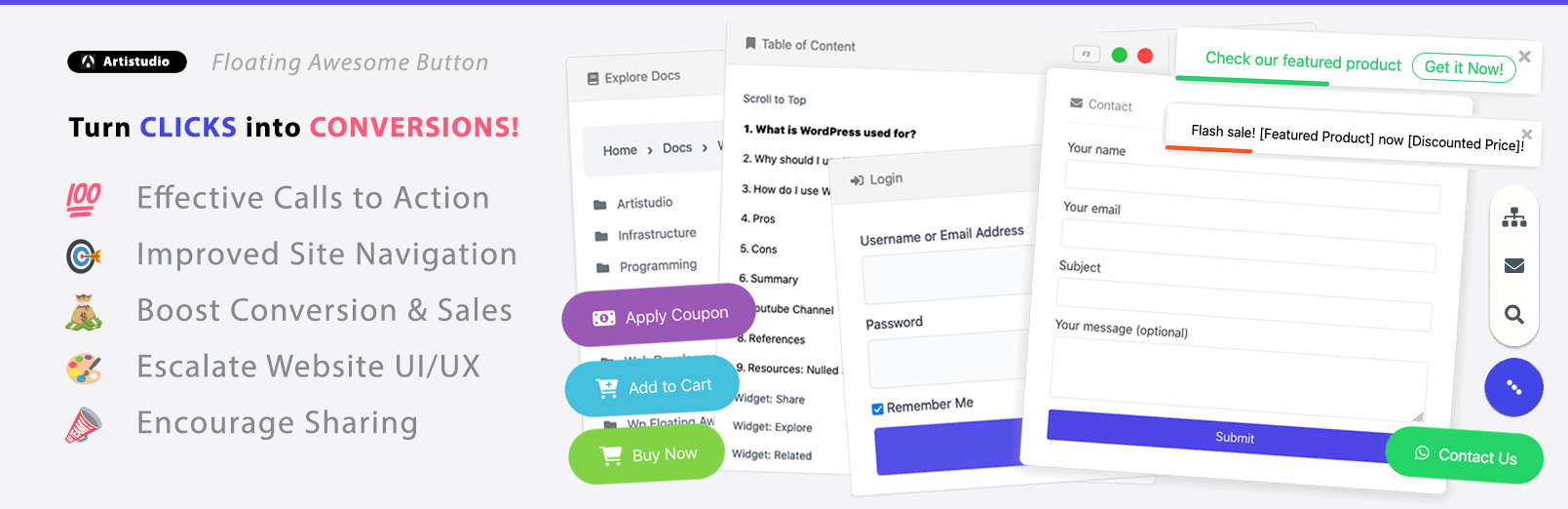
The Floating Awesome Button (FAB) plugin offers a comprehensive set of interactive elements designed to enhance website engagement. Its core toolkit includes:
- Floating Buttons: These are always-visible calls-to-action that remain on screen even as visitors scroll, providing constant access to important functions like a “Contact Us” link or a “Shop Now” button.
- Popups (Modals): These are focused, attention-grabbing dialog boxes that appear front-and-center, ideal for important announcements, lead capture forms, or special offers.
- Toast Notifications: These are subtle, timely alerts that appear briefly to deliver important messages, such as updates, promotions, or time-sensitive information, without disrupting the user’s flow.
FAB’s true power, particularly in its Pro version, lies in its extensive range of conditional display rules. These rules dictate precisely when and where an interactive element should appear or be hidden, allowing for highly targeted communication. The plugin offers a wide array of conditions, including:
Table 1: Floating Awesome Button’s Conditional Display Options & Their Strategic Use
| Location Rule Category (from FAB) | Examples (from FAB docs) | How it Leverages Custom Post Meta Logic | Business Benefit |
|---|---|---|---|
| Location-Based Rules | Content types (Custom Post Types, individual pages/posts by ID, Taxonomies/Terms) | Uses custom post types, taxonomies, and terms to refine where elements appear. | Target specific content types, improving user engagement with relevant content. |
| User-Based Rules | Logged in/out users, User Roles (e.g., Subscribers, Customers) | User roles and session information can be used to display elements specific to logged-in or logged-out users. | Provide personalized experiences based on user roles or sessions, enhancing customer satisfaction. |
| Time & Schedule Rules | Show elements based on specific dates, days, months, or hours | Custom fields can be used to store and retrieve time-sensitive information, displaying elements on scheduled dates/times. | Allow for time-sensitive promotions or content that drives urgency, improving conversion rates. |
| Device Rules | Control visibility on Desktop, Tablet, or Mobile screens | Meta data associated with the device type allows the display to adjust according to the user’s device. | Ensure a seamless experience across all devices, improving user retention and engagement. |
| WordPress Conditional Tags | is_single(), is_page(), is_category(), is_user_logged_in(), etc. | Custom post meta allows the use of built-in WordPress Conditional Tags to create dynamic conditions for displaying elements. | Integrate WordPress’s native capabilities to create a highly dynamic and personalized user experience. |
| Custom Field-Based Filter | Show/hide elements based on custom field values (e.g., product_type, event_date) | Uses custom fields and meta data to show specific content tailored to individual users, based on their metadata. | Deliver dynamic, personalized content based on user-specific data, increasing relevance and engagement. |
Strategic Targeting in Action: Buttons, Popups, & Toasts with Custom Post Meta Logic
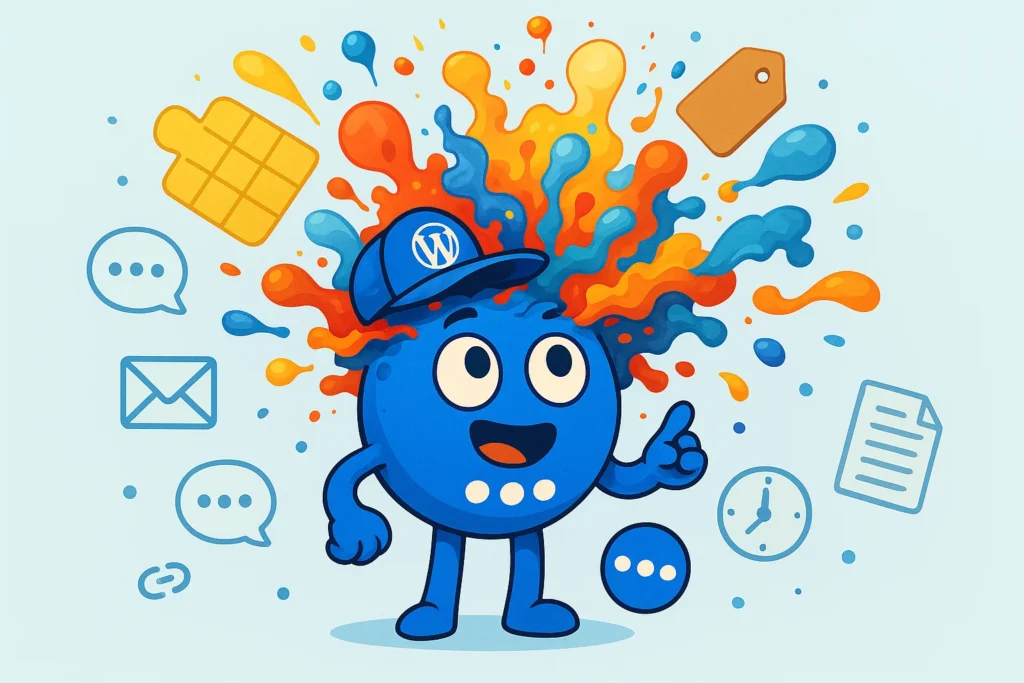
Floating Buttons: Guiding Visitors with Precision
Before Scenario (Generic): Imagine a website that displays a generic “Contact Us” floating button on every single page. While it ensures constant accessibility, it may not always be the most helpful or relevant call-to-action for a visitor at a particular moment. This is a one-size-fits-all approach that often misses opportunities for deeper engagement.
After Scenario (Targeted with Custom Post Meta Logic): Consider a business that publishes a blog covering diverse topics like marketing, finance, and wellness. The business has developed an exclusive e-book titled “Advanced Marketing Strategies” and wishes to promote it specifically to readers interested in marketing content.
- Adding Custom Post Meta: For each blog post, the business adds a custom field (using a plugin like Advanced Custom Fields (ACF)) named
topic_areawith values such as “marketing,” “finance,” or “wellness”. - FAB Conditional Logic: The business then configures a FAB floating button, labeled “Download Our Marketing Ebook!“, to appear only on blog posts where the
topic_areacustom meta field is set to “marketing.”
Benefits: This targeted approach leads to significantly improved lead capture, as visitors encounter highly relevant offers, increasing click-through rates. The website also feels less cluttered and more intuitive because only pertinent calls-to-action are displayed, enhancing the overall user experience by providing content tailored to their interests.
Popups: Capturing Attention at the Right Moment
Before Scenario (Generic): Many websites utilize a general newsletter signup popup that appears site-wide after a set time delay, for example, 10 seconds. This approach indiscriminately interrupts every visitor, regardless of the content they are currently viewing, often resulting in high bounce rates and user annoyance.
After Scenario (Targeted with Custom Post Meta Logic): Consider an e-commerce store that operates a “VIP Members” program. The store aims to offer an exclusive discount specifically to its VIP members when they browse certain “premium” products.
- Adding Custom Post Meta: For each premium product page, the store adds a custom meta field
product_tierwith the value “premium”. - FAB Conditional Logic: The business configures a FAB popup, announcing “Exclusive VIP Discount!“, to appear only on product pages where the
product_tiercustom meta field is “premium,” AND the user is currently logged in, AND the user belongs to the “VIP Member” user role.
Benefits: This strategy results in substantially higher conversion rates because offers are highly relevant to both the user’s status and the content they are viewing. It fosters a sense of exclusivity and value for loyal customers while simultaneously reducing user annoyance by preventing irrelevant popups from appearing for non-VIP members or on standard product pages.
Toast Notifications: Delivering Timely, Relevant Alerts
Before Scenario (Generic): A common practice is to use a toast notification for site-wide announcements, such as “New Blog Post!”. This notification might pop up indiscriminately across all pages, including product pages where visitors are attempting to make a purchase, thereby creating an unnecessary distraction.
After Scenario (Targeted with Custom Post Meta Logic): Consider a business selling physical products, where some items are nearing low stock levels. The goal is to create urgency and encourage immediate purchase only for these specific low-stock items.
- Adding Custom Post Meta: For each product post, the business adds a custom meta field
stock_statuswith values such as “In Stock,” “Low Stock,” or “Out of Stock”. - FAB Conditional Logic: The business configures a FAB toast notification, stating “Limited Stock! Grab Yours Now!”, to appear only on product pages where the
stock_statuscustom meta field is “Low Stock”.
Benefits: This targeted approach directly drives immediate action for specific products, leveraging urgency to increase sales. It significantly improves user experience by providing actionable information that is directly relevant to the visitor’s current interest, rather than general announcements. This also reduces friction by avoiding irrelevant distractions on other pages.
The following table provides a concise summary of these before and after scenarios, highlighting the tangible benefits for businesses:
Table 2: Targeted Engagement Scenarios: Before & After
| Element | Generic Approach (Before) | Targeted Approach (After) with Custom Post Meta Logic | Desired Outcome & SEO/Conversion Benefit |
| Floating Button | “Contact Us” button on every page, regardless of content. | “Download Ebook” button only on marketing-related blog posts (based on topic_area meta). | Increased Leads, Higher Engagement, Better User Experience (UX), Improved SEO Signals. |
| Popup | General newsletter signup popup site-wide after a time delay. | “Exclusive VIP Discount” popup only on “premium” product pages for logged-in VIP members (based on product_tier meta and user role). | Higher Conversion Rates, Personalized Offers, Reduced Annoyance, Stronger Customer Loyalty. |
| Toast Notification | “New Blog Post!” announcement site-wide. | “Limited Stock!” alert only on specific low-stock product pages (based on stock_status meta). | Urgency & Increased Sales, Improved UX, Reduced Friction, Direct Action. |
Getting Started: Practical Steps for Business Owners
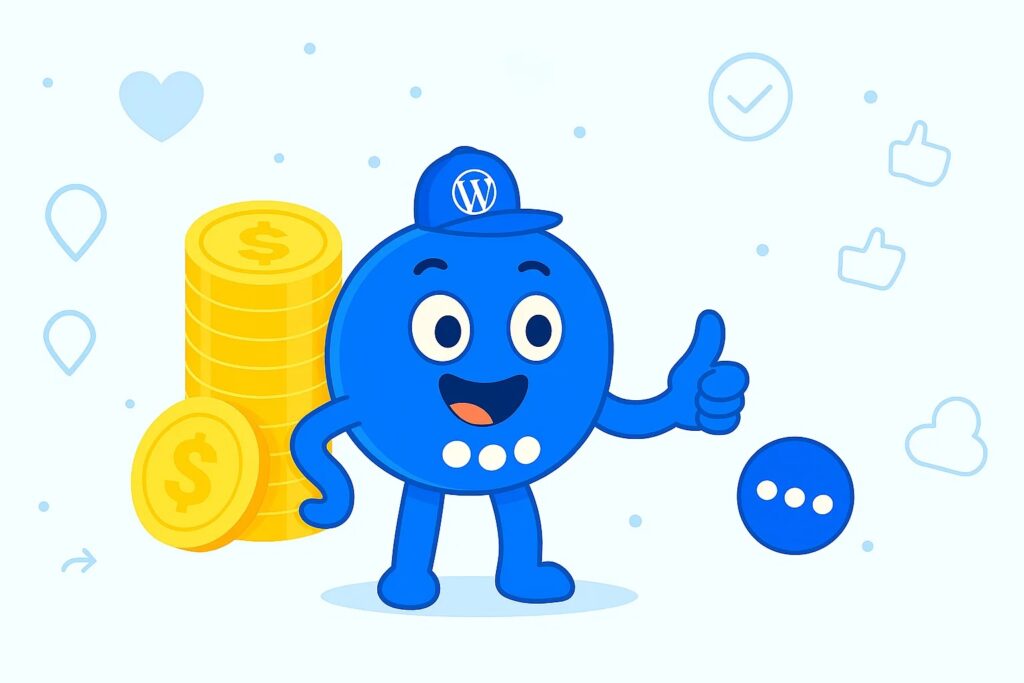
Step 1: Identify Your Content Segments & Target Audiences
Before diving into technical implementation, a strategic planning phase is crucial. Businesses should first identify their distinct content segments and target audiences. This involves asking:
- What unique types of content exist on the website?
- Who are the different visitor segments engaging with this content?
- What specific data points (custom post meta) can help differentiate and identify these segments?
For example, a business might identify “premium content,” “sale items,” “beginner tutorials,” or “expert guides” as key segments. A clear understanding of these distinctions will inform the creation of relevant custom post meta.
Step 2: Add Custom Post Meta to Your Content
Once content segments are identified, the next step is to populate your WordPress content with the necessary custom post meta.
Advanced Custom Fields (ACF): For a more streamlined and user-friendly experience, installing and activating a plugin like Advanced Custom Fields (ACF) is highly recommended. With ACF, businesses can create “Field Groups” which allow them to define custom fields with intuitive labels and various field types (e.g., a simple checkbox for “Is this a VIP Product?”).
These field groups can then be assigned to specific post types (e.g., “Products”). This simplifies the process of populating custom fields when editing content, making it accessible even for those without technical expertise.
Step 3: Configure Floating Awesome Button with Conditional Logic
With custom post meta in place, the final step involves configuring Floating Awesome Button to leverage this data for targeted displays.
- Install FAB Pro: To access the full range of advanced targeting options, it is essential to have the Pro version of the Floating Awesome Button activated. FAB Pro unlocks the advanced conditional display rules that allow you to finely control when and where elements appear based on custom post meta.
- Create Your Element: Using the FAB plugin interface, design and customize the floating button, popup, or toast notification you wish to display. Tailor the design and settings to match your website’s needs.
- Apply Location Rules: Once your element is created, navigate to the “Location Rules” section within the FAB settings. Here, you will configure the display rules based on your custom post meta strategy. You can refine the targeting by selecting specific custom fields (meta keys) and their corresponding values (meta values). Here are some examples of how to set this up:
- For Products: Choose a custom post meta type, select the meta_key (e.g.,
_stock), and set the meta_value (e.g.,10) to target products with a stock value of 10. - For Content: Select a custom post meta type, choose the meta_key (e.g.,
topic_area), and set the meta_value (e.g.,marketing) to display the element on content related to the “Marketing” topic area. - For VIP Members: Choose the custom post meta type, select the meta_key (e.g.,
is_premium), and set the meta_value (e.g.,true) to display the element only for VIP members or users who meet the specified criteria.
- For Products: Choose a custom post meta type, select the meta_key (e.g.,
Conclusion: Empower Your Website, Empower Your Business
The journey from generic website interactions to hyper-targeted engagement represents a significant leap for any online business.
By strategically combining the often-underutilized power of custom post meta with the robust conditional rules offered by the Floating Awesome Button (FAB) plugin, businesses can transform their websites from static entities into dynamic, personalized experiences.
This synergy leads to a more engaged visitor base, higher conversion rates, and ultimately, a stronger, more competitive online presence.
The ability to present the right message, at the right time, to the right audience is no longer a luxury but a necessity for standing out in today’s digital marketplace. Implementing these strategies allows businesses to not only meet but exceed user expectations, fostering deeper connections and driving tangible results.