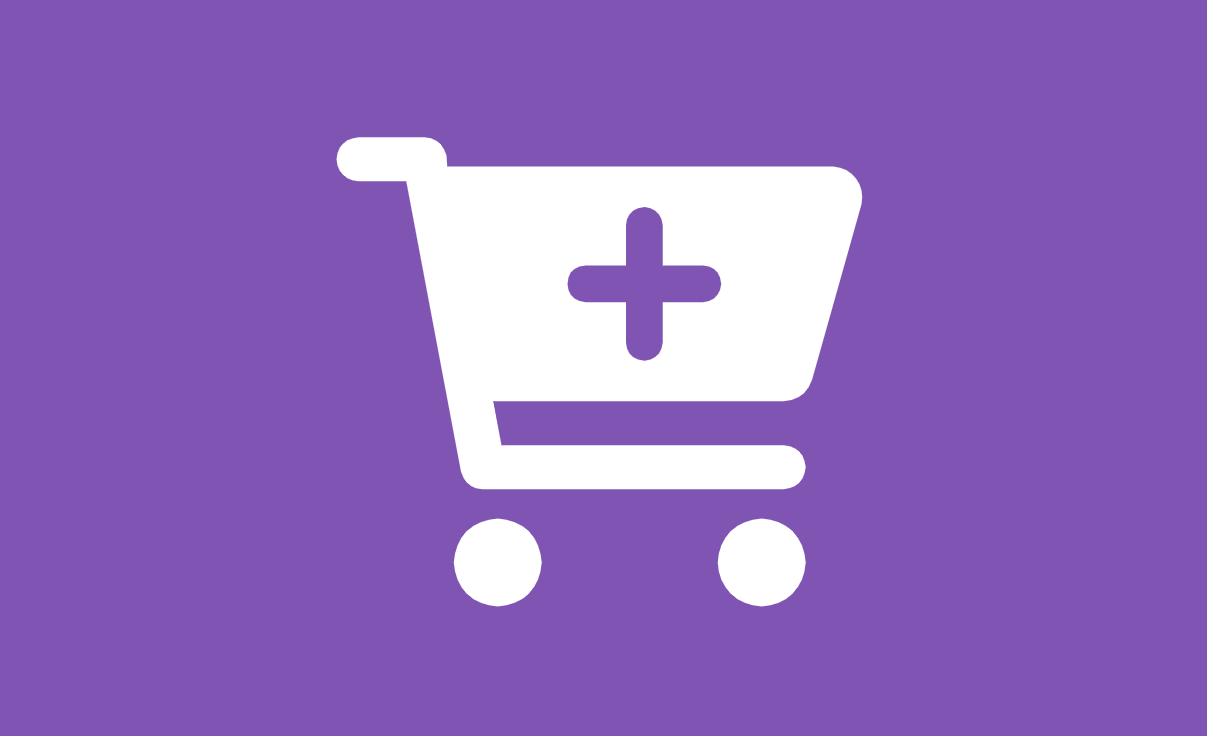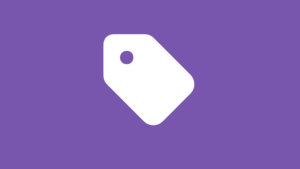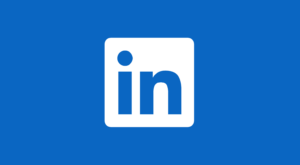Clearer Buttons, Smarter Sales: FAB’s Product-Titled Add to Cart Button for WooCommerce
Have you ever added something to your cart online… and then wondered, “Wait, what did I just click?” You’re not alone—and your customers feel the same way.
That’s why using a clear and helpful Add to Cart button matters. With the Floating Awesome Button (FAB) plugin, you can show the product name right inside the button. It floats on the screen, always visible, so shoppers know exactly what they’re adding—no confusion, no backtracking.
In this article, we’ll show you how this simple feature can make a big difference. You’ll learn how FAB helps reduce mistakes, boost buyer confidence, and improve your online store—all without touching any code.
The Problem: Cart Errors and Customer Confusion
Online shopping should be simple—but sometimes, it’s the small things that trip customers up. One of the most common issues? Not knowing exactly what was added to the cart.
When shoppers click an “Add to Cart” button that doesn’t show the product name, they can easily get confused—especially if they’re browsing multiple items quickly. This leads to second-guessing, unnecessary clicks, or worse, abandoning their cart entirely.
According to Baymard Institute, nearly 70% of online shopping carts are abandoned, and unclear or confusing user interfaces are a top contributor. When shoppers aren’t sure what’s happening, they hesitate—or leave.
If your website is losing sales for reasons you can’t explain, this tiny detail might be the silent culprit.
Here’s how the problem shows up:
- Lack of context: Users forget which product they clicked, especially after scrolling.
- No product name displayed: Traditional buttons often say only “Add to Cart,” with no item info.
- Higher error rates on mobile: Smaller screens make it even harder to keep track.
- Interrupted shopping flow: Confused users may pause to double-check—or leave entirely.
- Lost trust, lost sales: When shoppers aren’t sure what’s happening, they bounce.
A simple upgrade—like showing the product title inside the Add to Cart button—can eliminate this confusion and make users feel more in control.
Understanding the Add to Cart Button with Product Title in WooCommerce
Before diving deeper into FAB’s premium feature, let’s take a moment to understand what the Add to Cart button actually does—and why adding the product title changes everything for the better.
What Is an Add to Cart Button?
The Add to Cart button is one of the most important elements in any online store. It’s the gateway between browsing and buying. When a shopper clicks it, they’re telling your store, “I want this—save it for me.” It’s simple, but powerful.
How Does It Work in WooCommerce?
In WooCommerce, the Add to Cart button:
- Adds the selected product to the customer’s shopping cart
- Updates the cart total in real time
- Often triggers a mini-cart popup or redirects to the cart page (depending on your settings)
While functional, the default WooCommerce button is often generic. It just says “Add to Cart” without any reference to the product’s name—leaving room for confusion, especially on long pages or when multiple products are involved.
Why Adding the Product Title Improves Clarity and Confidence
Here’s where FAB Premium changes the game. By displaying the product title directly on the Add to Cart button, shoppers can:
- Instantly confirm what item they’re adding
- Avoid double-checking or second-guessing
- Feel more confident about completing their purchase
In fact, user experience studies show that clearer CTAs lead to higher conversions. The more transparent you are with your buttons, the more likely customers are to take action—especially on mobile devices where screen space and attention span are limited.
Traditional Add to Cart vs. FAB’s Product-Titled Add to Cart
Not all Add to Cart buttons are created equal. Let’s break down how traditional Add to Cart buttons compare to the smarter, more user-friendly version offered by the Floating Awesome Button (FAB) plugin.
Traditional Add to Cart Buttons
These are the standard buttons you’ll find on most eCommerce sites—functional but limited.
- Generic text: Usually just says “Add to Cart” without specifying which product is being added.
- Easily overlooked: Often placed far from the product image or lost when scrolling.
- Confusing UX: Especially problematic on mobile, where users can’t see the full product context.
- Risk of mistakes: Users might add the wrong item, leading to frustration or cart abandonment.
- Static and non-interactive: No engagement or feedback to keep the user confident during the buying journey.
FAB’s Add to Cart with Product Title
FAB transforms the Add to Cart experience by making it smarter, more visible, and more informative.
- Displays product name clearly: Shoppers know exactly what they’re clicking on—no second-guessing.
- Always visible: The floating button stays on screen as users scroll, making it easier to act.
- Mobile-optimized: Perfect for small screens where clarity and simplicity matter most.
- Reduces errors and hesitation: By giving full context, shoppers are more confident and less likely to abandon.
Think of it this way: traditional buttons tell users what to do. FAB’s buttons tell them what they’re getting—clearly and confidently.
Why FAB Is the Ultimate Solution for Smarter Add to Cart UX
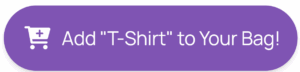
The Floating Awesome Button (FAB) isn’t just a design tweak—it’s a complete user experience upgrade. In a digital world where every click counts, FAB helps your website do more with less effort.
Here’s why FAB stands out as the go-to solution for eCommerce sites that want to reduce cart errors, improve usability, and boost sales:
What Is the FAB Plugin?
FAB is a powerful WordPress plugin that lets you create floating action buttons and popups—without any coding. It’s built to enhance engagement, simplify user actions, and keep key features (like Add to Cart) always visible on screen.
FAB works perfectly with WooCommerce, making it easy to improve the shopping experience and streamline conversions.
Key Features That Make FAB a Game-Changer
The Floating Awesome Button (FAB) isn’t just a floating button—it’s your website’s personal assistant, built to guide shoppers, answer questions, and increase conversions in real-time. Here’s what makes it stand out:
- Floating, Always-On Buttons
Keep your most important actions—like “Add to Cart” or “Buy Now”—right where users can see them, even while scrolling. No more hunting or backtracking. - Dynamic Product Title Display
FAB smartly shows the product name on the Add to Cart button, giving shoppers instant clarity on what they’re selecting. It’s one of the simplest ways to reduce hesitation and boost trust. - Engaging Popups & Toast Notifications
Grab attention or confirm user actions with stylish popups and subtle toast messages—ideal for upsells, reminders, or success alerts.
WooCommerce-Optimized Buttons Built to Sell
FAB doesn’t stop at product titles. It comes packed with powerful, ready-to-use WooCommerce button types that elevate your entire store:
- 🛒 Buy Now Button – Let shoppers skip the cart and go straight to checkout for lightning-fast purchases.
- ➕ Add to Cart Button – Perfect for browsers who like to take their time but don’t want to lose track of their picks.
- 🔔 Cart Reminder Button – Gently nudge customers who forgot something in their cart and turn abandoned carts into completed orders.
- 📝 Product Info Button – Answer questions on the spot by showing specs, features, or FAQs without cluttering your page.
- 👤 Customer Account Button – Give shoppers instant access to login, order history, and account settings—no digging required.
- 🧰 Shop Manager Button – Built for store owners and admins, this button reveals hidden tools to streamline order processing and backend tasks.
And that’s just the beginning. FAB is packed with options to help your WooCommerce store run smoother, sell smarter, and keep customers engaged.
What Makes FAB a Must-Have for Your WooCommerce Store?
- Quick Setup—No Code Needed
Add a floating “Add to Cart” button with the product name in just minutes. It’s plug-and-play, so you can focus on selling—not setup. - Designed to Match Your Brand
Match the look and feel of your store with ease. Customize the button’s color, icon, size, and position so it looks natural but grabs attention. - Multiple Action Options
Go beyond a simple button—trigger product-specific popups, toast messages, or direct cart actions. FAB lets you tailor the shopping experience. - Built for Mobile Shoppers
Make it easy to buy on the go. FAB’s Add to Cart button stays visible and tappable, even on the smallest screens—perfect for mobile-first audiences. - Always Visible, Never Annoying
The floating button follows users as they scroll, ensuring the Add to Cart action (with the product name!) is always just a click away. - Lightweight & Lightning-Fast
FAB is optimized to perform smoothly without slowing down your site—giving customers a fast, frustration-free shopping experience.
Benefits of Displaying Product Titles on Add to Cart Buttons
Adding the product title to your Add to Cart button might seem like a small detail—but it creates a huge ripple effect in how users shop, trust, and convert on your website. With FAB, this feature is not only easy to implement—it becomes a powerful tool to improve the entire customer journey.
Here’s how this one tweak can elevate your store:
- Reduces Cart Errors
When shoppers can clearly see what item they’re about to add, they’re far less likely to make mistakes. This prevents duplicate items, wrong selections, and unnecessary frustration—especially on stores with many similar products. - Builds Instant Trust
Displaying the product title directly in the button gives your site a polished, professional feel. Shoppers feel more confident in their actions, which leads to smoother checkouts and fewer abandoned carts. - Enhances User Experience (UX)
Clarity leads to confidence. With FAB’s floating buttons, users always know what’s going on—whether they’re scrolling through long pages or switching between devices. The experience feels intuitive and seamless. - Boosts Mobile Conversions
Mobile shoppers are more prone to distraction and errors due to small screens. Showing the product title ensures they stay on track, make quicker decisions, and follow through on purchases without second-guessing. - Improves Accessibility
Clear labeling isn’t just helpful—it’s more inclusive. For users with cognitive or visual challenges, having a direct and descriptive button makes your site more usable and welcoming. - Shortens the Decision-Making Process
The more a shopper has to stop and think, the more likely they are to abandon. A product-titled button gives all the context they need to act now—not later.
In short, showing the product title right on the Add to Cart button turns hesitation into action. It simplifies the decision, reduces doubt, and helps your visitors keep moving forward.
Step-by-Step: How to Set Up FAB’s Product-Titled Add to Cart Button
Ready to give your customers the clarity and confidence they need with every click? Setting up FAB’s “Add to Cart with Product Title” button is easy—even if you’ve never touched a line of code.
Here’s how to do it:
Step 1: Install the FAB Plugin
- Go to your WordPress Dashboard.
- Navigate to Plugins > Add New.
- Search for “Floating Awesome Button.”
- Click Install and then Activate.
Step 2: Create a New FAB Button
- After activation, go to FAB → Add New FAB
- Select “WooCommerce Add to Cart with Product Title” from the feature list.
Step 3: Modify Your “Add to Cart with Product Title” Button
- Find the text field labeled: “WooCommerce Add to Cart with {product_title}” at the top of the FAB editor.
- You can change the phrase around {product_title} to fit your store’s tone and voice.
- Do not delete or modify {product_title} — it’s a dynamic tag that pulls in the actual product name.
- Feel free to add a CTA before, after, or on both sides of {product_title} to make the button more engaging.
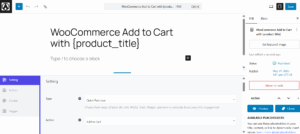
Step 4: Customize Your Button Appearance
- Go to the Button Settings section to style your button.
- Color: Choose a button color that fits your brand.
- Enable Standalone: Toggle this to separate the button from others (recommended for clarity).
- Position: Select where the button will appear on your site (e.g., bottom right, bottom left, top right, etc.).
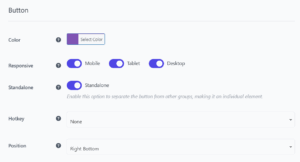
Step 5: Customize Your Icon
- Scroll down to Icon Settings.
- Icon Class: Pick an icon that represents “information” or suits your style.
- Icon Color: Choose a color for the icon that contrasts well with the button.
![]()
Step 6: Configure Tooltip (Optional)
- Under Tooltip Settings.
- Enable Always Display to show the button text at all times (optional).
- Set Font Color to ensure readability.
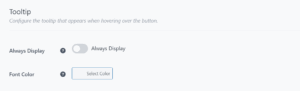
Step 7: Display Rules for Your Button
In FAB’s Location Rules, you can set when and where your toast appears on your website.
- Time Rules – Set the toast to show during specific hours (e.g., 9 AM–5 PM).
- Day Rules – Pick which days your toast should appear (e.g., Friday–Sunday).
- Date Range – Define start and end dates for seasonal promos or flash sales.
- Post Type – Limit display to product pages, blog posts, etc.
- Specific Page – Include or exclude specific pages, such as cart or checkout.
- Conditional Tags – Use advanced logic (e.g., show only if a user is logged in).
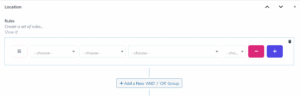
Step 8: Save and Publish
- Click Save to apply your settings.
- Preview your site on desktop and mobile to make sure the button looks and functions perfectly.
Smart Placement: Where to Add Your Product-Titled FAB Button
Placing your Add to Cart button in the right spot is just as important as what it says. FAB gives you full control over where and when your button appears, so you can guide your shoppers at just the right moment—without overwhelming them.
Here’s how to make sure your button is always visible, helpful, and well-timed:
Best Placement Strategies
- Product Pages (Highly Recommended)
Let the FAB button float on individual product pages so customers can add items to their cart at any point while reading details, viewing images, or scrolling. - Category or Shop Pages
Use FAB on collection pages where customers might want to add items quickly without diving into individual product views. - Mobile-Specific Positioning
Position the button near the thumb zone—typically the lower center or bottom right—for easy access and higher engagement on mobile.
Tips for Better Performance
- Don’t overcrowd the screen—keep the FAB button clean, simple, and focused on one key action.
- Test left vs. right side placement based on where your users naturally scroll and pause.
- For promotions or new products, pair the Add to Cart FAB with other features like subtle popup or toast to boost visibility.
When placed thoughtfully, FAB’s floating Add to Cart with product title becomes a powerful call-to-action that stays relevant and helpful—no matter where the user is on your site.
Maximize the Impact: How to Optimize FAB’s Add to Cart with Product Title Feature
Once you’ve set up your FAB button with the product title, you’re already ahead of the game—but there’s more you can do to squeeze every bit of value from it. Here are proven ways to make your FAB button not just functional, but a high-converting, trust-building powerhouse.
- Add a Strong Call-to-Action (CTA)
Don’t settle for “Add to Cart.” Use action-oriented phrases like:
• “Buy Now: {product_title}”
• “Get Your {product_title} Today!”
• “Add {product_title} to Your Bag”
• “Grab Your {product_title} Now!”
• “{product_title} – Add It to Your Cart Today”
• “🔥 Best Deal: {product_title} – Tap to Buy”
Make the button feel exciting, personal, and urgent. - Use Color Psychology
Choose colors that stand out but match your brand. For example:
• Green = go (positive action)
• Orange = urgency
• Red = attention-grabbing (use with care)
FAB makes it easy to test different button styles without touching code. - Optimize for Mobile Conversions
Mobile traffic is huge—ensure your FAB button:
• Is thumb-friendly (bottom-right or center)
• Doesn’t block other content
• Loads fast and doesn’t lag - A/B Test Button Text & Placement
Try different messages, colors, or positions to see what works best. Tools like Google Optimize or heatmaps can show where users click most. - Combine with FAB’s Other Smart Features
Pair the Add to Cart FAB with:
• Toast Notifications: Confirm the product was added to cart.
• Cart Reminder Button: Gently prompt users to check out after delay.
• Product Info Popups: Quickly answer FAQs that might delay action. - Monitor & Adjust Based on Behavior
Check your store’s analytics: Are users clicking the FAB? Where do they drop off? Use these insights to tweak button placement, timing, or messaging for better results.
With a few smart tweaks, FAB’s Add to Cart with product title button can become one of the most powerful tools on your site—boosting conversions, improving UX, and making your store feel smarter and more helpful than the competition.
Conclusion: Boost WooCommerce Conversions with Smart Add to Cart Buttons Using FAB Product Titles
In eCommerce, clarity creates confidence—and confidence drives conversions. The Floating Awesome Button (FAB) takes a simple action like “Add to Cart” and makes it smarter, more user-friendly, and more effective with one powerful upgrade: showing the product title directly on the button.
This feature is part of FAB’s Premium version, designed specifically for WooCommerce store owners who want to reduce cart errors, boost mobile usability, and guide customers seamlessly toward purchase.
Unlike traditional buttons that leave users guessing, FAB’s premium tools float, inform, and convert—without clutter or complexity. It’s the ultimate UX boost you didn’t know you needed, now just a few clicks away.
Unlock Premium Today
Want to see the difference for yourself?
Upgrade to FAB Premium and activate the Add to Cart with Product Title button— because every click should count.