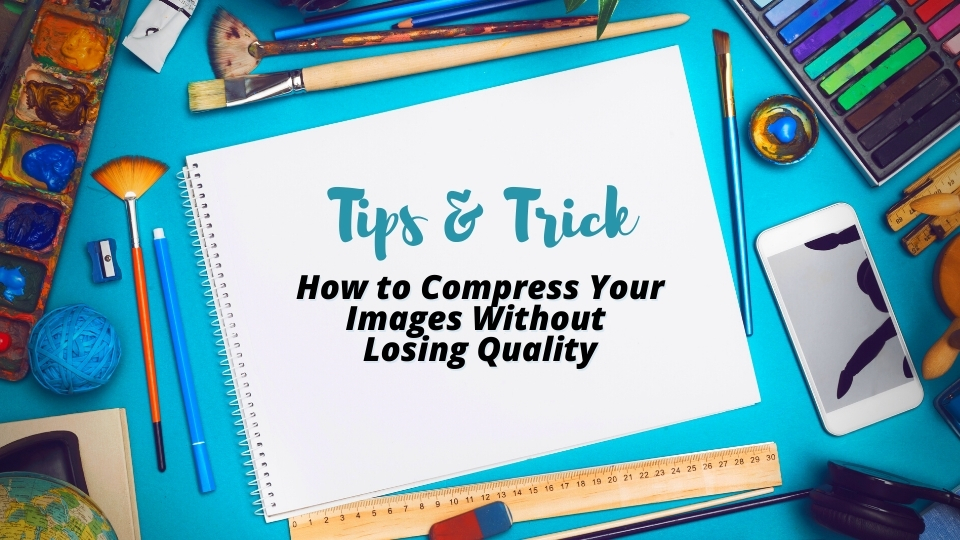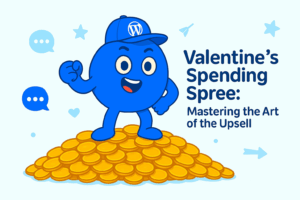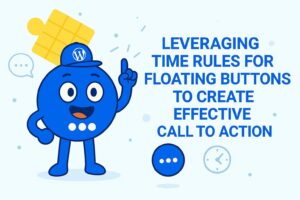Tips & Tricks: How to Compress Your Images Without Losing Quality - Great for Website SEO
Large image files mean a high-quality image. However, in the SEO world, a large-sized image is not everything. These images will take up all your storage and impact your website speed. Then what to do?
You can fix this problem by compressing images before uploading them to your website or directly optimized those that are already uploaded on your website using compression tools. With this, you can get a high-quality image in a smaller size file to keep your website running fast.
In this article, we will tell you the tips & tricks to help you compress your images before uploading them to your website. We are covering about:
- Definition of image compression
- Lossy & lossless compression
- Why you should compress images
- Why image compression is important for website SEO
- How to compress images
- Tips & tricks to compress images
- Image compression tools
What is Image Compression?
Image compression is a technology that allows you to reduce image file size. When you compress an image, the thing that happens is it reduces the size of the image without losing a single pixel from the original file. It only adjusts the quality of the image by discarding unnecessary data, for example, limiting the colors used in an image so that there are less data in the file. However, if you make the image too small, the result will have more obvious pixelation.
For example, you can compress high-quality photos from your phone which are typically more than 1 MB in file size to less than 100 KB.
There are 2 types of image compression:
Lossy Compression
Reduce image file size and degrades its quality. Once a file is compressed, you cannot recover the eliminated data.
Lossless Compression
Reduce image file size but maintain a high-quality image result. It enables you to later restore the file as needed. However, this technique can’t significantly reduce the file size.
Why Should I Compress Images?
- Save up space on your storage drive.
- Decrease image file loading/transfer time.
- Quickly share photos on social media.
- You can send multiple pictures via email.
- You can optimize photos for the web to boost site performance.
- Optimize images for printing.
Why is Image Compression so Important for Your Website SEO?
For you who manage a website, uploading images on your web page can enhance the quality of your website. Moreover, images are the key to implement a visual marketing strategy. However, the more heavy your site is, the slower the loading times are.
Then, what should I do? Image compression is the answer!
Compressed images do impact website loading times, which plays the role of on-page SEO ranking, as proven by elegant themes.
You can expect to see an improvement of at least 10% on loading times if you optimize every image on your website.
Advantages of Image Compression for your website
There are several advantages if you compress your images on your website:
- Faster website speed
- Improved SEO rankings
- Higher overall conversion rate for sales and leads
- Less storage and bandwidth
- Faster website backups
- Reduce cost for storage & CDN
How to Compress Images?
Compressing images work in these two ways:
- Resize the image resolution
- Reduce the file size
Image resolution is the dimensions (width and height) of the image file, for instance, 720 x 480 pixels. Higher pixel density means higher quality image and larger file size. As a result, when you decrease the image resolution, the size will be reduced too. Also, it goes the other way around. So, you will get a smaller size file with proper quality as the result.
To do image compression, you can use compression tools. You can use the tool in some ways:
- Compress images online
- Download image compression applications
- Image editor applications that are already available on your PC
- WordPress plugin
Tips & Trick: How to Compress Images Without Losing Quality
Use JPEG Images
Compressing a JPEG picture allows you to save space without sacrificing the quality of your images. Subsequently, you can easily share high-quality photographs on the internet that load quickly.
You can use a JPG compressor to optimize files for the internet. You can also use it to store a number of JPEG files with limited storage space.
Generally, there are another two file formats for the website: PNG and GIF. However, these two files have larger file sizes compared to JPEG.
Reduce file size to less than 100KB
The primary goal of formatting your images is to find the balance between the lowest file size and acceptable quality. Therefore, the recommended image size for a website is less than 100 KB. This amount of size still produces a good quality image but is smaller in size. Moreover, these sizes will not slow down your website loading time!
Set compression rate for 40-80%
Most image compression tools require you to set a certain compression rate. This rate will determine how much size and quality reduce from your image.
Every tool has a different compression rate, but mostly they use either 0-100% or 0-12 scales.
For tools that use 100% image quality scale settings like Lightroom or Caesium Image Compressor, we recommend setting the compression rate between 40 and 80 percent.
On the other hand, the 0-12 scale as used in Photoshop, will bring better results between 4 to 7 scales.
Images Compression Tools
There are several tools to help you compress images. To sum up, there are 3 kinds of tool based on how to use it:
Image Compression Software
There are software that are specifically for image compression purposes. For instances:
- Caesium Image Compressor – the handiest image compressor
- Image Optimizer – the simple lossless image compressor with Vala and Gtk
- Curtail – open-source image compressor for Linux
- File Optimizer – the all kinds of files compression tool
- ImageOptim – the best image compressor for Mac
- OptiPNG – the lossless image compressor for PNG
Online Image Compression
If you don’t want to bother downloading any applications to compress your images, you still can use the following website. They are websites that can compress images online without an app, for instance:
- Caesium Image Compressor – the handiest image compressor
- Resizer.app – the free online image resizer, converter, and optimizer tool
- Optimizilla – the online lossless image compression
- TinyPNG – the online image compression and optimization plugin
- CompressNow – the free online image compressor tool
Image Editor Software
Instead of using specific image compression software, you can utilize the image editing software that you have on your PC. For instance:
- Adobe Photoshop
- Adobe Lightroom
- Microsoft Photos
- Microsoft Paint
- Microsoft Word
- Mac Preview
WordPress Image Optimizer Plugin
If you want to optimize images that are already existed on your WordPress site, then you can install the following plugins:
Conclusion
Large images slow down your web pages which creates a less user experience. To fix this problem, you can compress images to decrease their file size. When compressing images, you need to be aware of their file format, file size, compression rate, and tools. There are several tools to compress images in the form of plugins, software, and online using website.