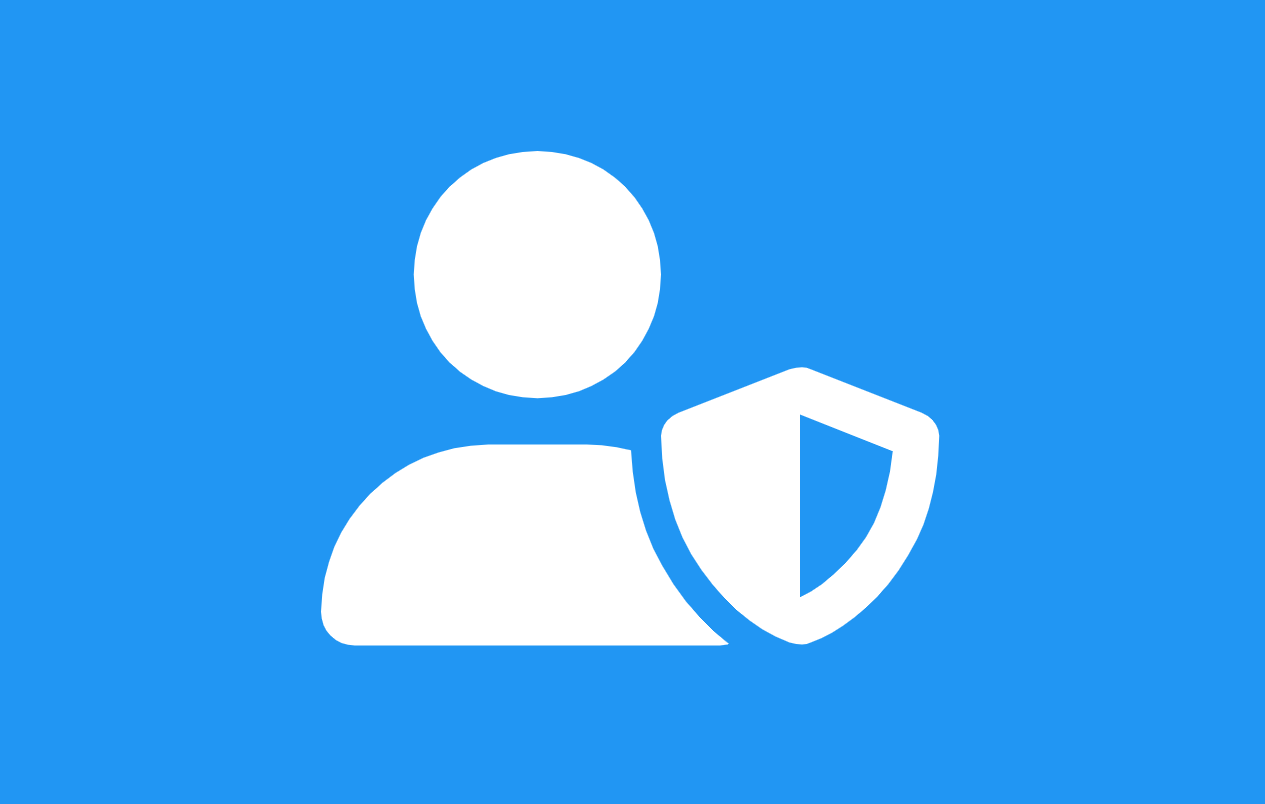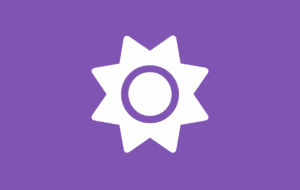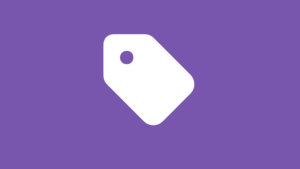Enjoy Hassle-Free WordPress Management with FAB’s Floating Button for Administrators
As a WordPress administrator, you are responsible for managing a dynamic and often demanding website. From keeping the site updated to troubleshooting issues and handling user interactions, the responsibilities are endless. But what if you could make your administrative tasks a little easier and more efficient?
Enter FAB – the Floating Awesome Button, a WordPress plugin designed to help you streamline your workflow, enhance your user experience, and keep your website in top shape. With FAB’s floating button for administrators, managing your site becomes simpler, faster, and more enjoyable.
The Power and Challenges of Being a WordPress Administrator
WordPress is a powerful and flexible platform that gives administrators full control over their websites. As an admin, you have the ability to manage everything—from content creation and plugin installations to site security and backups. But with great power comes great responsibility, and WordPress administrators face a range of challenges that can sometimes make managing a site overwhelming.
The Power of Being a WordPress Administrator
- Complete Control
As an admin, you have full access to everything on the website, including the ability to customize themes, install plugins, and manage users. - Flexibility
WordPress allows admins to create highly customizable websites, using plugins and themes to adjust functionality and design to meet specific needs. - Scalability
WordPress can handle anything from small personal blogs to large eCommerce stores, meaning admins can scale the site to grow with the business or organization. - Community Support
With millions of users globally, WordPress administrators have access to a vast amount of resources, forums, and tutorials to help solve any issues that arise.
However, being a WordPress administrator comes with its set of challenges:
Challenges and Problems Faced by WordPress Admins
- Overwhelming Dashboard
With so many settings, plugins, and themes to manage, the WordPress dashboard can become cluttered, leading to confusion and inefficiency. Admins often struggle to find important settings quickly. - Time-Consuming Maintenance
Regular updates, backups, and security checks are necessary to ensure your site runs smoothly. However, these tasks can take up a lot of time, and overlooking them can lead to security vulnerabilities. - Plugin and Theme Management
Installing and updating plugins is vital for functionality, but managing them can be tedious, especially when they conflict with each other or with the WordPress core. - User Management
Handling multiple user roles, ensuring appropriate access levels, and responding to user inquiries can become cumbersome, particularly when the site grows in size and complexity. - Ensuring Performance
Site speed and performance are always top priorities, but achieving optimal performance can be difficult as content grows, plugins are added, and the server load increases.
The combination of these tasks often results in time constraints, stress, and decreased productivity, which can lead to site errors or inefficiencies. This is where having a tool that helps streamline your admin duties and improve your workflow can make a significant impact.
FAB Floating Button: A Game-Changer Designed for Admins
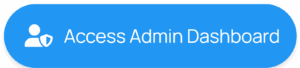
Managing a WordPress site requires both attention to detail and efficiency. Thankfully, the FAB (Floating Awesome Button) plugin was created to help streamline tasks for WordPress administrators. FAB isn’t just another plugin—it’s a versatile tool that brings simplicity, speed, and better organization to your admin experience.
With the FAB floating button for administrators, tasks that typically take several clicks can now be done with a single click, improving efficiency and reducing the time spent navigating your dashboard.
What is the FAB (Floating Awesome Button) Plugin?
FAB is a WordPress plugin designed to enhance user interaction by adding floating buttons to your website. These buttons stay visible as visitors scroll, enabling quick access to important actions. While FAB is commonly used to engage website visitors, it also comes equipped with specific features tailored for WordPress administrators.
Key Features of FAB
- Customizable Buttons: Place and design floating buttons anywhere on your website with no coding required.
- Quick Access to Dashboard: Instantly jump to the admin dashboard with a single click.
- User Management Shortcuts: Access user management settings quickly for adding or editing roles.
- Quick Logout: Securely log out with a simple floating button.
- Popup/Toast Notifications: Display important updates or notifications with popups or toast messages.
- Mobile Responsive: Floating buttons work seamlessly across all devices.
- Task-Specific Buttons: Configure buttons for specific admin tasks, like plugin management or content editing.
FAB simplifies complex tasks, allowing admins to stay focused on what matters most.
Why Admins Love FAB: Top Benefits That Make a Difference
WordPress administrators love the FAB Floating Button for a reason—it simplifies their daily tasks and improves overall site management. FAB is designed to reduce the time spent navigating through the WordPress dashboard, making every task more efficient. Let’s explore why FAB is becoming a favorite tool for admins.
What Exactly Is the FAB Floating Button for Administrators?
The FAB Floating Button for administrators is a feature that allows admins to perform key tasks with ease. By adding customizable, floating buttons to the WordPress interface, FAB gives admins quick access to essential admin tools and settings. Whether it’s logging in, managing users, or accessing plugin settings, FAB streamlines these processes, making the admin experience much more efficient.
Furthermore, you can also add quick access to anywhere you want. For example, if you frequently access certain settings, pages, or even third-party tools, you can customize the floating buttons to give you instant access—no need to dig through menus or settings. This flexibility allows admins to tailor their dashboard to fit their unique workflow, enhancing productivity.
Why You Should Use FAB Floating Button for Administrators?
FAB offers several benefits that help ease the admin workload:
- Time-Saving
No more endless scrolling to find specific settings. The floating buttons are always visible, enabling quick access to crucial tasks without the need to navigate back and forth. - Reduced Stress
With FAB’s intuitive setup and user-friendly design, admins can get to work faster and with less frustration. The ability to customize buttons further ensures that admins can prioritize tasks that matter most. - Increased Efficiency
Whether you’re managing users, updating plugins, or checking the site’s health, FAB ensures these tasks are completed quickly and easily. - Better Focus
With FAB’s streamlined interface, WordPress admins can focus on managing content and site performance rather than dealing with navigation struggles.
In essence, FAB acts as an assistant, helping WordPress administrators manage their sites more efficiently and effectively.
Effortless Setup and Customization—No Coding Required
Floating Awesome Button (Sticky Button, Popup, Toast) & +100 Website Custom Interactive Element
Setting up the FAB Floating Button for administrators is simple, even for those with no coding experience. Whether you’re looking to enhance your admin workflow or add a floating button for a specific task, FAB makes it easy to get started and customize everything to suit your needs.
Step 1: Install the FAB Plugin
- Go to your WordPress Dashboard.
- Navigate to Plugins > Add New.
- Search for “Floating Awesome Button”.
- Click Install, then Activate to get started.
Step 2: Create Your Custom Floating Button
- In your dashboard, go to FAB → Add New FAB.
- From the list of options, select “Floating Button for Administrators”.
Step 3: Add Your Actionable Call-to-Action
- In the text field for the button, create a brief and effective call-to-action (CTA) like “Access Admin Dashboard” or “Quick Logout.”
- Add the necessary link, like the admin login URL or plugin page link.
- Fine-tune how the button behaves by choosing to open the link in a new window or other preferences.
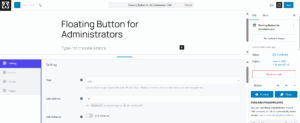
Step 4: Style and Position Your Button
- Choose a color that blends well with your site’s design while still standing out.
- Position the button in the ideal spot—bottom right, left, or wherever it’s most convenient for you.
- Make sure the button is mobile responsive to ensure visibility across devices.
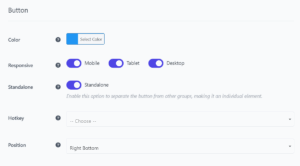
Step 5: Choose an Icon
- Pick an icon that resonates with the button’s function. For example, a dashboard icon for admin tasks or a wrench icon for settings.
- Adjust the icon color for contrast to enhance visibility.
![]()
Step 6: Optional: Add a Tooltip
- Enable a tooltip that shows brief information when hovering over the button, so admins know exactly what action the button will perform.
- Customize font color to match your website’s style.
Step 7: Set Display Rules
- Use Location Rules to control when and where the floating button appears. You can display the button during specific hours, days, or even only on certain pages like the dashboard or plugin pages.
- Set conditions like showing the button only to logged-in users or admins for a more tailored user experience.
- By default, FAB’s display rules are already configured to show the floating buttons only for users with the administrator role. This ensures that the button will not appear for other user roles, such as editors or subscribers, keeping the dashboard clean and secure.
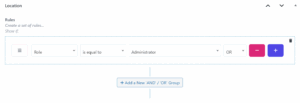
Step 8: Save and Preview
- Once all your preferences are set, click Save to apply the changes.
- Preview your site on both desktop and mobile to ensure the button looks great and works as expected.
With these simple steps, you can create a customized floating button that enhances your admin workflow without any need for coding knowledge.
Real-Life Admin Tasks Made Easy with FAB
Managing a WordPress website often feels like an endless list of tasks. However, with FAB (Floating Awesome Button), many common administrative tasks can be simplified and completed with ease. FAB’s floating buttons act as shortcuts to crucial functions, helping administrators streamline their day-to-day operations. Here’s how FAB makes real-life admin tasks easier:
- Instant Admin Dashboard Access
Quickly jump to the admin dashboard without navigating through menus. Whether you’re reviewing content, responding to users, or checking site health, FAB lets you access the dashboard in seconds. - Effortless Plugin and Theme Management
Create a floating button for instant access to plugin or theme management, eliminating the need to navigate through multiple levels of the admin panel. Easily toggle between updates and troubleshooting. - Simplified User Role and Permission Management
Managing users becomes a breeze with a floating button linking directly to the user management page, allowing you to add new users, adjust roles, and set permissions—all with a single click. - Quick Site Health and Backup Access
Stay on top of site health and backups with floating buttons linking directly to health checks and backup tools. No need to search through plugins—just one click and you’re ready. - Real-Time Site Update Alerts
Set up floating buttons to receive instant alerts for site performance, plugin updates, or security issues, ensuring you never miss an important task and stay proactive in site management. - Easy Access to Support and Troubleshooting
Access troubleshooting tools, knowledge bases, or help desk systems instantly, reducing downtime and making issue resolution faster and more efficient.
FAB enables WordPress administrators to access essential features with ease, organizing and customizing their workflow for faster, more efficient site management. Tasks that once required multiple steps are now just one click away, making admin duties easier to handle.
Smart Tips for Choosing the Perfect Administrator Buttons with FAB
When setting up FAB (Floating Awesome Button) for your WordPress site, choosing the right administrative buttons is crucial to optimizing your workflow and enhancing productivity.
Here are some tips on how to select which buttons to implement based on your specific needs as an administrator:
- Identify Your Most Frequent Tasks
Tip: Begin by identifying the tasks you perform most often as a WordPress administrator. For example, do you frequently manage plugins, check site performance, or review user roles? These tasks should be your top priority when creating floating buttons.
Why: By choosing buttons for tasks you use daily, you reduce the time spent navigating through menus, making these actions quicker and more efficient.
- Prioritize Tasks with High Impact
Tip: Focus on buttons for tasks that have the most significant impact on site performance or security, such as site health checks, security scans, and backups. These actions are essential for maintaining a secure and high-performing site.
Why: Prioritizing high-impact tasks ensures that important administrative functions are easily accessible, allowing you to handle site-critical operations without delay.
- Group Similar Actions Together
Tip: When creating floating buttons, group similar actions together. For example, create a “Content Management” button that links to the post editor, page editor, and media library. Similarly, create a “User Management” button for adding/editing users, managing roles, and reviewing activity logs.
Why: Grouping related tasks under one button reduces clutter and makes your admin panel cleaner and more organized, improving your efficiency.
- Consider Your Site’s Specific Needs
Tip: Consider the unique needs of your website. For example, if you run an eCommerce store, prioritize buttons for order management, inventory tracking, and customer service tools. If you’re running a blog, focus more on content editing and comment moderation.
Why: Tailoring your floating buttons to your site’s specific needs ensures that you have the right tools available for managing the day-to-day operations of your website.
- Ensure Mobile Accessibility
Tip: Choose buttons that will be useful on both desktop and mobile platforms. FAB’s floating buttons are responsive, so ensure that tasks you need to perform on the go (like checking site performance or managing urgent content) are easy to access from your mobile device.
Why: Mobile accessibility is key for administrators who need to manage their sites on the move. This will help you stay productive and handle tasks from anywhere.
- Balance Simplicity and Functionality
Tip: Don’t overcomplicate your setup. While it’s tempting to add buttons for every action, focus on simplicity and functionality. Choose buttons that truly enhance your workflow without overwhelming the interface.
Why: A cluttered dashboard can reduce efficiency rather than improve it. Keep the number of buttons manageable to ensure your admin interface remains streamlined and user-friendly.
- Use Tooltips for Clarity
Tip: For more complex actions or less frequently used buttons, add tooltips (hover-over text) that explain what each button does. This will help you or other site admins understand the button’s function at a glance.
Why: Tooltips provide additional context without taking up extra space, making it easier to understand the function of each button without cluttering the dashboard.
- Consider User Roles and Permissions
Tip: If your WordPress site has multiple administrators or user roles, consider creating custom floating buttons for different user groups. For example, you may want to give one group access to content management and another to site settings.
Why: Customizing buttons based on user roles helps maintain control over who can access sensitive tasks, enhancing security while improving workflow.
- Track Button Effectiveness
Tip: As you begin using FAB and floating buttons, track how often and for what purposes the buttons are being clicked. Based on your observations, adjust or add new buttons that better serve your needs.
Why: Monitoring button effectiveness allows you to continually optimize your dashboard for maximum productivity, ensuring you’re always using the tools that benefit you the most.
By following these tips, you can ensure that your FAB floating buttons are aligned with your administrative tasks, improving your efficiency, reducing unnecessary steps, and helping you focus on high-priority functions. The key is to tailor the buttons to fit your specific workflow while keeping the interface simple and accessible.
Wrap-Up: Take Your WordPress Admin Experience to the Next Level with FAB
Managing a WordPress site is made simpler with FAB (Floating Awesome Button). By adding a floating button for administrators to your admin dashboard, you can quickly access essential tasks like user management, content editing, and security monitoring—all with just one click.
FAB streamlines your workflow, boosts productivity, and allows you to work smarter, not harder. Its user-friendly design and customization options make it easy to tailor your admin panel to fit your needs, transforming how you manage your WordPress site.
Unlock the full potential with FAB Premium—a powerful feature that enhances the floating button for administrators, giving you even more customization options for your admin dashboard. Get started today and take control of your WordPress admin tasks like never before! Download FAB Premium Now and experience the difference.