Why FAB’s Dropbox Button is the Key to Efficient File Sharing on WordPress Site
Introduction: Unlocking Seamless File Sharing on Your WordPress Site
Are your website visitors struggling to access important files? Does managing digital downloads on your WordPress site feel like a constant battle?
In today’s fast-paced digital world, efficient file sharing on WordPress isn’t just a convenience; it’s necessary for a smooth user experience and a successful online presence. Visitors expect instant access to resources, whether it’s an eBook, a product catalog, or a crucial document.
That’s where the Floating Awesome Button (FAB) plugin comes in. Designed to make your website more engaging and user-friendly, FAB introduces a simple yet powerful solution: the FAB Dropbox button. This isn’t just any button; it’s the definitive key to revolutionizing how you share files. By providing seamless, one-click access to your Dropbox content directly from your site, the FAB Dropbox button enhances engagement, streamlines content delivery, and ultimately transforms your WordPress file sharing solution.
In this comprehensive guide, we’ll delve into the power of Dropbox, explore why efficient file sharing is absolutely crucial for your WordPress site’s success. Moreover, we will uncover the common challenges and then reveal precisely how FAB’s Dropbox Button acts as your go-to tool for enhancing file management, boosting engagement, and simplifying access – all with easy, step-by-step implementation.
Understanding Dropbox: The Power Behind Seamless File Access
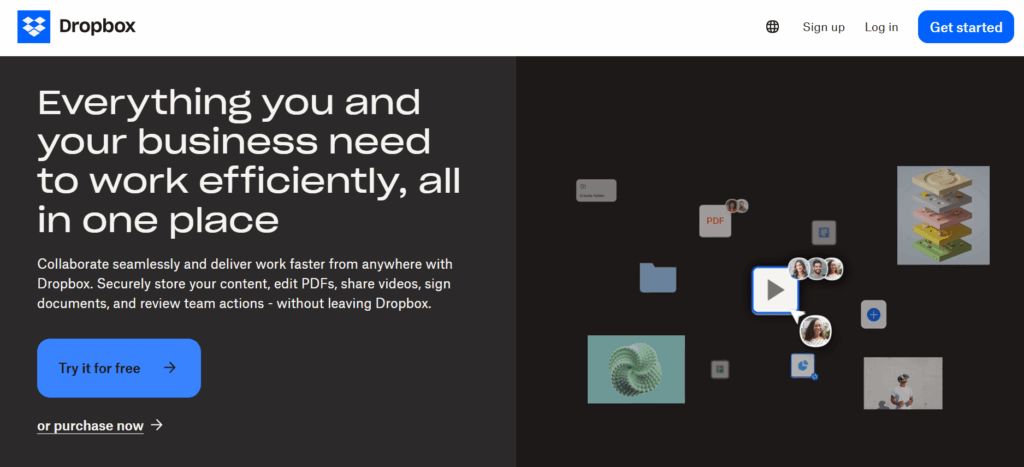
In contrast to the limitations often experienced with traditional WordPress file sharing, Dropbox stands out as a pioneering and widely adopted cloud storage solution. Since its establishment in 2007, Dropbox has grown tremendously, now supporting over 700 million registered users across approximately 180 countries, as of May 2025.
Dropbox is fundamentally designed to help users securely store, synchronize, and share a variety of files and folders online. Its accessibility from virtually any internet-connected device ensures users can work and access their data from anywhere. But Dropbox is more than just a file locker—it’s a platform built to streamline workflows, save valuable time, enhance productivity, and foster seamless collaboration among individuals and teams.
What Is Dropbox?
Dropbox is a leading cloud-based storage service that enables users to store files online securely, making them accessible from almost any device. It was created to address the growing need for mobility, flexibility, and digital efficiency in everyday file management.
Since its founding in 2007, Dropbox has steadily expanded its global reach. Today, it supports over 700 million registered users, operating in more than 180 countries. This widespread adoption speaks volumes about its reliability and usefulness in both personal and professional environments.
Dropbox allows users to upload files such as documents, photos, and videos to the cloud. These files are then accessible from desktops, laptops, tablets, or smartphones—anywhere there is an internet connection.
How Dropbox Works
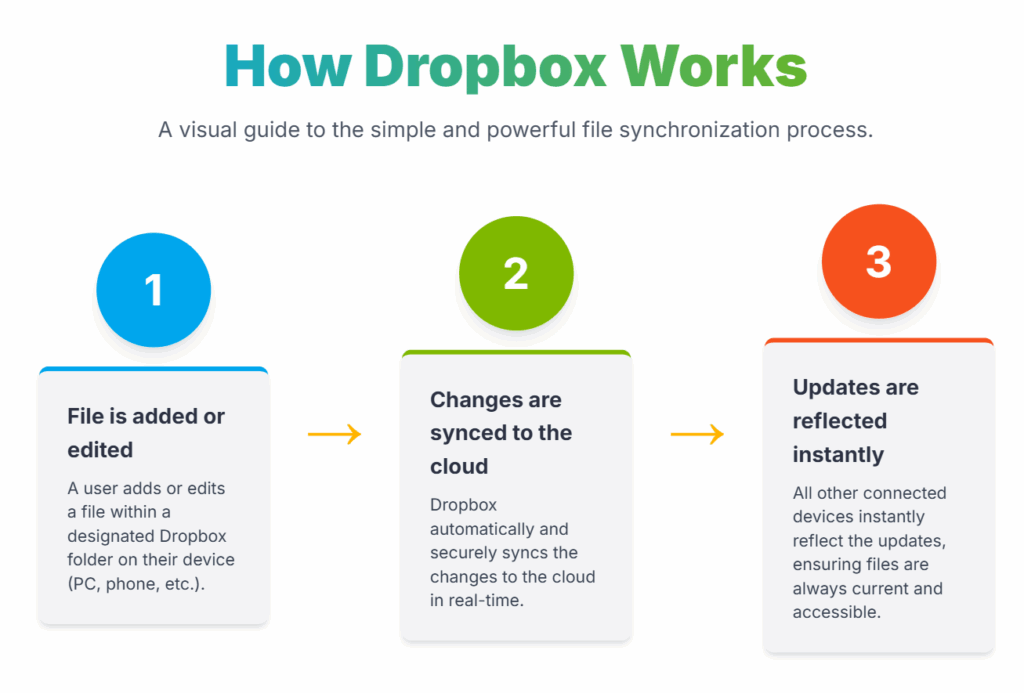
Dropbox works by creating a designated folder on a user’s device. When a file is added or edited within this folder, the changes are automatically synced to the cloud. As a result, any connected devices will instantly reflect the updates made to that file.
This real-time synchronization ensures that users always have access to the most current version of their files—eliminating the risk of working on outdated documents or losing important edits. Whether you’re at home, in the office, or on the go, your files are always up-to-date and easily accessible.
Why Dropbox Is Essential for Your Website
Beyond simple file syncing and storage, Dropbox is essential for modern digital operations due to its comprehensive set of features that enhance file management, ensure security, and improve accessibility.
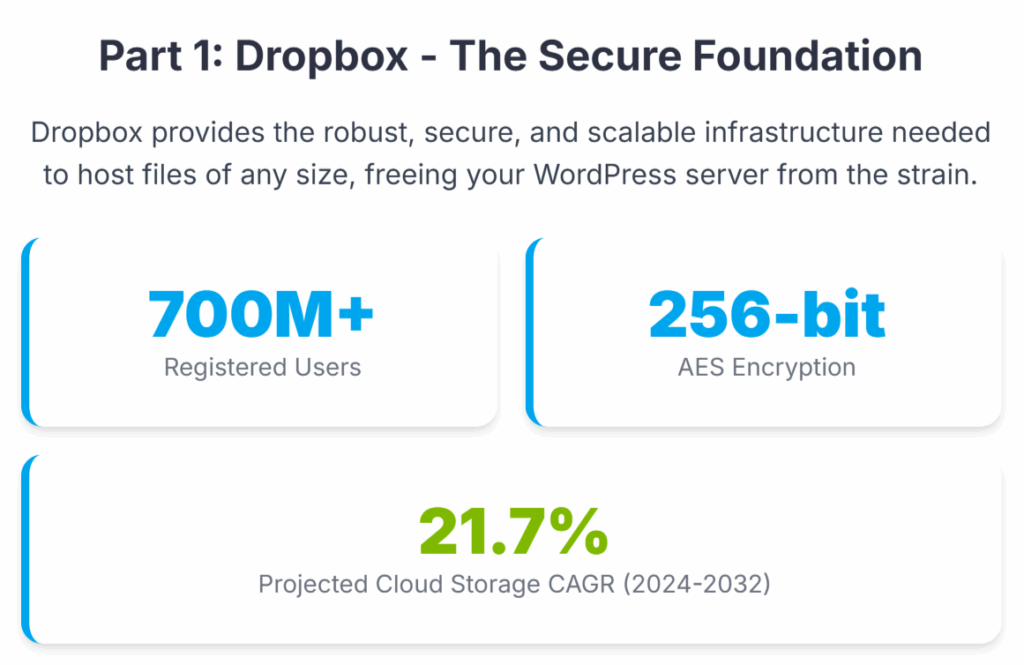
1. Reliable File Backup and Recovery
Dropbox offers robust backup capabilities that automatically save your files to the cloud. This minimizes the risk of data loss due to accidental deletion, device failure, or user error.
- Free accounts allow recovery of deleted or changed files for up to 30 days
- Paid accounts extend this recovery period up to 180 days
This level of recovery flexibility makes Dropbox a dependable solution for both individual and team-based workflows.
2. Enterprise-Grade Security
Security is a core strength of Dropbox. It provides enterprise-level protection through:
- 256-bit AES encryption for data both in transit and at rest
- Two-factor authentication (2FA) to verify user identity
- Support for single sign-on (SSO) to simplify and secure login processes
Compared to standard WordPress server storage—especially in shared hosting environments—Dropbox offers a significantly more secure and controlled solution. Offloading files to Dropbox helps improve a site’s overall data protection and disaster recovery posture.
3. Real-Time Synchronization
Dropbox keeps all users working with the latest file version. Its automatic synchronization means that every change is immediately updated across all connected devices, which eliminates confusion caused by outdated versions.
4. Flexible and Secure File Sharing
Dropbox allows users to share files and folders easily while maintaining control over access. Features include:
- Shareable links with customizable permissions (read-only or edit access)
- Password protection for links
- Expiration dates to limit access duration
These options make it easy to collaborate securely without losing control over sensitive information.
5. Smart Sync and Offline Access
Dropbox also supports Smart Sync, a feature that enables users to access cloud files without storing them locally. Files can be marked as “online-only” to conserve disk space. Additionally, users can work on files offline, and changes are automatically synced once the internet connection is restored.
Dropbox’s Role in Modern Digital Workflows
Dropbox plays a central role in modern workflows by serving as a unified platform for content creation, collaboration, and distribution. It helps teams work more efficiently while maintaining control over their files and data.
Collaboration and Version History
Dropbox facilitates real-time collaboration through features like Dropbox Paper, which allows teams to work on documents simultaneously. Version history ensures that every change is tracked, and earlier versions of a file can be restored if needed—ideal for managing dynamic or long-term projects.
Integration with Business Tools
Dropbox integrates seamlessly with a range of widely used third-party applications, including:
- Slack
- Microsoft 365
- Google Workspace
- Zoom
This deep integration allows users to open, edit, and manage Dropbox files directly within their existing workflows, minimizing the need to switch between platforms. Dropbox functions not just as a storage tool but as a centralized content hub.
By combining features like Smart Sync with third-party integrations, Dropbox supports distributed teams and digital-first organizations in building efficient, connected work environments.
Dropbox in the Broader Digital Landscape
The growing demand for secure and collaborative cloud storage solutions positions Dropbox as a key player in the expanding cloud ecosystem. The global cloud storage market was valued at USD 132.03 billion in 2024 and is projected to reach USD 639.40 billion by 2032, with a compound annual growth rate (CAGR) of 21.7 percent.
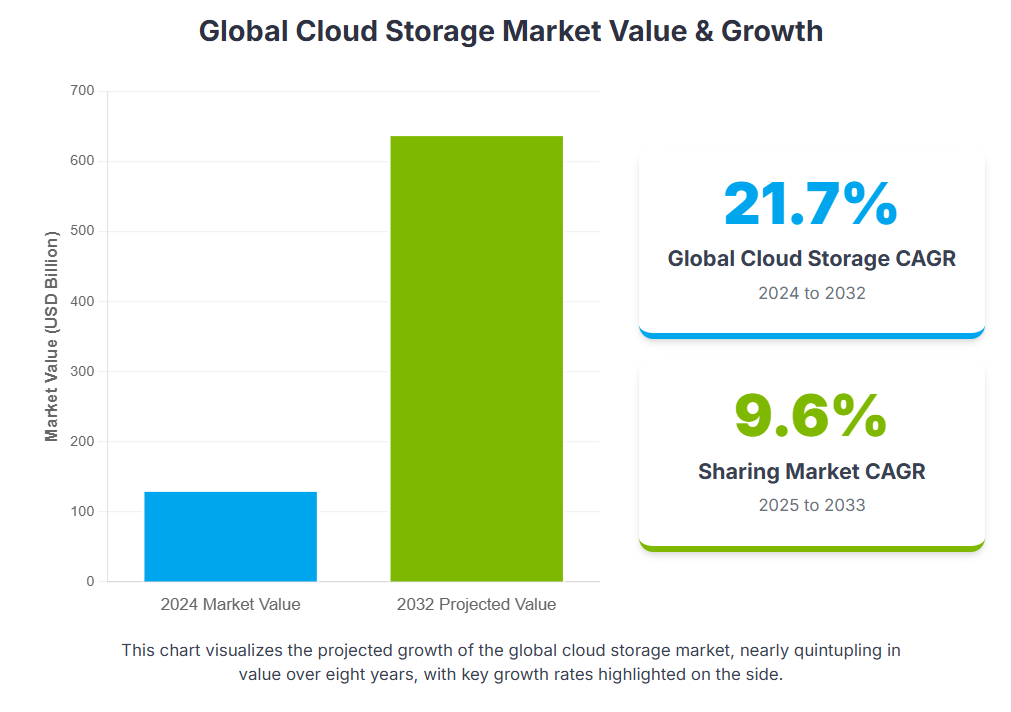
Specifically, the cloud storage for sharing market is expected to grow at a CAGR of 9.6 percent from 2025 to 2033.
These figures underscore Dropbox’s relevance and the increasing need for advanced file management tools in both business and personal use.
The Persistent Pain Points of Traditional WordPress File Sharing
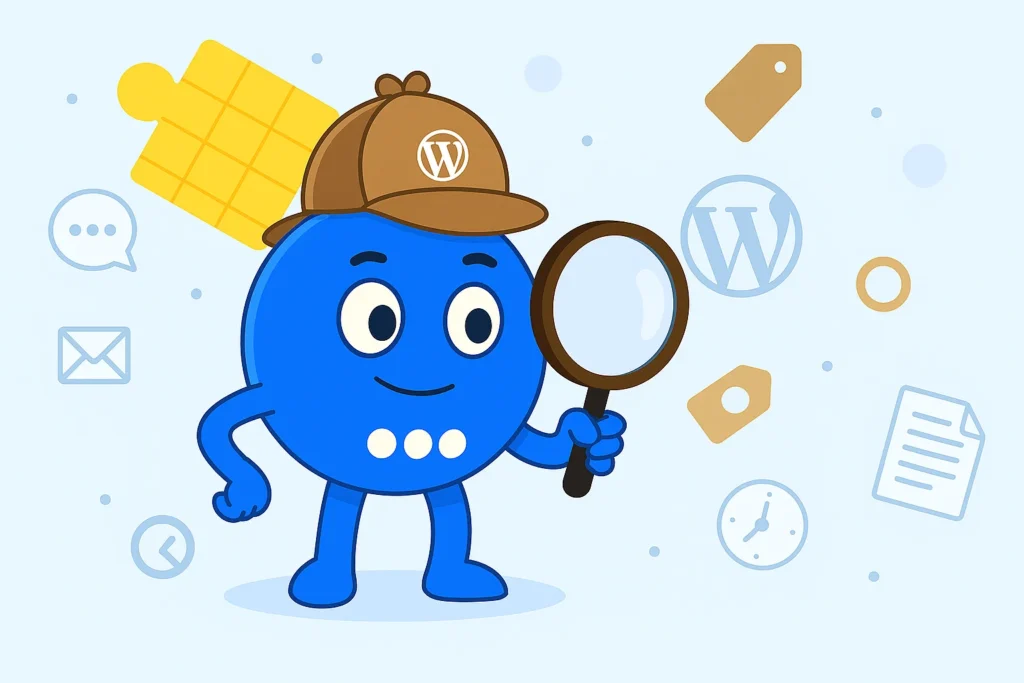
WordPress is a leading platform for content management, but when it comes to modern file sharing, it struggles to keep up. The built-in media system was never designed for large-scale, high-performance file handling. As a result, many site owners face persistent limitations that disrupt workflow, compromise user experience, and even hurt business outcomes.
Let’s take a closer look at the most pressing pain points:
1. Restrictive File Size Limits
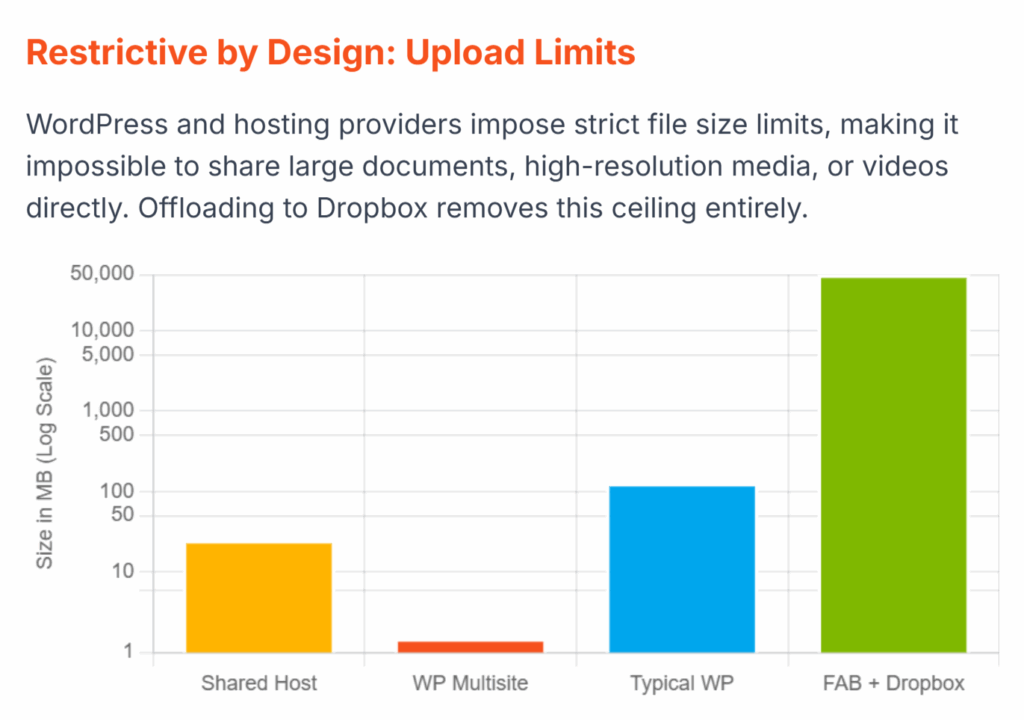
One of the biggest frustrations is the low maximum file upload limit. Out of the box, WordPress and most hosting providers impose tight restrictions on how large a file can be:
- The default limit typically ranges from 4 MB to 128 MB.
- Some hosting providers restrict it further to 2 MB to 500 MB.
- For WordPress Multisite, the limit is even more stringent—often just 1.5 MB.
This means that trying to upload high-resolution media, video files, or large PDFs often leads to errors like:
- “400 Bad Request”
- “Uploaded File Exceeds the upload_max_filesize Directive in php.ini”
These issues force users to seek complicated workarounds, such as modifying server configuration files, installing plugins, or splitting files—all of which add complexity and risk.
Why it matters:
In today’s digital environment, where content is increasingly visual and media-rich, being unable to upload large files can cripple a website’s content strategy and limit audience engagement.
2. Server Bottlenecks and the Bad Neighbor Effect
Even if uploads succeed, serving large files directly from the WordPress server can cause significant performance issues. Relying solely on your hosting environment to deliver all files places heavy strain on server resources, especially during peak traffic.
Some common consequences include:
- “WordPress Memory Limit Exceeded”
- “Maximum Execution Time Exceeded”
- 500-level errors like “502 Bad Gateway” or “503 Service Unavailable”
These issues are especially problematic on shared hosting plans, where your website shares server space with others. In such cases, if another site experiences a traffic spike (known as the “Bad Neighbor” effect), it can consume a disproportionate share of resources. This can cause your site to slow down or go offline, even if you’re not experiencing heavy usage yourself.
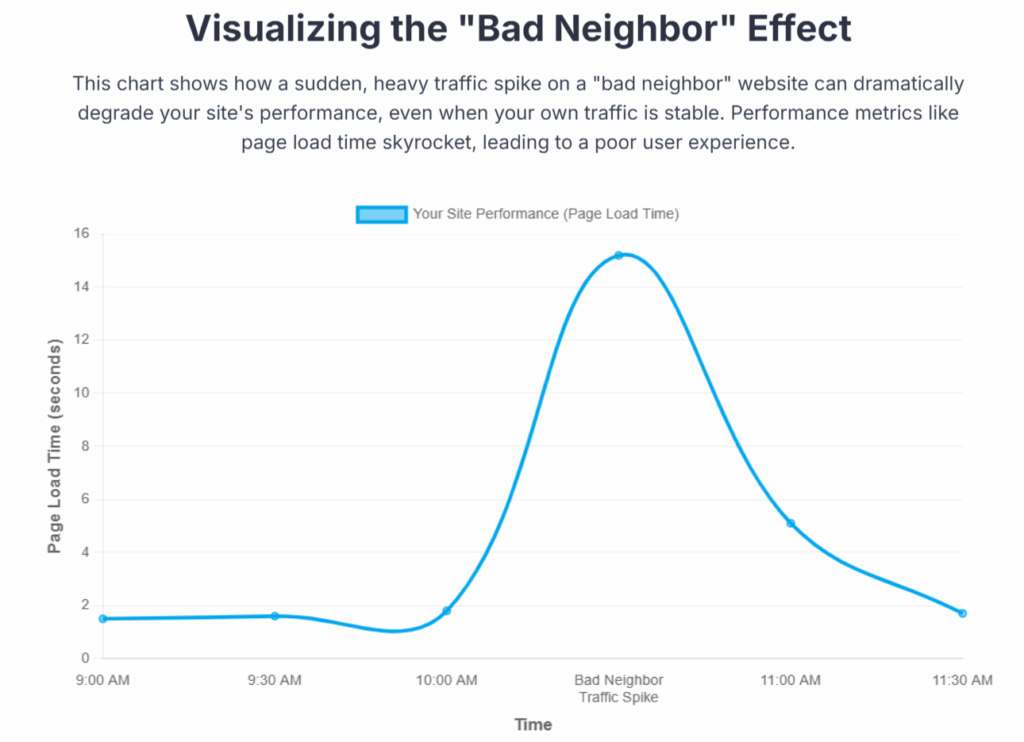
Why it matters:
Unpredictable performance affects user trust and brand reputation. Worse, it introduces a level of instability that’s unacceptable for e-commerce, educational platforms, or any business-critical site.
3. Security Vulnerabilities Through Direct Server Storage

Storing all uploaded files directly in your WordPress installation increases your attack surface—making your site more vulnerable to malicious attacks. Misconfigurations and permission issues are common, such as:
- “Incorrect File Permissions”
- “Installation Failed: Could Not Create Directory”
WordPress may also block file types altogether, showing:
- “Sorry, This File Type Is Not Permitted for Security Reasons”
While some third-party plugins offer extended file support and security controls, the core issue remains: when all files live on the same server as your website, they’re more exposed to potential threats like unauthorized access, malware, or server-side exploits.
Why it matters:
Every file you upload becomes a potential risk. Without isolated storage, your site is only as secure as your weakest configuration setting.
4. Vague Errors and Poor File Management Tools
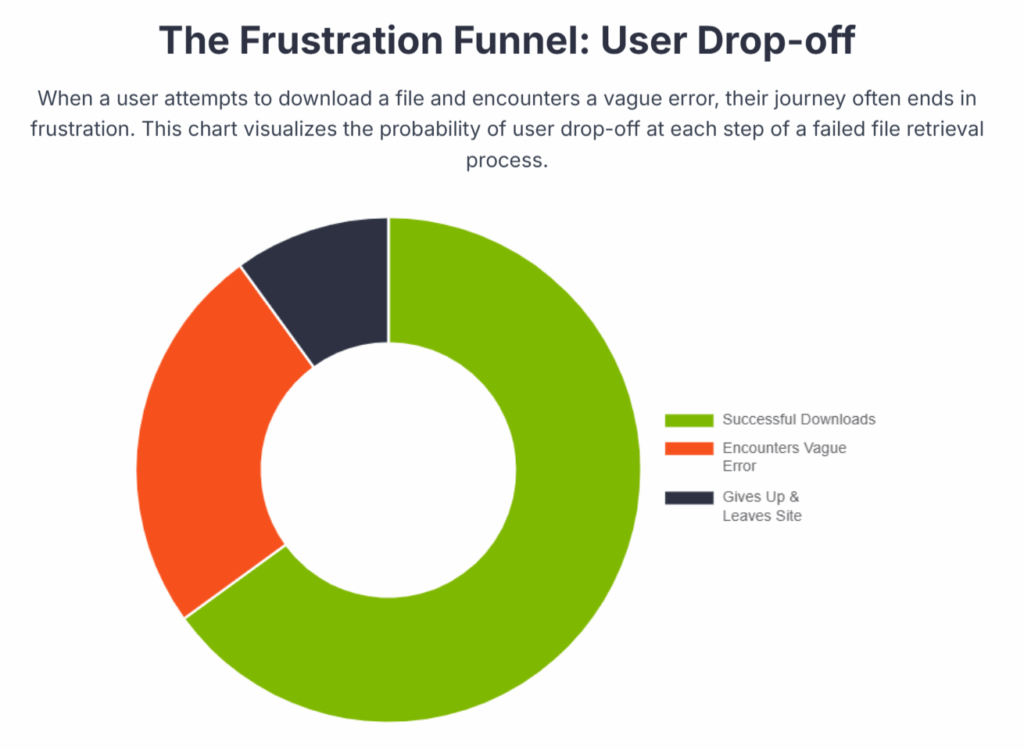
Many users encounter cryptic upload errors that provide little or no helpful feedback—like the infamous:
- “WordPress HTTP Error”
These errors can result from plugin conflicts, theme incompatibilities, server timeouts, or bad file permissions. However, diagnosing them often requires advanced technical knowledge or trial-and-error.
Beyond that, WordPress offers very limited control over how files are uploaded and managed. Natively, it lacks features such as:
- File type validation
- File size rules
- Multiple file upload logic
- Advanced permission control or role-based sharing
This forces site owners to cobble together various plugins to fill the gaps—many of which may conflict, slow down the site, or stop working after an update.
Why it matters:
Inconsistent behavior and lack of fine-tuned control can quickly erode admin productivity and lead to a frustrating experience for both creators and users.
5. Impact on Performance, SEO, and Business Results
All these technical limitations ultimately cascade into real-world consequences—especially in terms of performance and SEO. A website that loads slowly or delivers broken content will lose users, harm its search rankings, and fail to convert visitors into customers.
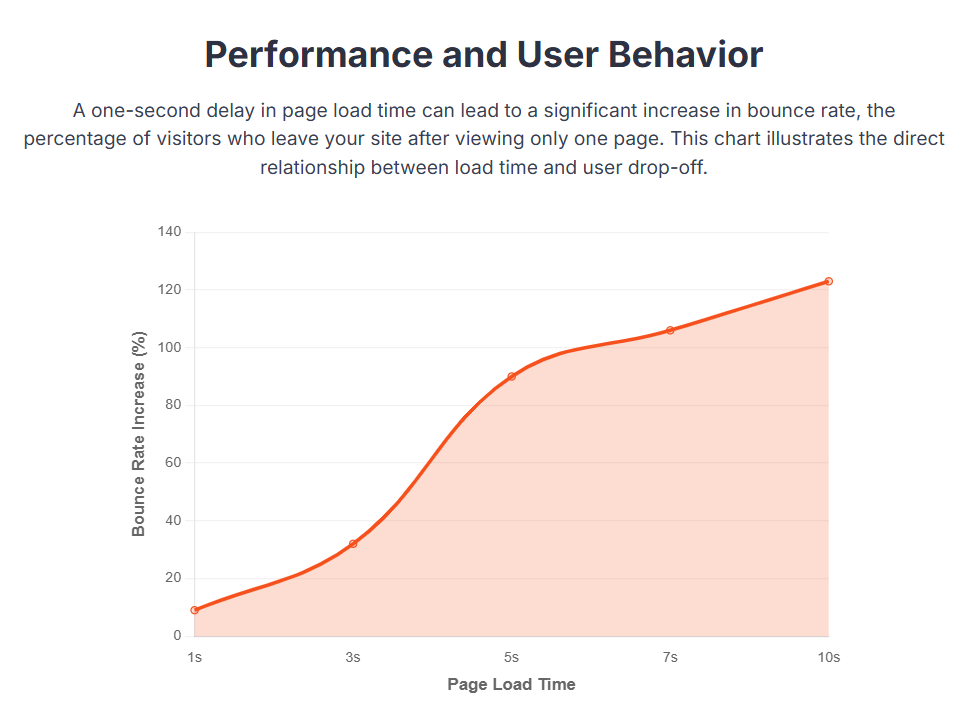
Here are the hard truths supported by data:
- A 1-second delay in mobile load times can drop conversion rates by 20%.
- 79% of shoppers dissatisfied with performance won’t return.
- Every 1-second delay reduces satisfaction by 16%.
- If your page takes 3 seconds or more to load, 53% of users will leave.
- A 2-second delay causes 87% cart abandonment rates.
- B2B sites that load in 1 second convert 5x more than those that take 10 seconds.
Why it matters:
Poor file performance doesn’t just create a bad experience—it leads to real losses in traffic, revenue, and brand trust.
In short, relying solely on WordPress for file sharing introduces limitations that hinder performance, security, and user experience. To move forward, integrating a smarter, cloud-based solution is not just ideal—it’s essential.
Introducing the Game-Changer: FAB’s Dropbox Button
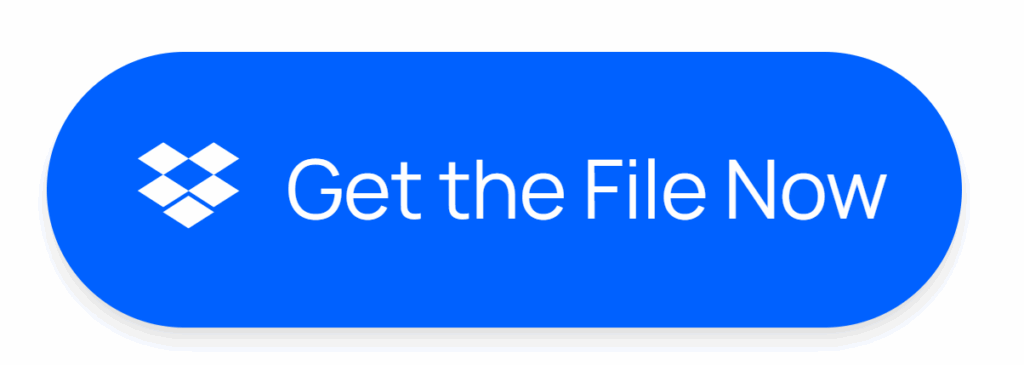
To truly unlock the potential of seamless file sharing and cloud integration in WordPress, the Floating Awesome Button (FAB) plugin brings a simple yet powerful solution—the Dropbox Button. This feature revolutionizes how users interact with Dropbox from your WordPress site, combining the ease of cloud access with an intuitive, highly customizable interface.
What Is the FAB Plugin?
The Floating Awesome Button (FAB) is a versatile WordPress plugin designed to enhance user interaction through floating action buttons. It empowers site owners to add custom call-to-action buttons that trigger various behaviors—such as opening a form, navigating to a page, or integrating with external services like Dropbox.
Rather than cluttering your layout with static links or complicated UI, FAB keeps things clean and accessible. It helps guide users toward key actions while maintaining a modern, mobile-friendly design.
Key Features of FAB’s Dropbox Button
The Dropbox Button is one of FAB’s most practical features, allowing users to interact with Dropbox content directly from your WordPress interface. Whether you’re sharing files or folders, the Dropbox Button provides a fast, secure, and user-friendly solution.
- Instant Dropbox Integration
Connect Dropbox with just a few clicks and display links or folders directly on your site—no coding required. - Multiple Floating Action Buttons
Add several floating buttons to your site—each with a unique purpose. This allows you to offer multiple user actions in a non-intrusive, organized way. For instance, contact form modal, scroll to top, newsletter signup, WhatsApp, Google Drive, and many more. - Announcement Toasts
Display brief, elegant messages to highlight updates, promotions, or warnings. - Modal Popups
Show forms, images, videos, social media sharing, or custom messages in attention-grabbing popup windows. - Location Rules
Control when and where FAB appears, based on pages, devices, or user roles. - Highly Customizable UI
Tailor the look, placement, icons, and animation of the button to match your brand identity. - Optimized for Mobile and Desktop
FAB is responsive and lightweight, ensuring smooth performance across all devices.
Together, these features make FAB a powerful tool for improving user interaction, site performance, and cloud-based functionality—without sacrificing design or speed.
FAB’s Dropbox Button: The Gateway to Unprecedented File Sharing Efficiency
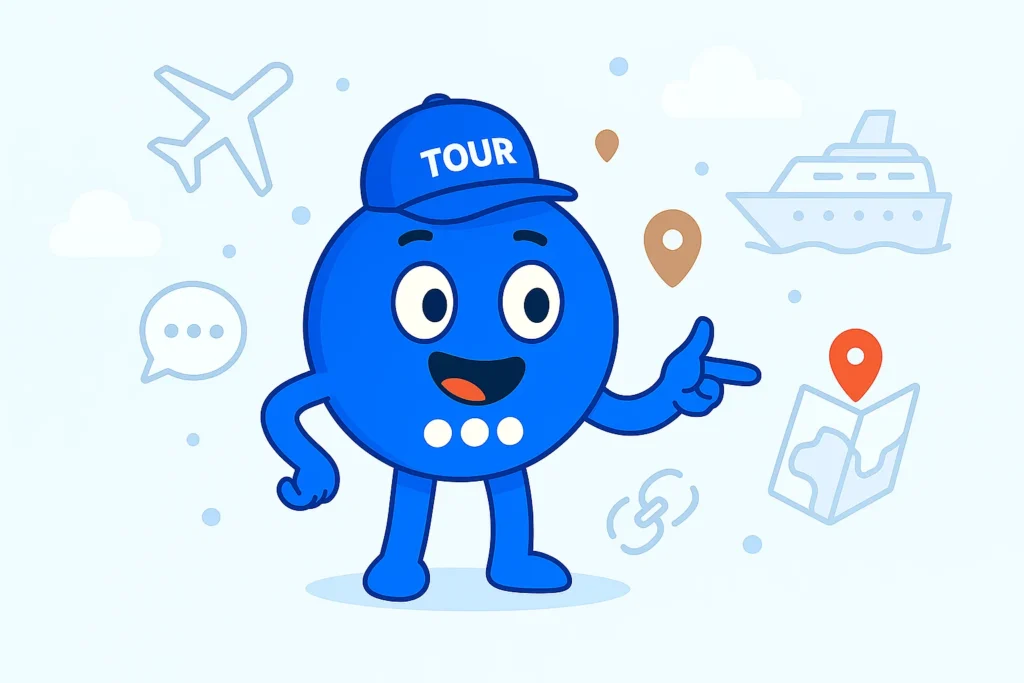
The Floating Awesome Button (FAB) plugin is transforming how WordPress users deliver digital content. With its built-in Dropbox integration, FAB allows you to create an elegant, floating button that seamlessly opens or downloads files hosted on Dropbox—directly from your WordPress site.
This integration isn’t just a convenience feature. It solves long-standing issues in WordPress file management—such as slow uploads, server overload, and complex download workflows. By blending Dropbox’s cloud capabilities with FAB’s smooth user interface, you get a system that’s fast, scalable, user-friendly, and secure.
How FAB Directly Integrates the Dropbox File Share Link
At the core of FAB’s file-sharing capabilities is the “Link: Dropbox file share link” action type. With this feature, WordPress site owners can create a floating button that, when clicked, opens a specific Dropbox file or folder.
What makes this different?
- No need to upload files to WordPress. Instead of hosting large files on your WordPress media library, you simply host them on Dropbox and connect the link to a FAB button.
- No server-side processing. Unlike typical WordPress download systems, FAB’s Dropbox button sends users directly to Dropbox—reducing server workload, bandwidth usage, and the risk of file delivery errors.
- Fully front-end integration. Users just see a clean, stylish floating button, click it, and instantly access the file. No extra steps, no clunky plugins, and no complicated forms unless you want them.
This is perfect for sites that regularly distribute:
- Client deliverables
- Digital products (eBooks, PDFs, media files)
- Downloadable resources (whitepapers, templates)
- Training materials, forms, or product guides
In essence, your WordPress site becomes a smart gateway to your Dropbox-powered file library—creating a modern, intuitive experience for your users.
The Direct Benefits: Streamlined Sharing, Better Performance, and Server Offloading
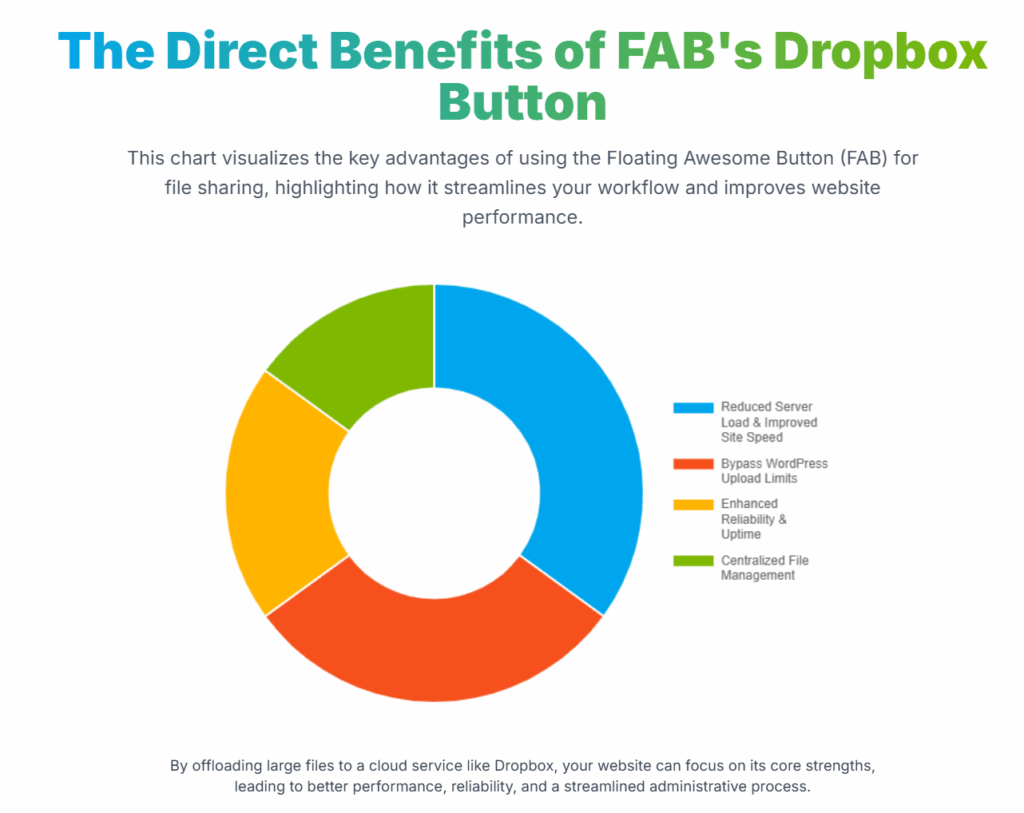
Let’s dive deeper into the specific benefits FAB brings through its Dropbox integration:
1. Bypass WordPress Upload Limits
Many WordPress users have encountered frustrating file size limits, especially on shared hosting plans. Uploading large files (e.g., 100MB+ videos, high-res images, or software bundles) often results in:
- Upload errors
- Memory exhaustion
- Incomplete file processing
Dropbox integration solves this immediately. You no longer need to increase your server’s upload_max_filesize or mess with PHP configuration files. You can simply host files of any size on Dropbox, then let FAB’s button deliver the link instantly and securely.
2. Reduce Server Load & Improve Site Speed
Every file download from your server consumes bandwidth and resources. If you’re offering downloadable content to hundreds or thousands of users, your WordPress hosting plan might not keep up.
Here’s how Dropbox changes the game:
- Dropbox uses global data centers and CDN-like technology, so file downloads are fast and stable.
- Offloading file delivery from WordPress to Dropbox lightens your server’s workload, freeing it to focus on your actual website content.
- With less pressure on your server, your pages load faster, your uptime improves, and your SEO rankings may benefit.
To put it simply: your site becomes faster, leaner, and more stable—especially when under traffic spikes.
3. Enhanced Reliability & Uptime
When large files are downloaded through WordPress, there’s always a risk:
- A poorly timed spike in traffic can trigger 500 errors
- Your server may crash under the load of simultaneous downloads
- Visitors might abandon the site due to slow loading or timeouts
By delivering downloads through Dropbox—a dedicated, high-performance cloud platform—you sidestep all of these risks. You’re no longer relying on your WordPress site to handle file delivery. Instead, you’re leaning on Dropbox’s proven infrastructure, which is designed for high-volume file sharing.
4. Centralized File Management
Managing dozens or hundreds of files in WordPress can become chaotic, especially when using different plugins or storing assets in multiple directories.
Dropbox gives you:
- A single dashboard to store and organize files
- File version control (replace or update files without changing the link)
- The ability to group assets into folders per campaign, product, or client
- Easier collaboration with teammates
This reduces complexity and makes your file delivery workflow more efficient and scalable.
The Synergy: FAB’s User Experience Meets Dropbox’s Cloud Power
FAB excels in frontend UX. It gives you floating buttons that are:
- Mobile-friendly
- Customizable with icons and colors
- Conditionally displayed (based on page, device, user role, etc.)
Dropbox excels in backend performance and reliability. It gives you:
- Secure hosting
- Fast delivery
- Advanced file control
- Cloud-level scalability
When combined, you get a frictionless file-sharing experience that’s secure, professional, and highly scalable. One click, and your users get exactly what they need—no confusion, no slow loading, no errors.
This synergy not only improves the end-user experience, but also increases completion rates for your calls to action: downloads, signups, purchases, and more.
How to Implement a FAB Dropbox Button on Your WordPress Site: Step-by-Step Guide
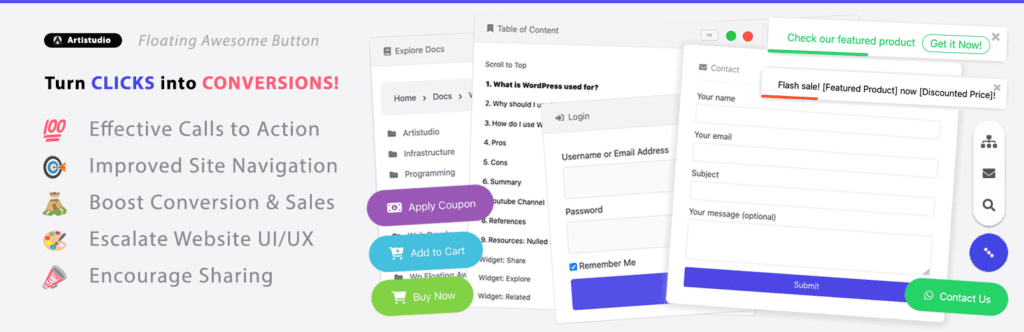
Want to share files quickly and securely on your WordPress site without overloading your server? With the Floating Awesome Button (FAB) plugin and Dropbox integration, you can turn any page into a seamless access point to downloadable content. No coding required!
Just follow these simple steps to add an eye-catching Dropbox button to your site.
1. Install the FAB Plugin
Begin by installing the Floating Awesome Button plugin:
- Log into your WordPress Dashboard
- Navigate to Plugins > Add New
- Search for “Floating Awesome Button”
- Click Install, then Activate the plugin
2. Create a New Dropbox Button
Set up a button that links directly to your Dropbox files:
- Go to FAB → Add New FAB
- From the available options, select the Dropbox Button to create your Dropbox button
3. Connect Your Dropbox Link
Connect your FAB button to your actual file or folder:
- In your Dropbox account, create a shareable link to the file or folder
- Paste this link into the Link Address field in the FAB settings
- If you want to trigger an automatic download, append ?dl=1 to the end of your Dropbox URL
- In the Button Text field, write a compelling call-to-action, such as:
“Download Brochure”
“Access Full Report”
“Get the File Now”
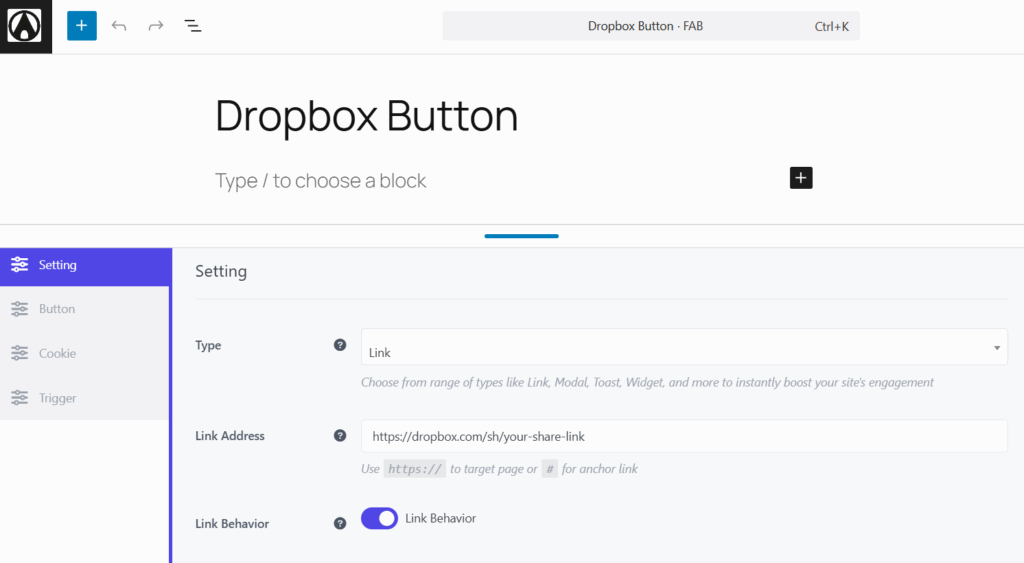
💡 Use Dropbox’s settings to set passwords, expiration dates, or disable downloads as needed.
4. Customize Your Button Appearance
Make your button visually appealing and on-brand:
- Choose a button color that stands out yet matches your site
- Select an icon (like a cloud or file symbol) to communicate file access clearly
- Set the button position, commonly bottom-right, for optimal visibility
- Enable responsive design to ensure it displays perfectly on all devices
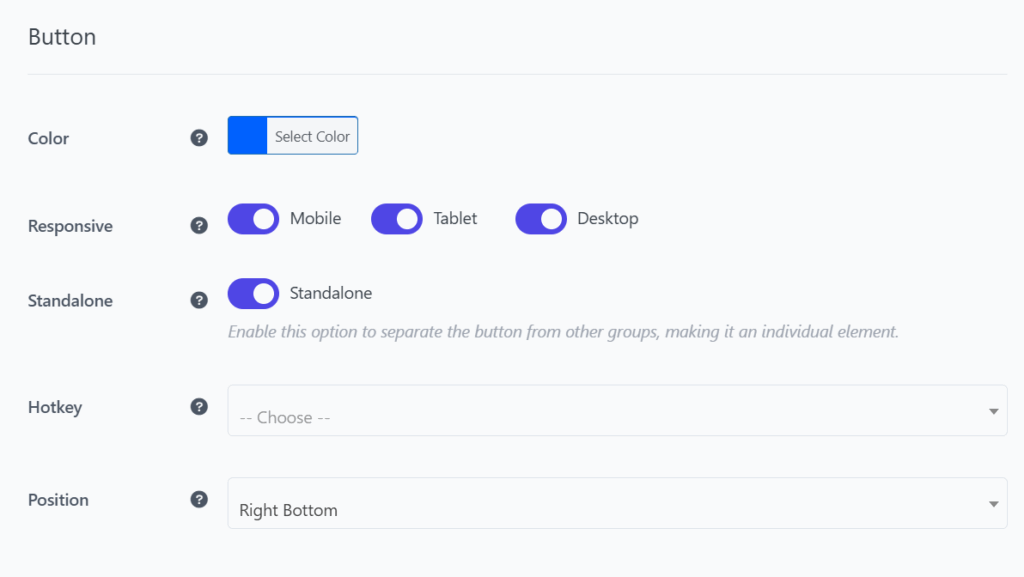
5. Add an Eye-Catching Icon
Pick a visual element that immediately communicates “GitHub”:
- Browse FAB’s icon library (1500+ options!)
- Choose a Dropbox-related icon like the Dropbox logo or unboxing symbol
- Pick an icon color that stands out against your button background
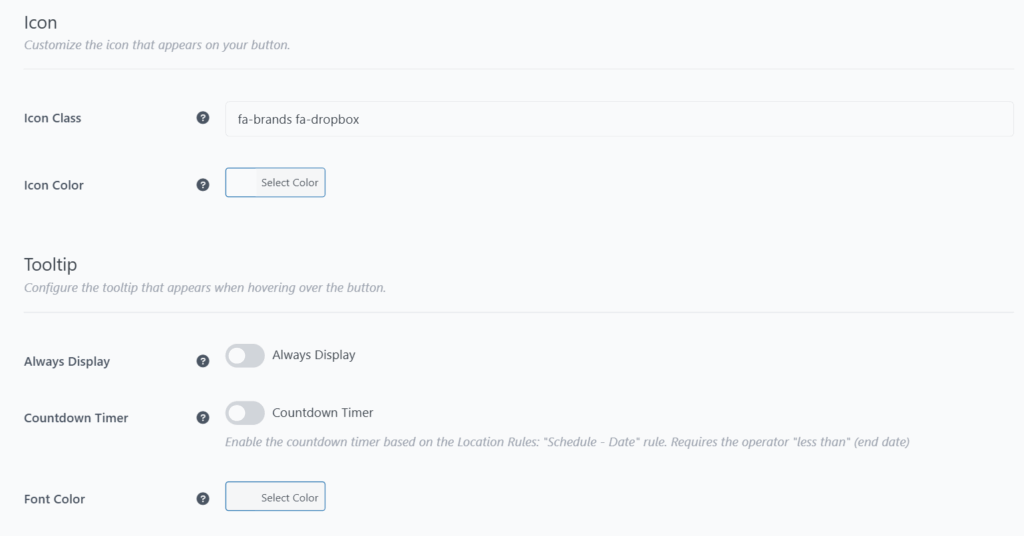
6. Create an Enticing Tooltip
Customize the text that appears when users hover over your button:
- Enable Always Display to keep the text visible
- Choose a font color that ensures easy readability
- Adjust the Countdown Timer to control when the tooltip appears
7. Control When and Where the Button Appears
Maximize relevance and minimize clutter:
- Time Rules – Show the Dropbox button during key hours (e.g., business hours)
- Day Rules – Show only on weekdays, weekends, or during launch days
- Date Range – Useful for limited-time content
- Page/Post Rules – Display the button only on relevant content
- Post Type – Display the button only on specific posts
- Specific Page – Set the button to show only on specific pages
- Conditional Display – Target specific audiences like logged-in users or subscribers
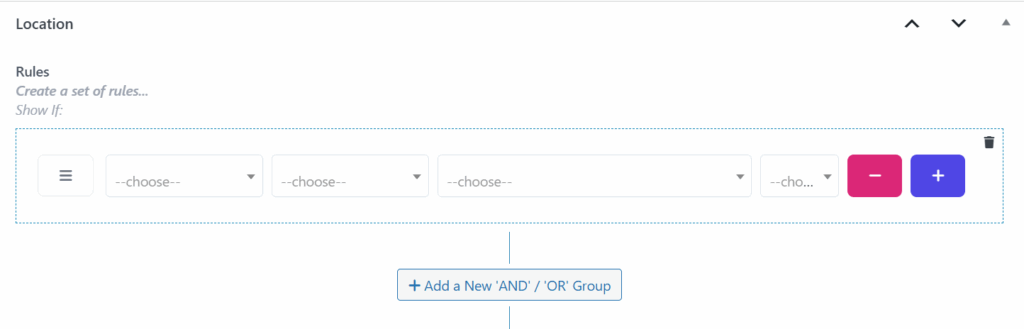
8. Save, Test, and Launch
Once you’ve configured your Dropbox button:
- Click Save
- Preview your site on both desktop and mobile
- Test the button to ensure it links to the correct Dropbox file or folder
- Make adjustments to styling or rules if needed
By adding a FAB Dropbox button to your WordPress site, you turn static content into an interactive experience—making file sharing smarter, faster, and more reliable. It’s a simple enhancement that creates a professional, frictionless pathway to your digital resources.
Real-World Use Cases: How FAB’s Dropbox Button Elevates Different Sites
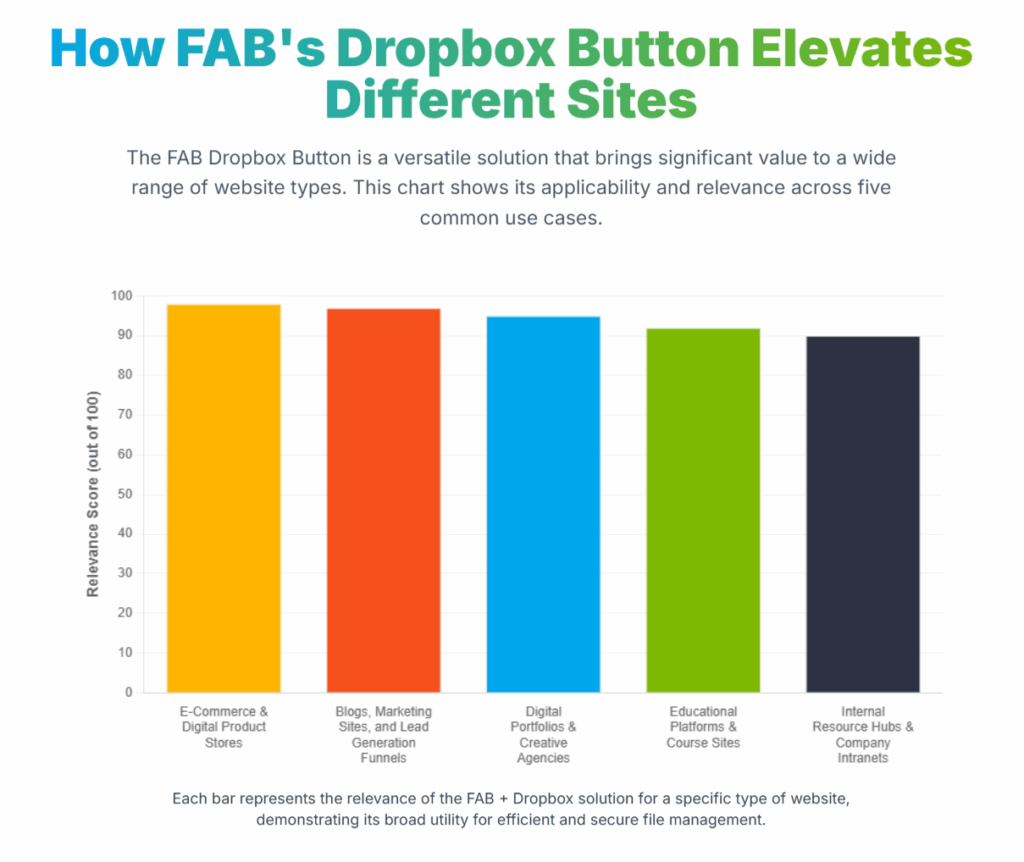
The Dropbox Button within the Floating Awesome Button (FAB) plugin isn’t just a convenience—it’s a strategic enhancement for modern WordPress sites. By externalizing file access and delivery, you can offload resource-heavy tasks from your WordPress hosting and shift them to a cloud-native solution like Dropbox. This leads to better speed, scalability, security, and user experience.
Here’s how this integration can make a real difference across various industries and site types—plus practical tips to help you apply it effectively.
1. Digital Portfolios & Creative Agencies
Use Case:
Artists, illustrators, design studios, photographers, and creative agencies frequently need to share large-format media: high-res images, layered design files (like PSDs), presentation decks, or showreels. These files can be too large to host efficiently on WordPress or email.
How FAB Helps:
The FAB Dropbox Button provides a clean, visually engaging floating action button that links directly to Dropbox-hosted content. With one click, clients can download files without going through clunky download pages or login barriers.
Tips & Insights:
- Use Dropbox’s password-protected shared links to ensure only your client can access sensitive deliverables.
- Organize files into client-specific Dropbox folders and dynamically attach those to FAB buttons shown only on client project pages (using FAB’s location or user-specific visibility rules).
- Customize the button icon and label (e.g., “View Portfolio” or “Download Final Files”) to make the action clear and user-friendly.
2. Educational Platforms & Course Sites
Use Case:
Online educators and institutions often distribute lecture notes, resource packs, video lessons, assignments, and eBooks. Hosting these directly in WordPress can be cumbersome, especially as student volume increases.
How FAB Helps:
FAB provides an elegant floating interface for instantly delivering Dropbox-hosted content. Educators can link to Dropbox folders for each lesson, unit, or topic—reducing LMS overhead and improving performance.
Tips & Insights:
- Add a floating “📁 Download Materials” button for every course module.
- Use multiple FAB buttons to split downloads by content type (e.g., readings, templates, recordings).
- Pair with Dropbox’s version control so any updates to files are instantly reflected for all students—no need to re-upload in WordPress.
3. E-Commerce & Digital Product Stores
Use Case:
Digital sellers—offering eBooks, courses, software, design kits, templates, or audio files—need secure, fast delivery mechanisms post-purchase. Many WordPress e-commerce setups struggle to handle the strain of repeated large file downloads.
How FAB Helps:
FAB lets you deliver digital products using Dropbox as a fast, secure backend while displaying download access via a branded floating button. This approach ensures users can get their purchases immediately and reliably.
Tips & Insights:
- Append ?dl=1 to your Dropbox link to force an automatic file download upon click.
- Use FAB’s display conditions to show the button only after a successful transaction or for members-only content.
- Protect premium content with Dropbox’s link expiration and password settings, ensuring only paying users gain access.
4. Internal Resource Hubs & Company Intranets
Use Case:
Many companies use WordPress as an internal hub for teams—a place to share company policies, SOPs, brand kits, HR forms, training videos, and more. Hosting all those files on the same server can degrade performance.
How FAB Helps:
By centralizing storage in Dropbox and connecting access via FAB buttons, internal documentation becomes easier to update, access, and control—without burdening your WordPress infrastructure.
Tips & Insights:
- Add floating buttons like “📂 HR Forms” or “📘 Brand Guidelines” to internal dashboard pages.
- Use FAB’s user role targeting to tailor buttons to specific departments (e.g., finance-only, HR-only).
- Keep files updated in Dropbox so everyone accesses the latest version automatically—no need to update links in WordPress.
5. Blogs, Marketing Sites, and Lead Generation Funnels
Use Case:
Content marketers often distribute high-value lead magnets like eBooks, templates, or bonus guides to convert visitors into subscribers. These assets are usually large and need to be served quickly after form submission.
How FAB Helps:
FAB lets you float a call-to-action button linking directly to Dropbox-hosted lead magnets. Thus, ensuring immediate access without stressing the WordPress media server.
Tips & Insights:
- Pair FAB with a modal popup form (available in FAB’s other features). After submission, show the Dropbox link via a new floating button.
- Design the button to match your site branding—color, icon, and hover behavior—to increase conversion.
- You can even A/B test different placements and messages using FAB’s flexible layout options.
Bonus Use Case: Combining Multiple FAB Buttons
FAB isn’t limited to a single action—you can use multiple floating buttons, each linked to a different Dropbox file or folder. This is ideal when offering multiple resources or segmenting actions for different user roles or devices.
Example:
On a course dashboard, you might include:
- 📚 “Download Slides”
- 📝 “Download Assignment”
- 📺 “Watch Video Tutorial”
Each FAB button floats independently with its own logic and link, making the interface intuitive and modular.
Tips & Insights:
- Display by Specific Page
Target buttons to appear only on designated pages, such as a course module or resource library. This ensures users see relevant buttons only when they’re needed—keeping the experience streamlined and contextual. - Target by Post Type
Apply different Dropbox buttons to specific post types—like product, lesson, portfolio, or event. For instance, a “Download Technical Sheet” button can be shown only on product pages, while a “Download Resources” button appears on blog posts tagged with a certain category. - Trigger by Time Delay
Introduce buttons after a set number of seconds to avoid overwhelming users immediately. For example, display a “Download Guide” button 15 seconds after a visitor lands on a post, giving them time to engage with the content first. This subtle tactic can improve click-through rates and reduce bounce.
No matter what kind of WordPress site you run, the FAB Dropbox Button empowers you to deliver files in a faster, smarter, and more user-friendly way. With features like multiple button support, user targeting, modal forms, and advanced visibility controls, it transforms how you connect users to content—securely and efficiently.
Conclusion: Why Choose FAB for WordPress File Sharing?
When it comes to seamless file sharing on WordPress, the Floating Awesome Button (FAB) plugin is a game-changer. By integrating Dropbox with FAB, you eliminate common file access issues—like limited server space, slow page load times, or outdated downloads—while offering a sleek, always-visible way for users to retrieve what they need.
Whether you’re running an e-commerce store, a learning platform, or a creative portfolio, FAB’s Dropbox button helps you transform WordPress file access into something faster, smarter, and more secure.
In short, FAB plugin benefits include:
- Simplified file delivery for any site type
- Seamless integration with Dropbox for external storage
- Smart display rules for relevant, user-friendly access
- Enhanced collaboration and site performance
- Support for multiple FAB buttons to serve different needs
If you’re looking to enhance website engagement while offloading the heavy lifting of file management, this is the tool for you.
Ready to upgrade your WordPress workflow?
Install the FAB plugin today and start using the Dropbox button to streamline how you share files, engage users, and scale your site with confidence.



