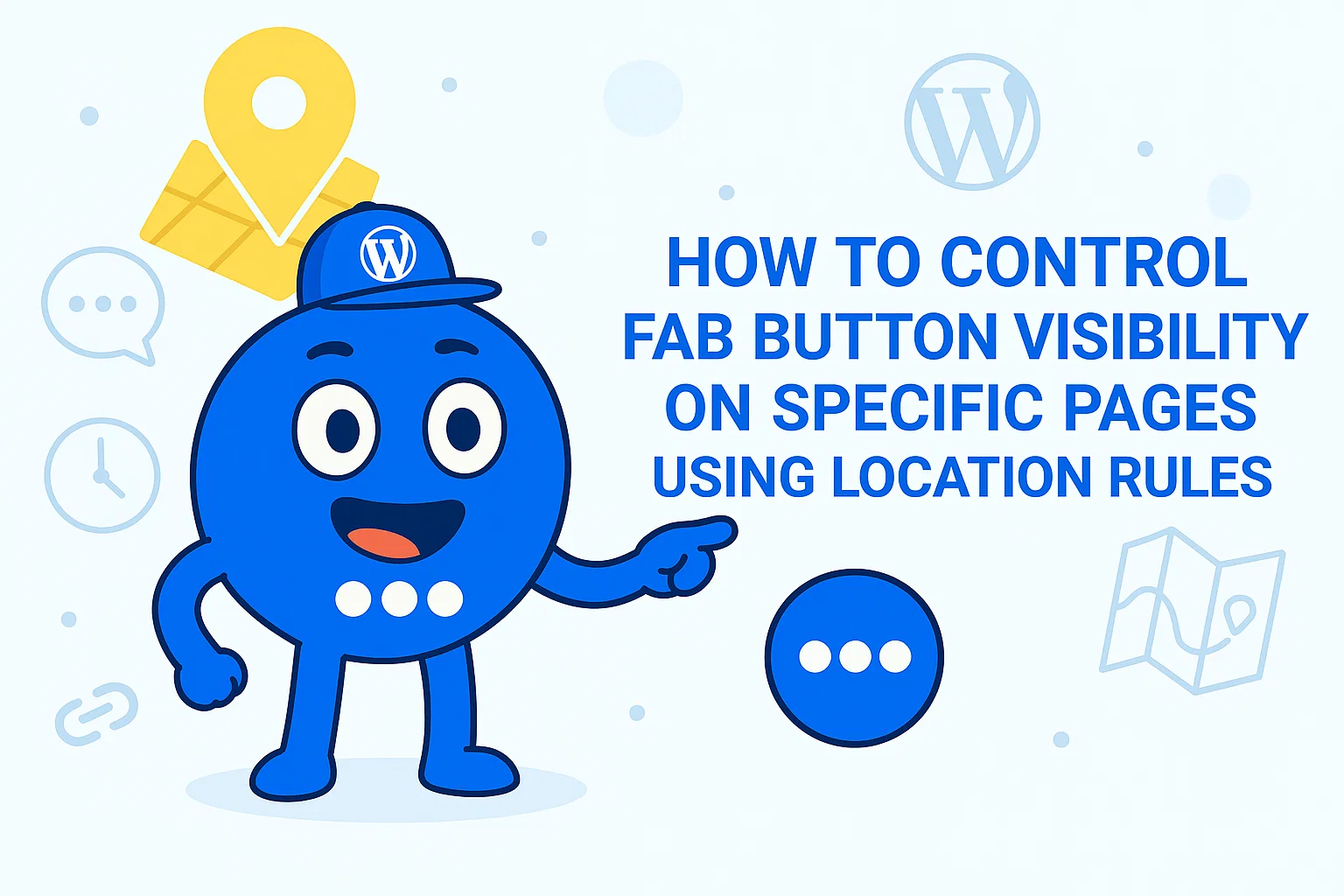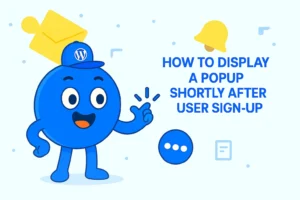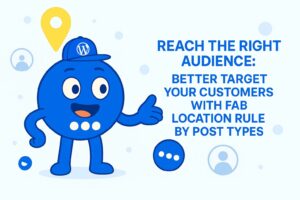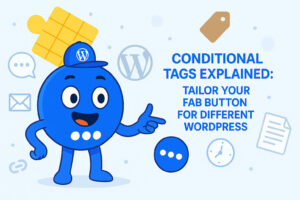How to Control FAB Button Visibility on Specific Pages using Location Rules
In today’s competitive online world, engaging visitors and guiding them toward taking action is critical. One simple yet powerful tool to enhance user experience on your website is the Floating Awesome Button (FAB) plugin. FAB allows you to add beautiful buttons that stay visible as visitors scroll, encouraging them to take actions like contacting you, signing up for your newsletter, or easily returning to the top of the page.
One of the most important features of FAB is the location rule. Location rules determine where and when your floating buttons appear on your website. By targeting specific pages, you can ensure that your buttons show up exactly where they are needed, increasing interaction and conversions without being intrusive.
What are Location Rules in FAB?
Floating Awesome Button (Sticky Button, Popup, Toast) & +100 Website Custom Interactive Element
Location rules are an essential tool for increasing user engagement on your website. When users see buttons that are relevant to the page they are viewing, they are more likely to take action. By showing the right buttons at the right time, you guide your visitors toward the actions that matter most, whether it’s contacting you, subscribing to your services, or purchasing a product.
Without location rules, your FAB buttons might clutter your pages and distract users from important content. With location rules, you ensure your buttons are strategically placed for maximum engagement, which enhances the overall user experience and can ultimately boost conversion rates.
Step-by-Step Guide to Setting Location Rules for Specific Pages
Setting up Location Rules for specific pages in the Floating Awesome Button (FAB) plugin is simple and doesn’t require any technical knowledge. Here’s how to get started:
Step 1: Install and Activate the FAB Plugin
First, ensure that you have the Floating Awesome Button (FAB) plugin installed and activated on your WordPress website.
- Navigate to your WordPress Dashboard.
- Go to Plugins > Add New.
- Search for “Floating Awesome Button”.
- Click Install Now and then Activate the plugin once it is installed.
Step 2: Add New or Edit FAB Button
Once the plugin is activated, go to the FAB settings page to either create a new FAB button or edit an existing one.
- To edit an existing FAB button: Go to Admin > FAB > All FAB. Click on the Edit button for the FAB button you want to modify.
- To add a new FAB button: Go to Admin > FAB > Add New FAB. Here, you’ll create a new floating button and configure its settings.
Step 3: Enable Location Rules

In the FAB settings page, locate the Location Rule section. Here, you can specify conditions for when and where your button should appear. Firstly, you can select location type to Post Types > Single (Posts/Pages/Any Custom Post Type), then select operator you can either select is equal to / is not equal to, finally you’ll be presented with a dropdown menu that allows you to select which post/page you want to apply.
Step 4: Save Your Changes
Once you’ve set up your location rules and chosen the post types or specific pages, click Save to apply the settings.
- Now, your floating button will only appear on the specified post types or pages based on the location rules you’ve selected. This helps to tailor the user experience and ensure your call-to-action buttons appear where they are most relevant and impactful.
Real-World Applications of FAB Location Rules
FAB’s Location Rules feature is a powerful tool that allows website owners to strategically place buttons across their site, ensuring that calls to action (CTAs) are displayed only where they are most effective. Below are several real-world applications for using Location Rules with the Floating Awesome Button (FAB) plugin:
Contact Page – Encouraging Users to Reach Out
Example: Set a rule to show a FAB button only on the Contact page. This button can direct users to a contact form or open a live chat feature for real-time communication.
Why it works: Visitors who land on the contact page are already interested in reaching out, and a visible button makes it easier for them to initiate the process.
Landing Pages – Boosting Conversions
Example: Set up location rules to show a FAB button offering a special discount or a call-to-action to subscribe on your landing page.
Why it works: Landing pages are meant to convert, and a well-placed button encourages immediate action without cluttering the page with irrelevant CTAs.
Product Pages – Enhance User Experience
Example: On a product page, set up location rules to display a FAB button that allows users to quickly add items to their cart or return to the top of the page for easier navigation.
Why it works: By having a button that stays visible while users scroll, you give them a fast way to take action. The “Back to Top” button, for example, enhances user experience by making it easier to navigate long product pages without scrolling endlessly.
Blog Pages – Engaging Visitors with Newsletter Signups
Example: Display a FAB button at the end of each blog post inviting visitors to subscribe to your newsletter or check out more articles.
Why it works: At the end of the post, readers are already interested in your content. A visible, non-intrusive button encourages them to stay engaged and take action.
Home Page – Directing Visitors to Key Actions
Example: Set a location rule to display a FAB button on the Home Page that guides users to either view your latest products or sign up for your newsletter.
Why it works: A well-placed button on the home page ensures that your most important calls-to-action (CTAs) are always visible. Whether it’s for product discovery or getting users to sign up, a floating button offers convenience and direct access.
Checkout Page – Streamlining the Purchase Process
Example: Show a FAB button during checkout that provides an offer, such as a “Last Chance Discount” or an easy way to contact customer service.
Why it works: Adding a floating button on the checkout page can reduce cart abandonment rates by offering timely discounts, easy access to help, or reminders about special offers.
Membership and Subscription Pages – Increasing Sign-ups
Example: Set location rules to display a FAB button on your Membership or Subscription pages that leads users to the sign-up form.
Why it works: By ensuring the button is always visible, you make it easy for users to join your platform. Whether it’s a membership, a free trial, or an exclusive subscription, your visitors will have constant access to sign-up options.
404 Error Pages – Guiding Lost Visitors
Example: On your 404 Error page, show a FAB button that helps users return to the homepage or navigate to popular content on your site.
Why it works: Instead of frustrating visitors, you can use the floating button to guide them back to the right pages. It makes their experience less frustrating and more user-friendly.
Event Pages – Promoting Registrations
Example: On an Event Page, set the location rule to show a FAB button that redirects visitors to the event registration form or ticket purchase page.
Why it works: Having a floating button makes the registration or ticket purchase process easy and accessible. Visitors are more likely to take action when the button is readily available without having to scroll or search for it.
FAQ Pages – Simplifying User Queries
Example: Display a FAB button on the FAQ page that triggers a live chat or opens a contact form for users to get personalized answers.
Why it works: By giving users a quick way to get more help, you enhance their experience and prevent frustration. It provides an immediate solution if they don’t find answers in the FAQ.
Services or Pricing Pages – Highlighting Special Offers
Example: Set location rules to display a FAB button on the Pricing page that highlights a limited-time discount or leads to a special offer page.
Why it works: It makes it easier for visitors to notice your promotion without overwhelming them. A well-placed floating button increases the chances of conversions by highlighting offers at the right time.
About Us Page – Driving Engagement and Trust
Example: Show a FAB button on your About Us page that encourages visitors to either contact you, follow on social media, or join your email list.
Why it works: Visitors on this page are interested in learning more about your brand. A floating button allows them to take action right away, strengthening your connection with them.
Thank You Pages – Upselling or Cross-Selling Opportunities
Example: On a Thank You page, set up a FAB button to show an exclusive discount for future purchases or recommend related products.
Why it works: Visitors who have already completed a purchase or action are more likely to consider additional offers, making it a great time to display upsell opportunities.
User Profile Pages – Enhancing Personalization
Example: Display a FAB button that reminds users to complete their profile or provides them with an option to upgrade to premium.
Why it works: It’s a great way to encourage engagement on personalized pages. Offering users an easy way to take action can lead to higher user retention and engagement.
Membership Portal – Encouraging Member Referrals
Example: Set up a FAB button on your Membership portal that opens a referral link or shares an invite code with users.
Why it works: Encouraging referrals from existing members can help expand your community and generate more sign-ups. Having a floating button makes the referral process easy and visible.
Portfolio Pages – Showcasing Work and Getting Inquiries
Example: Display a FAB button on your Portfolio page that directs users to a contact form or get a quote section.
Why it works: This makes it easier for visitors to take the next step and reach out to you directly from your portfolio page, leading to more inquiries and potential projects.
Terms and Conditions or Privacy Policy Pages – Simplifying Navigation
Example: On the Terms & Conditions page, add a FAB button that helps users return to the homepage or directs them to your FAQ page.
Why it works: Visitors on legal pages may not want to stick around long, so making it easier for them to navigate back to other areas of your site enhances the user experience.
Job Listings or Career Pages – Encouraging Applications
Example: Set a location rule to show a FAB button that takes users directly to the job application form or the HR contact page.
Why it works: When users are looking for jobs, the last thing they want is a frustrating navigation experience. A floating button simplifies their next step by giving them immediate access to the application process.
Subscription Pages – Maximizing Sign-Up Rates
Example: Set a location rule to display a FAB button that encourages visitors to start a free trial or subscribe.
Why it works: Floating buttons on subscription or trial pages act as a persistent reminder, nudging users toward completing the sign-up process without distractions.
Video Pages – Promoting More Content
Example: Display a FAB button on your Video pages that encourages visitors to subscribe to your channel or check out related videos.
Why it works: As viewers watch content, it’s important to keep them engaged and guide them to more of your videos or content with a simple and visible floating button.
Best Practices for Setting Location Rules with FAB
FAB’s Location Rules feature offers website owners great flexibility in controlling when and where their floating buttons appear on their site. To get the most out of this powerful tool, it’s important to follow best practices that help optimize user experience, avoid unnecessary clutter, and ensure the buttons are strategically placed for maximum effectiveness. Here are some best practices for setting up location rules with FAB:
- Be Selective with Button Placement Not every page or post on your website needs a floating button. Overusing buttons can clutter your site, making it harder for users to focus on important content. It’s essential to be selective about where your buttons are shown.
- Best Practice: Only display FAB buttons on pages where they are most relevant, such as contact pages, product pages, or landing pages. Use Location Rules to target specific pages that will benefit from a call to action.
- Why it Works: By keeping buttons visible only when they add value, you can reduce distractions and improve the overall user experience.
- Test Different Button Placements and Positions FAB offers flexibility in choosing where to place your floating buttons on a page (e.g., bottom left, top right, etc.). Testing different placements can help you find the optimal position for engagement.
- Best Practice: Experiment with multiple positions for your floating buttons. Try placing the button in different corners or along the sides of the screen to see which placement drives the most interaction.
- Why it Works: Different placements may yield different results depending on user behavior. Testing helps identify the best spot for visibility and user engagement.
- Limit Button Visibility to Key Pages While it’s tempting to show a floating button on every page of your site, this approach may lead to button fatigue and an overwhelming user experience. Instead, focus on key pages where the button will drive meaningful action.
- Best Practice: Use Location Rules to display the button only on key pages such as your Home Page, Product Pages, Landing Pages, or Contact Pages. Exclude unnecessary pages like Terms and Conditions or Privacy Policy pages, where the button won’t be helpful.
- Why it Works: By restricting the button to strategic locations, you can ensure that it doesn’t detract from the primary content or clutter the page.
- Adjust Buttons Based on User Behavior FAB allows you to tailor buttons based on user actions or behavior on the site. For instance, you can show buttons when a user scrolls a certain percentage down the page or when they show interest in specific content.
- Best Practice: Set Location Rules to show buttons based on user interactions, like when they spend a certain amount of time on the page or scroll to a specific point. For example, you could display a FAB button to prompt a sign-up form once the user has read at least 50% of the page.
- Why it Works: Showing a button at the right moment, when a user is already engaged with your content, increases the chances of them taking action.
- Don’t Overuse Pop-Ups and Alerts While FAB supports creating popups and alerts that can grab users’ attention, using them excessively or on too many pages can cause frustration. Make sure the use of popups aligns with your page’s goals and adds value.
- Best Practice: Set Location Rules to show popups or alerts sparingly—ideally on pages with high engagement or conversion potential, like the checkout page or special offer landing page. Limit popups on blog pages or informational pages where they may detract from the content.
- Why it Works: Popups and alerts are attention-grabbing, but overuse can lead to annoyance and increased bounce rates. Limiting their use to targeted pages ensures that they remain effective.
Conclusion
Incorporating location rules into your Floating Awesome Button (FAB) plugin allows you to strategically place buttons across your website, guiding your visitors to take meaningful actions. Whether you want to increase conversions, gather more subscribers, or make navigation smoother, location rules help you target specific pages and control when and where your buttons appear.
Take advantage of this powerful feature today and enhance the user experience on your website. Try out FAB’s location rule settings and watch your engagement and conversion rates soar!