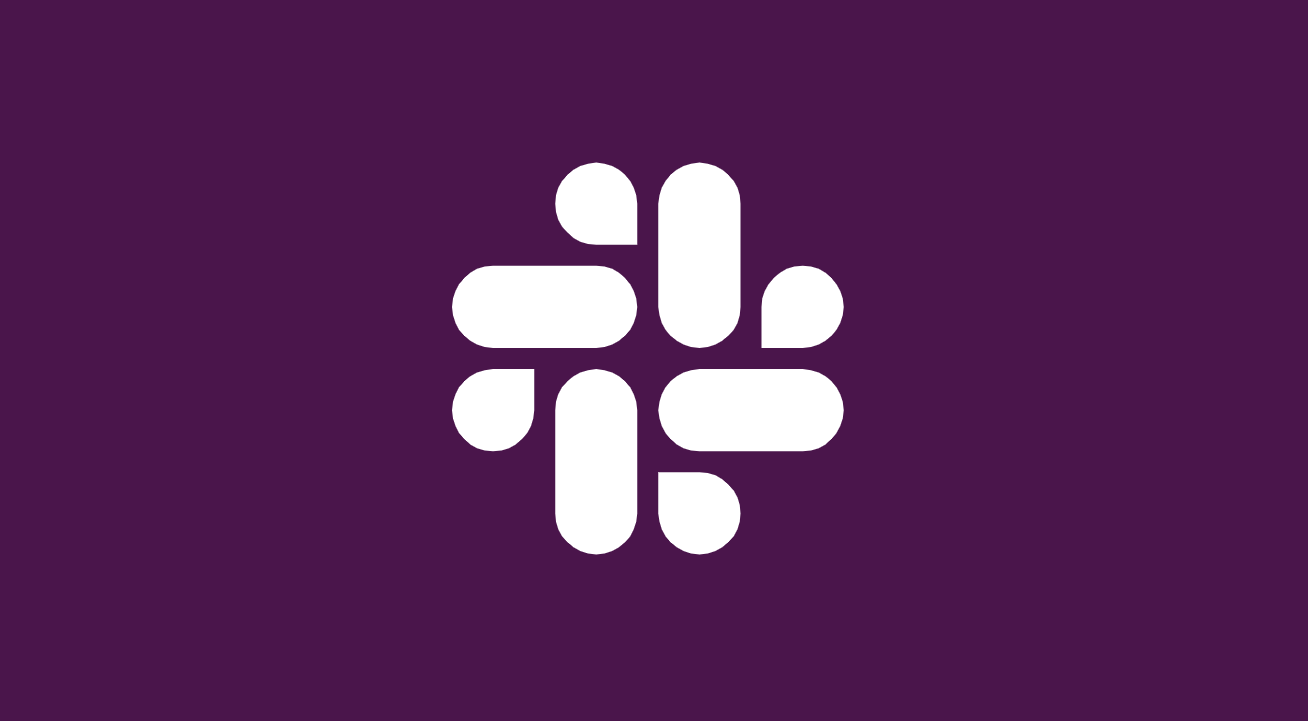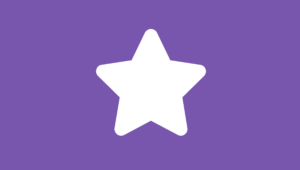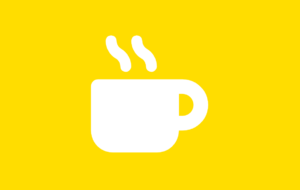Instant Access to Your Team: Add a Slack Button to WordPress Effortlessly with FAB
Introduction: How to Instantly Connect WordPress with Slack
Looking for an easy way to connect Slack to your WordPress website? Whether you’re managing a remote team or offering real-time customer support, having a Slack integration for WordPress can be a game-changer. With the Floating Awesome Button (FAB) plugin, you can add a Slack button to WordPress that stays visible as users scroll—making it effortless for visitors to get in touch with your team.
In this article, we’ll show you how to integrate Slack with WordPress using the FAB plugin. You’ll discover what Slack is, why adding a Slack button boosts communication, how to install and customize the button, and tips to get the most out of it—no coding required.
Meet Slack: The Ultimate Team Communication Tool
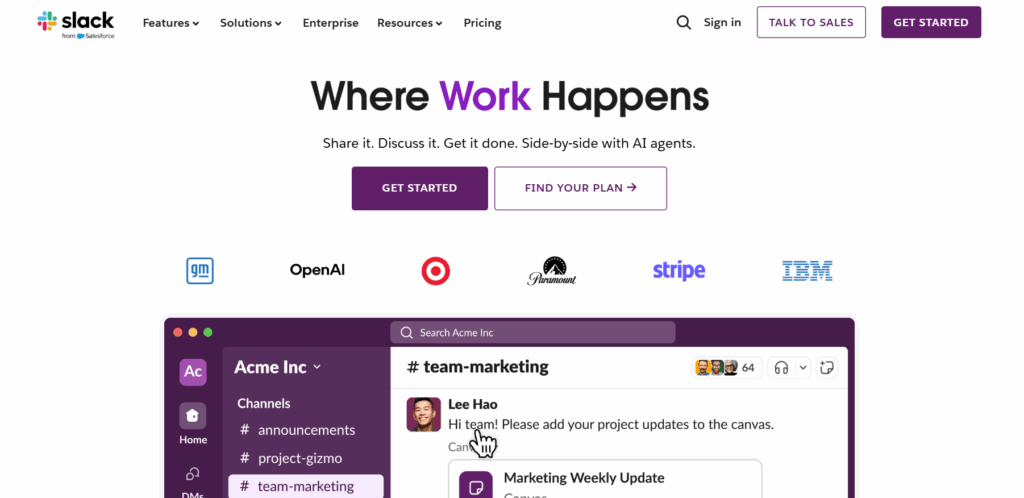
To understand why adding a Slack button to your WordPress site can elevate your communication strategy, it’s essential to know what Slack is, how it works, and who can benefit most from it.
What Is Slack?
Slack is a powerful messaging platform designed for team collaboration. It organizes conversations, files, tools, and people in one space, making communication faster, more transparent, and more efficient than traditional email. Teams can create channels for projects, departments, or topics and use direct messages for one-on-one chats.
As of 2024, Slack serves over 32 million daily users, with studies showing it can boost productivity by up to 32% and reduce internal emails by nearly 50%.
It’s trusted by companies like Airbnb, Target, and NASA for seamless, real-time collaboration.
How Slack Works
Slack works through organized channels like chat rooms dedicated to specific topics or groups. Users can:
- Send instant messages
- Share files
- Tag teammates
- Integrate tools like Google Drive, Trello, or GitHub
- Set reminders and use automation bots
It’s available via web, desktop, and mobile apps, ensuring seamless communication wherever your team is.
Who Should Use a Slack Button on Their Website?
Adding a Slack button to your WordPress site is especially useful for:
- Customer support teams that want to offer instant help
- Tech startups and SaaS businesses running product-based communities
- Agencies and freelancers who communicate directly with clients
- Online learning platforms or membership sites that offer exclusive Slack channels
- Internal portals for employees or collaborators
With one click, users can connect with your team or join your Slack workspace, which can boost engagement and speed up support.
Why You Need to Add a Slack Button to Your WordPress Site
If you’re looking to boost engagement, streamline support, or connect with visitors more effectively, integrating Slack with your WordPress site is a smart move. A simple Slack button can facilitate faster communication and a better user experience without the need for complex tools.
The Benefits of Integrating Slack with Your Website
Adding a Slack button to your WordPress website offers more than just convenience—it can significantly improve users’ interactions with your brand and your team’s response.
Here are the key benefits:
- Real-time communication: Visitors can instantly reach your team without switching platforms.
- Faster response times: Improve customer satisfaction with quicker replies from your Slack-connected team.
- Centralized support: All inquiries funnel into Slack, reducing scattered messages across email or contact forms.
- Improved engagement: A visible call-to-action (CTA) like a Slack button encourages interaction.
- Increased trust and transparency: Live access to your team builds credibility and user confidence.
Integrating Slack with WordPress isn’t just about communication—it’s about connection, conversion, and creating a seamless user experience.
FAB Plugin: The Best WordPress Slack Integration Solution
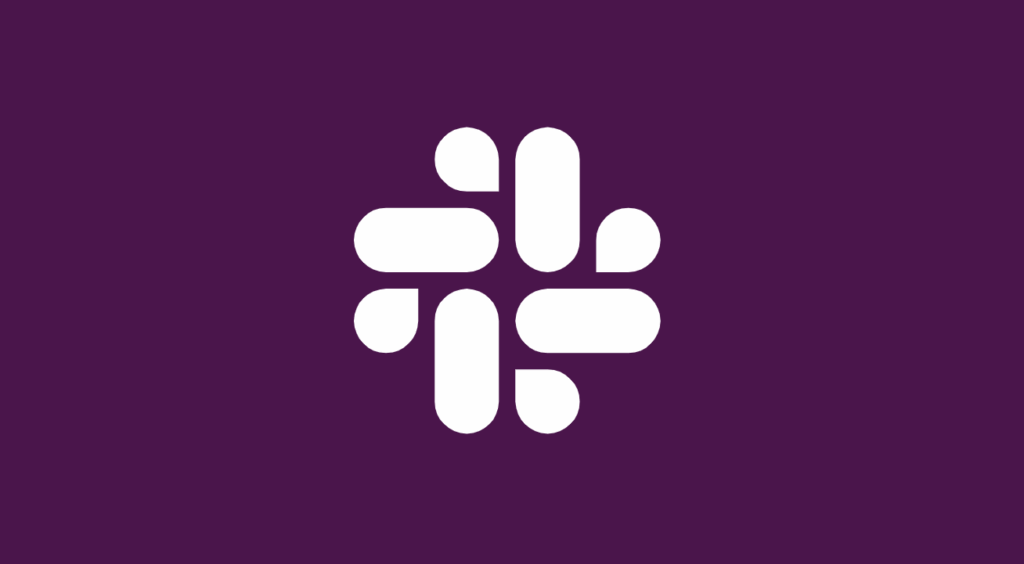
If you’re searching for the easiest way to add a Slack button to WordPress without touching code, the Floating Awesome Button (FAB) plugin is your answer. It’s a no-code tool that helps you create floating action buttons that stay visible as users scroll—perfect for increasing interaction and driving real-time communication.
What Is the Floating Awesome Button (FAB) Plugin?
Floating Awesome Button (FAB) is a lightweight, no-code WordPress plugin that lets you add floating action buttons to any page on your site. These buttons remain visible as users scroll. Hence, making them perfect for quick actions like contacting your team, accessing tools, or—yes—launching Slack.
With FAB, you can create custom floating buttons that trigger actions such as links, popups, toasts, or chat integrations—without writing a single line of code.
Key Features of FAB for Slack Integration
Here’s why FAB is one of the best plugins for Slack and WordPress integration:
- Always-Visible CTA Button
The floating design ensures that users can access Slack from any page. - Popup and Toast Notifications
Use FAB’s unique features to grab attention and encourage users to join Slack. - Custom Branding
Match your Slack button design to your site’s look and feel. - One-click Slack Setup
Connect your WordPress site to Slack using a direct invite or workspace link. - Zero Coding Needed
Ideal for non-technical users wanting a fast Slack integration for WordPress.
If you’re looking for a WordPress plugin to add Slack button, FAB offers the best mix of simplicity, flexibility, and performance.
Why FAB’s Slack Button Is the Perfect Solution
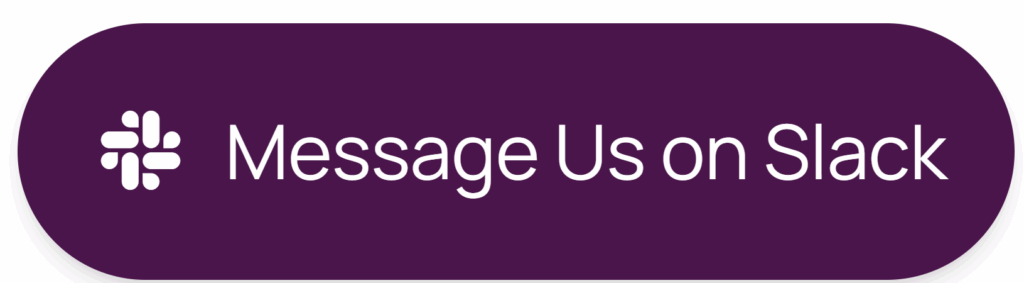
Your visitors don’t want to dig through contact forms or wait hours for an email reply—they want answers now. With FAB, you give them exactly that: a fast, familiar way to reach your team via Slack from your website.
Here’s why FAB is the ideal Slack integration for WordPress:
- No tech skills needed
You don’t need to know how to code or configure APIs. FAB handles the Slack link, styling, and floating behavior—just plug and play. - More engagement, less bounce
A visible, interactive Slack button invites action. Keep visitors from leaving your site without talking to you. - Perfect for modern websites
Whether you run a SaaS product, startup, community, or online service, FAB adapts to your needs without cluttering your layout. - All-in-one engagement tool
Want to open a Slack invite link, show a custom toast message, or combine Slack with other CTAs? FAB lets you do it all. - Mobile-friendly & lightning fast
FAB works smoothly across all devices, so your Slack button is always just a tap away.
Unlike traditional contact options, FAB with Slack turns passive visits into instant conversations—helping you build trust, offer support, and capture leads faster.
Step-by-Step: How to Add a Slack Button to WordPress with FAB
Floating Awesome Button (Sticky Button, Popup, Toast) & +100 Website Custom Interactive Element
Adding a Slack button to your WordPress site is quick and easy with the Floating Awesome Button (FAB) plugin. Follow these simple steps to create a high-converting, always-visible Slack CTA—no coding required.
Step 1: Install the FAB Plugin
- Log in to your WordPress Dashboard.
- Go to Plugins > Add New.
- Search for “Floating Awesome Button.”
- Click Install, then Activate the plugin.
Step 2: Create Your Slack Button
- Navigate to FAB → Add New FAB in your WordPress dashboard.
- Choose “Slack Button” from the available feature options.
Step 3: Add Your Call-to-Action and Link Your Slack Workspace
- In the Slack Button text field, write a CTA like “Join Our Team Chat” or “Message Us on Slack.”
- Paste your Slack workspace invite link, user DM link, or channel link in the Link Address field.
- Choose how the link should open—new tab, popup, or modal—for the best user experience.
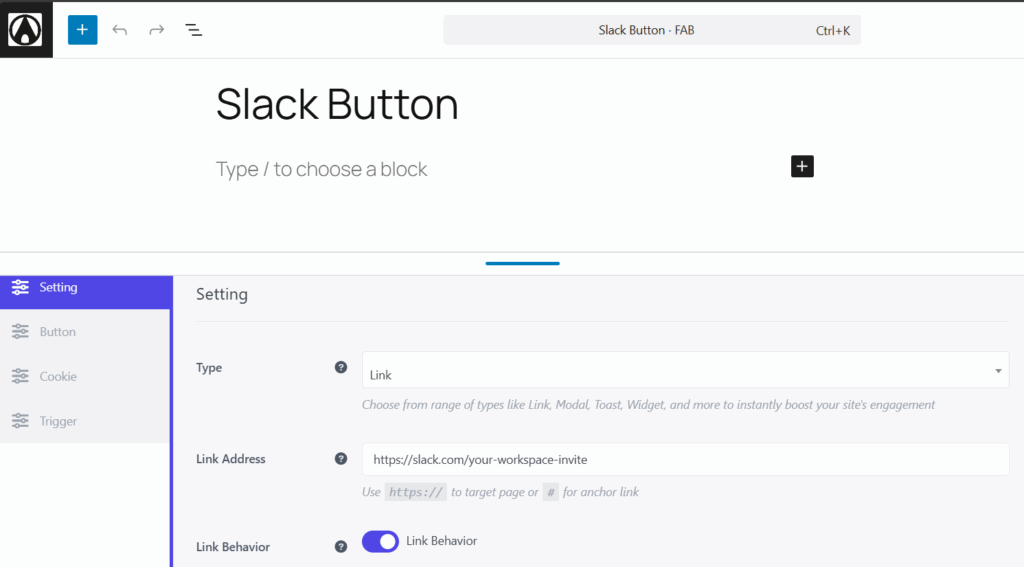
Step 4: Style and Position Your Button
- Pick a button color that matches your branding and stands out against your page.
- Select the best placement: bottom-right, bottom-left, or custom position.
- Make sure it’s mobile-friendly and optionally set a keyboard shortcut.
- Enable Standalone Mode to highlight the button as a key action.
Step 5: Choose an Icon
- Pick a relevant icon like the Slack logo or a chat bubble.
- Customize the icon color to ensure it pops against the button background.
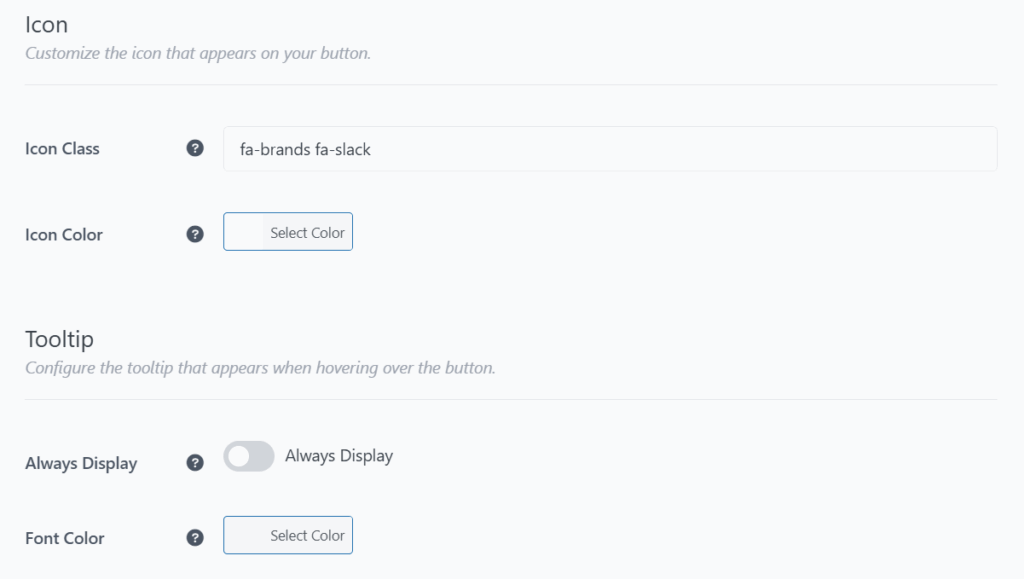
Step 6 (Optional): Add a Tooltip
- Toggle Always Display to keep the button text visible.
- Choose a font color that complements your site and maintains readability.
Step 7: Set Display Rules for the Slack Button
Control exactly where and when the button appears:
- Day Rules – Display it on weekdays or specific days only.
- Date Range – Perfect for campaigns or limited-time support availability.
- Post Type – Show the button on blog posts, landing pages, or product pages only.
- Specific Page Rules – Limit visibility to high-priority pages like “Contact” or “Dashboard.”
- Conditional Tags – Display to logged-in users, team members, or specific user roles.

Step 8: Save and Preview Your Button
- Click Save to publish your Slack button.
- Preview your website on both desktop and mobile to ensure it looks great and works flawlessly.
With FAB, adding a floating Slack button to WordPress is no longer a technical task—it’s a smart way to make your site more interactive and accessible in just a few clicks.
Slack Button Design Tips and Placement
A great Slack button doesn’t just exist—it performs. Here are essential tips to make your Slack button on WordPress more clickable, noticeable, and useful:
Design Tips to Boost Clicks
- Use High Contrast Colors
Bright buttons catch the eye—don’t let it blend into the background. - Write Clear, Action-based Labels
Say exactly what users should do: “Join Slack Chat”, “Get Live Help”, or “Talk to Our Team.” - Add an Icon Users Recognize
Use the Slack logo or a chat icon to make the purpose clear at a glance. - Match your Brand
Use your brand colors and fonts to make the button feel native, not forced. - Keep the Size Balanced
Large enough to notice, small enough not to annoy. Test it on different screens. - Test different CTAs
Try versions like “Ask a Question”, “Join the Community”, or “Need Tech Support?” to see what converts best.
Placement Tips for Maximum Visibility
- Bottom-right Corner Works Best
Users naturally look there for live help or support tools. - Don’t Overcrowd the Screen
Keep it away from other widgets or sticky elements that may overlap. - Keep It Visible, but Not Annoying
Use FAB’s built-in scrolling behavior so it stays accessible without blocking content. - Use Page-specific Placement
Show the Slack button only on support pages, product pages, or logged-in dashboards. - Enable on Mobile, but Scale Smartly
Ensure the button size and placement don’t interfere with mobile navigation.
A smartly designed Slack button builds trust, improves response time, and increases user interaction—without overwhelming the experience.
Best Practices for Maximizing Slack Button Benefits
A floating Slack button can do more than look good—it can drive engagement, improve communication, and boost conversions. But to get the most out of it, you must go beyond installation. Here are the top best practices to maximize the impact of your Slack integration on WordPress:
Show It When It Matters
- Use time-based triggers
Show the button during business hours or peak traffic times when your team can respond. - Target high-intent pages
Display the Slack button only on pages where users are likely to need support—like pricing, dashboard, or product pages. - Limit unnecessary visibility
Hide the button on pages that may not be helpful (e.g., checkout or blog archives).
Control Who Sees It
- Use conditional visibility
Show the button only to logged-in users, paying customers, or specific user roles like “clients” or “members.” - Create a VIP experience
Offer exclusive Slack access to members, students, or premium subscribers.
Align With Business Goals
- Match your Slack CTA with your site goal
Support questions? Use “Need Help?”. Lead gen? Try “Talk to Sales on Slack”. Community-building? Use “Join Our Slack Group.” - Test different CTAs and designs
A/B test button text, colors, or placement to find what gets the most clicks.
Keep It Functional and Fast
- Use short, clean Slack links
Avoid long invite URLs—use branded or vanity links if possible. - Test on all devices
Preview how the Slack button looks and works on mobile, tablet, and desktop. - Combine it with toast messages
Use FAB’s toast feature to gently prompt users to connect without being intrusive.
A floating Slack button is more than a widget—it’s a live connection point. When used intentionally, it builds trust, reduces friction, and improves your site’s overall experience.
Examples of Creative Slack Button Use Cases
A Slack button on WordPress doesn’t have to be boring—or just for support. Here are some creative and strategic ways real websites use FAB’s Slack integration to engage users and build better connections:
- Online Courses & Coaching Programs
Use case: Give students access to private Slack channels for real-time feedback and group discussions.
CTA example: “Join Class Slack Channel” - SaaS & Developer Tools
Use case: Let users report bugs or ask technical questions directly from your dashboard.
CTA example: “Get Tech Support on Slack” - Client Portals or Freelancers
Use case: Provide clients with a direct line to your project Slack for quick updates or asset approvals.
CTA example: “Message Your Project Manager” - Membership Communities
Use case: Offer paying members access to a private Slack group for exclusive content and networking.
CTA example: “Enter Member-Only Slack” - E-commerce or Product Page
Use case: Help visitors get product recommendations or ask about shipping through Slack.
CTA example: “Ask About This Product” - Events, Webinars, & Hackathons
Use case: Invite attendees into a Slack space for Q\&A, live feedback, or networking during events.
CTA example: “Join Event Slack Channel” - Media & Publishing Sites
Use case: Let readers share tips, feedback, or connect with your editorial team.
CTA example: “Send Us a Tip via Slack”
These examples show that a Slack button is more than just a support tool—it can enhance community, increase conversions, and make your site feel more personal and dynamic.
More FAB Features That Enhance Website Experience
Floating Awesome Button (FAB) isn’t just a tool for adding Slack—it’s a complete engagement solution for your WordPress site. While the Slack button is powerful, FAB’s other features help you build a seamless, action-focused experience for your visitors.
- Multi-Action Floating Button
Add multiple CTAs in one place—combine Slack with WhatsApp, email, phone, links, and more. Let users choose how they want to connect. - Popup and Toast Notifications
Trigger custom popups or toast messages with one click—perfect for announcements, promo messages, or onboarding tips. - Smart Display Logic
Use conditional rules, page targeting, time/day filters, and user-role restrictions to control when and where each button appears. - Works with Your Stack
Integrate not just Slack, but other platforms like Telegram, Discord, Google Drive, Jira, Figma, and more—using a single plugin.
With FAB, you’re not just adding a button—you’re giving your site visitors a smoother, more interactive experience that keeps them engaged and ready to take action.
Conclusion: Unlock the Power of Collaboration with FAB’s Slack Button
Adding a Slack button to your WordPress site isn’t just a design choice—it’s a smart strategy to improve communication, engagement, and trust. With the Floating Awesome Button (FAB) plugin, you can do it all in minutes, without touching code.
Whether you want to support customers, connect with members, or create a smoother onboarding flow, FAB makes it easy to keep your team accessible—right where your users need it most.
Ready to turn more visitors into conversations?
Install FAB today and give your website the real-time, human touch it’s been missing.