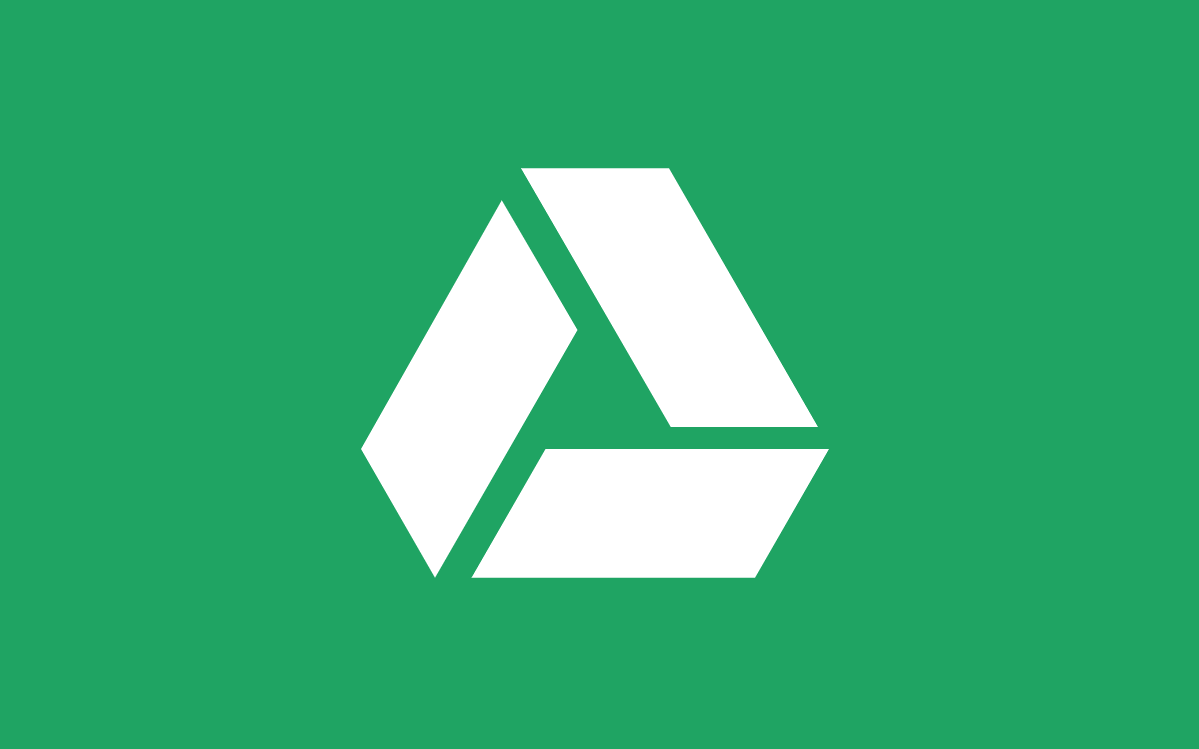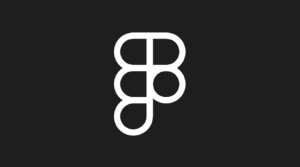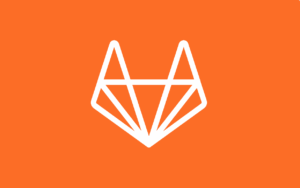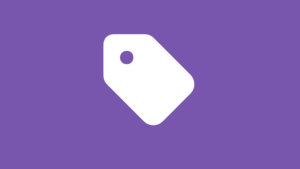How to Link Google Drive to Any WordPress Page With FAB Plugin
Introduction: Link Google Drive to WordPress—No Code, No Hassle
If you’re looking for an easy way to share files, documents, and other resources on your WordPress site, linking Google Drive to WordPress is a game-changer. Gone are the days when you had to upload and manage files within your WordPress media library manually. With the right plugin, you can seamlessly integrate Google Drive and make file sharing easier than ever.
In this article, we’ll explore how to link Google Drive to your WordPress site using the Floating Awesome Button (FAB) plugin. It’s a simple, no-code solution that enhances your website’s user experience. Whether you need to add Google Docs, Google Sheets, or Google Slides, the FAB plugin can handle it all with minimal effort.
What Is Google Drive and Why It’s One of the Best Tools for File Sharing Online
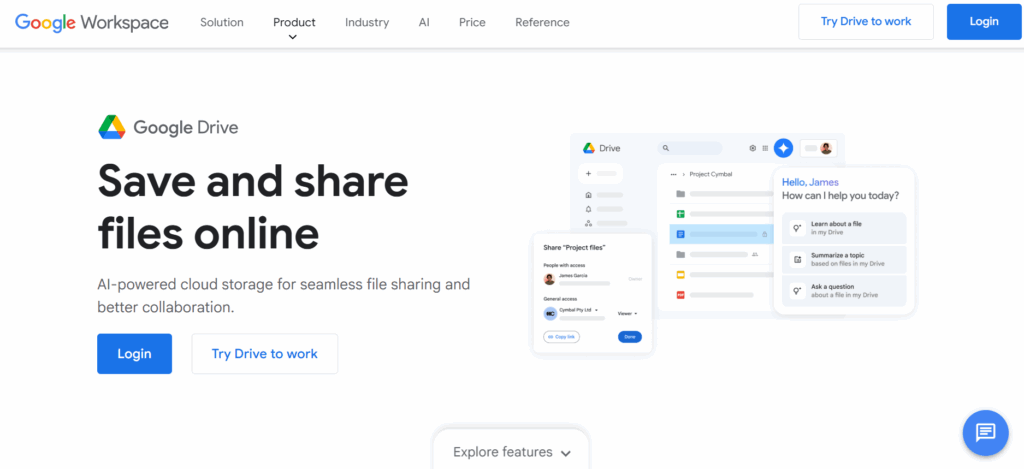
Google Drive is a cloud-based storage service that makes it easy to store, share, and collaborate on files. You get 15GB of free storage to manage everything from documents and spreadsheets to presentations and videos. It’s one of the most popular tools for personal and professional use, thanks to its integration with other Google services like Gmail, Google Docs, and Google Sheets.
Over 2 billion people worldwide use Google Drive, making it one of the most widely adopted cloud storage platforms on the market.
For business owners and website managers, Google Drive is a game-changer. You can store and organize your files, and sharing them is a breeze. Just generate a link, and anyone with access can view the document. There’s no need for downloads or complicated email attachments. Google Drive also lets multiple users collaborate on the same file in real time. Therefore, it is ideal for team projects.
Why Is Google Drive the Best Tool for Sharing Files?
- Generous Free Storage: Get 15GB for free, and you can easily upgrade for more space.
- Organize Files Easily: Store everything in folders for simple access.
- Collaborate in Real-Time: Work together on documents with others, no matter where they are.
- Access Anywhere: View your files from any device at any time.
- Simple File Sharing: Share links to documents instead of sending large email attachments.
By linking Google Drive to your WordPress site, you can let visitors quickly access your important documents, spreadsheets, and more — all without leaving your page.
Why Add a Google Drive Button to Your WordPress Site?
Adding a Google Drive button to your WordPress site is a simple way to share files easily. It allows visitors to access Google Docs, Google Sheets, or Google Slides with just one click. Here’s why it’s so beneficial:
- Easy Access to Documents and Spreadsheets
Firstly, visitors can quickly access documents or spreadsheets like reports or forms. No need for downloads or email attachments—everything is just one click away. - Seamless Integration with WordPress
Next, Google Drive integrates perfectly with WordPress. You can link not only files and folders, but also Google Slides and Google Forms. This makes it easier for your audience to find what they need. - Boost Engagement with Interactive Content
Moreover, you can embed Google Sheets directly on your WordPress page. This feature helps keep your content updated and engaging for visitors. - Simplified File Management
Additionally, linking Google Drive keeps your site organized. You only need to update files in Google Drive, and the changes will automatically appear on your site. - Share Any Type of File
Finally, Google Drive supports various file types. You can share images, videos, and folders, making it a versatile tool for all your content.
In short, adding a Google Drive button improves accessibility, file management, and user experience.
What’s the Best Plugin to Add Google Drive to WordPress?
When it comes to linking Google Drive to your WordPress site, finding the right plugin is essential. Many plugins claim to simplify the process, but few provide an easy, code-free way to integrate Google Drive while enhancing your site’s functionality.
Among the options, the Floating Awesome Button (FAB) plugin stands out as one of the best solutions. It offers an easy-to-use interface and the flexibility to link Google Drive seamlessly to your WordPress site. Plus, it’s designed for users with no technical background, making it accessible for everyone.
Why You Should Use FAB:
There are some reasons FAB is the best choice to integrate Google Drive to your WordPress site.
- Simple Integration
FAB makes it easy to link Google Drive to any page or post without needing to write a single line of code. Whether you’re linking to Google Docs, Google Sheets, or Google Slides, it’s all done with just a few clicks. - Customizable Buttons
FAB allows you to create stylish, floating buttons that stay visible as visitors scroll. This ensures they can access your Google Drive files with a single click at any time. - Versatile Functionality
FAB isn’t just limited to Google Drive. It also integrates with other tools for collaboration and file sharing, such as Dropbox, Confluence, Trello, Slack, Jira, and even social media platforms. This gives you more flexibility in how you share content and collaborate with others on your site. - Engagement-Boosting Features
With options to create popups and toasts, FAB helps make your website more interactive and engaging for visitors.
In conclusion, FAB is the ideal solution for easily linking Google Drive to your WordPress site while offering additional features to enhance collaboration and user interaction.
Meet the FAB Plugin: The Best Way to Link Google Drive to WordPress
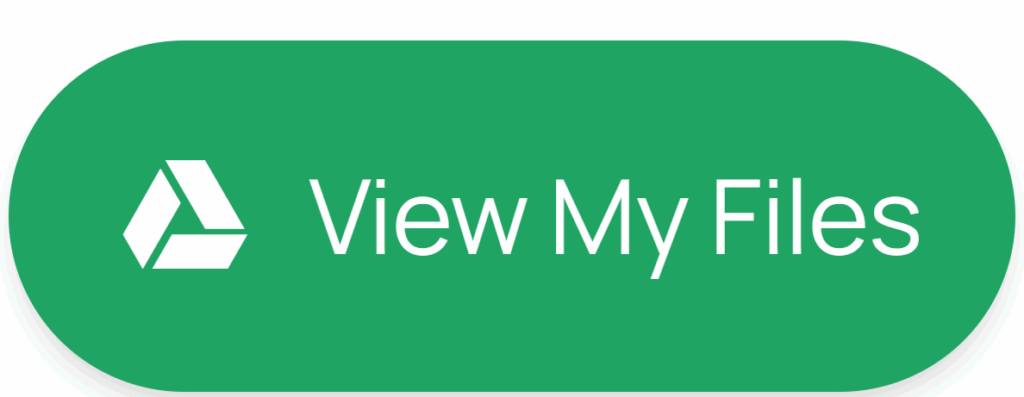
When it comes to integrating Google Drive with your WordPress site, the Floating Awesome Button (FAB) plugin is truly the best option available. It’s a user-friendly, flexible solution that offers powerful features to make your site more engaging and accessible.
What Is the Floating Awesome Button (FAB) Plugin?
The Floating Awesome Button (FAB) is a WordPress plugin designed to add sleek, customizable buttons to your website. These buttons stay visible as visitors scroll, allowing them to take immediate action with just one click. FAB is especially useful for linking to important content, including files stored on Google Drive, such as Google Docs, Google Sheets, and Google Slides.
But FAB is more than just a button plugin. It’s a robust tool that can integrate with various third-party services. Therefore, improving your site’s interactivity and file-sharing capabilities.
Key Features of FAB’s Google Drive Integration
- Easy Google Drive Linking
FAB makes it a breeze to link to Google Drive folders, documents, and spreadsheets through a floating button. With just a few clicks, you can display a Google Drive button on any page or post on your site. - Customizable Floating Buttons
The plugin lets you design buttons that match your site’s style. You can adjust their appearance and position to ensure they catch your visitors’ attention. - Popup & Toast Notifications
FAB offers popup and toast notifications that are ideal for drawing attention to important Google Drive links. These dynamic elements help keep your website engaging and interactive. - Multiple Tool Integrations
In addition to Google Drive, FAB integrates with other services like Dropbox and social media platforms. It allows you to share files and collaborate seamlessly across multiple tools. - No Coding Needed
FAB’s user-friendly interface makes it accessible to users of all skill levels. You don’t need any coding knowledge to set it up. Just simply install the plugin, configure the settings, and start linking your Google Drive content. - Location Rules
FAB lets you control where the buttons appear on your site. You can set rules to display them on specific pages or based on user interactions, ensuring they are shown when most relevant.
FAB is the perfect solution for anyone looking to add Google Drive to their WordPress site without the hassle of complex coding or clunky plugins.
Step-by-Step: How to Add a Google Drive Button to Any WordPress Page with FAB
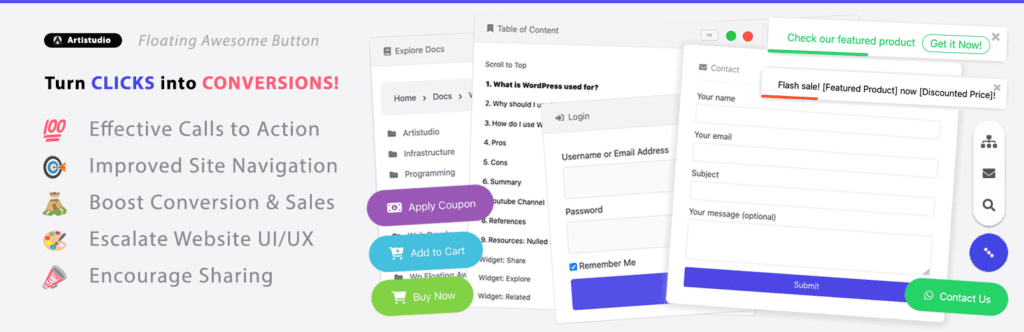
Adding a Google Drive button to your WordPress site using the FAB plugin is a simple process. Follow these easy steps to get started:
Step 1: Install the FAB Plugin
- Log in to your WordPress Dashboard.
- Go to Plugins > Add New.
- In the search bar, type “Floating Awesome Button”.
- Click Install, then click Activate to begin using the plugin.
Step 2: Create Your Google Drive Button
- In your WordPress dashboard, go to FAB → Add New FAB.
- From the available options, select Google Drive Button to create a new button dedicated to your Google Drive content.
Step 3: Add Your Call-to-Action and Google Drive Link
- Write a clear, action-oriented label for the button, such as “Access My Google Docs” or “View My Files”.
- Paste the Google Drive link (folder, document, or sheet) into the Link Address field.
- Choose how the link should open. New tab is recommended for a smooth user experience.
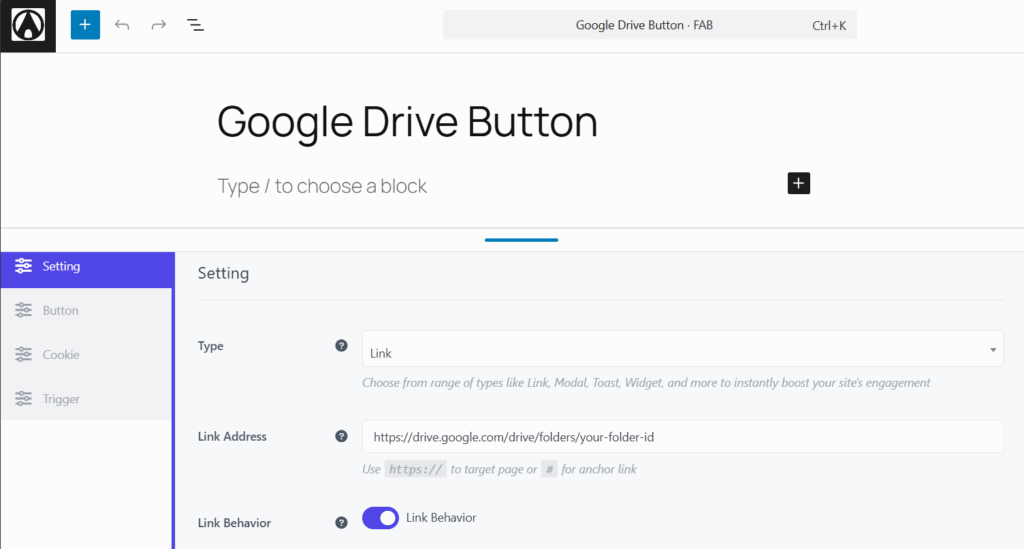
Step 4: Style and Position Your Button
- Select a color for your button that matches your website’s theme or contrasts with the background for better visibility.
- Choose the position of your floating button. Options include bottom-right, bottom-left, or custom placement.
- Ensure the button is mobile-friendly and consider enabling Standalone Mode to give the button extra visibility.
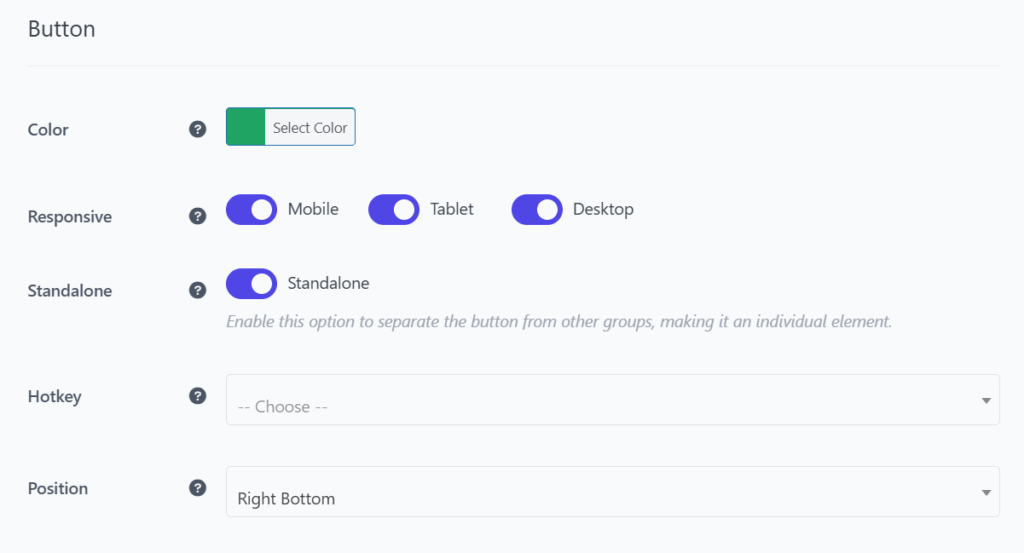
Step 5: Choose an Icon
- You can use the official Google Drive logo or any custom icon that suits your branding.
- Adjust the icon color to ensure it stands out against the button’s background, making it easy for visitors to spot.
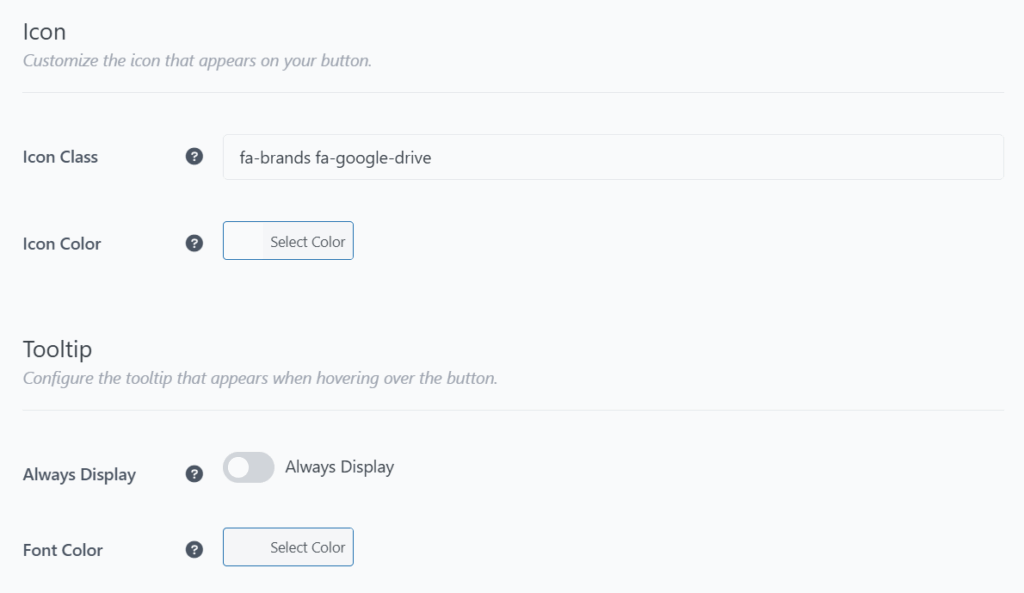
Step 6 (Optional): Add a Tooltip
- Toggle Always Display to show additional text next to the icon, such as “Click to access my Google Docs.”
- Choose a font color that complements your site’s design and ensures readability.
Step 7: Set Display Rules for the Google Drive Button
FAB allows you to control when and where your button appears on your site:
- Day Rules – Show the button only on specific days, like weekdays or weekends.
- Date Range – Set the button to appear only during specific events or campaigns.
- Post Type – Display the button on pages like blog posts, portfolios, or product pages.
- Specific Page Rules – Show the button only on high-impact pages such as your “About” or “Contact” pages.
- Conditional Tags – Control visibility based on logged-in users, specific roles, or visitor sources.
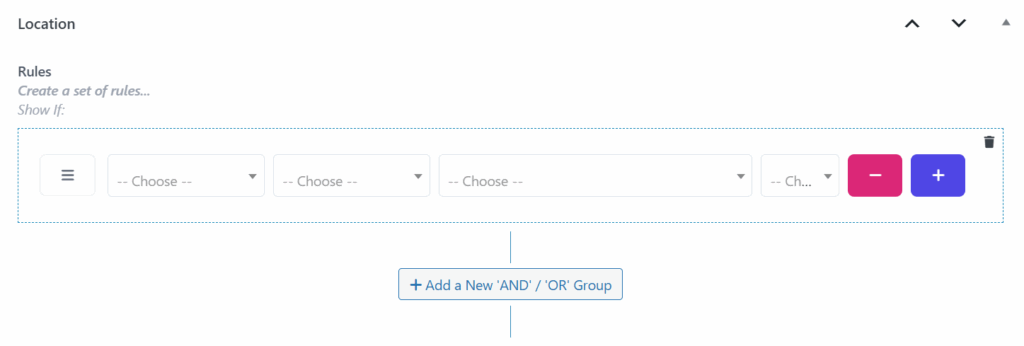
Step 8: Save and Preview Your Button
- Click Save to finalize and publish your Google Drive button.
- Preview your site on both desktop and mobile to ensure the button looks great and functions properly across all devices.
With these simple steps, your Google Drive button will be fully functional and ready to enhance user interaction on your WordPress site.
Best Use Cases for Google Drive Buttons in WordPress
Integrating a Google Drive button into your WordPress site goes beyond just sharing files. It also enhances accessibility, streamlines workflows, and boosts user engagement.
Here are some of the best ways to leverage Google Drive buttons on your website:
- Share Important Documents
If you have files like reports or eBooks, you can link to them using a Google Drive button. This way, visitors can access your documents directly from your site without needing to download them first. - Create a Collaborative Workspace
If you’re working on a project with a team, you can use a Google Drive button to share documents or spreadsheets. This allows everyone to access and update the latest version, making collaboration easier. - Distribute Resources or Guides
If you offer guides or tutorials, a Google Drive button is a great way to share them. Visitors can download or view these resources directly from your site with a single click. - Share Media Files
Instead of uploading large media files to your WordPress server, you can link them to Google Drive. This helps keep your site fast while still allowing you to share high-quality images, videos, or audio. - Access Files on the Go
For mobile visitors, Google Drive buttons allow easy access to important files like schedules or product info. This makes it simple for them to get the information they need while on the move. - Provide Custom Forms or Templates
If you offer custom forms or templates, you can link to them via Google Forms or Google Sheets. This gives visitors a quick way to access and fill out forms or download templates.
By strategically placing Google Drive buttons across your WordPress site, you can improve file access, encourage collaboration, and provide valuable resources to your audience—all while keeping your site clean and organized.
Tips to Make Your Google Drive Button Stand Out
To ensure your Google Drive button catches your visitors’ attention, here are some quick tips:
- Use Contrasting Colors
Choose a button color that contrasts with your website’s background. This will make the button stand out. For instance, use bold colors like blue or green against light backgrounds. - Keep the Label Clear and Action-Oriented
Make the button’s text simple and direct. Labels like “Access My Files” or “Download Now” clearly tell visitors what to do, encouraging clicks. - Add an Icon
Including an icon, such as the Google Drive logo, makes the button more recognizable and visually appealing. Icons quickly communicate the button’s purpose. - Position the Button Strategically
Place the button in a visible location, like the bottom-right or bottom-left corners. You can also experiment with custom positions depending on your page layout. - Ensure Mobile-Friendliness
Since many visitors browse on mobile devices, ensure the button is mobile-friendly. FAB allows you to adjust size and placement for a great mobile experience. - Use Popups or Toast Notifications
For added engagement, use popup or toast notifications to highlight the button. These can appear when visitors reach certain points on your page, prompting them to interact.
By following these tips, you’ll ensure your Google Drive button stands out and offers a seamless experience.
Alternatives to FAB for Google Drive Integration (And Why FAB Wins)
There are several plugins available to integrate Google Drive with WordPress, but Floating Awesome Button (FAB) stands out for its simplicity, customization, and flexibility. Here’s a quick comparison:
- Google Drive Embedder
This plugin allows you to embed files from Google Drive directly into your pages. However, it doesn’t offer floating buttons, which means users have to scroll to find the content. FAB provides floating buttons that remain visible for easy access at all times. - WP G Plugin
While WP G is useful for managing files, it requires more setup and has a steeper learning curve. FAB, in comparison, is straightforward and doesn’t require technical knowledge. - Embed Any Document
This plugin lets you embed Google Drive documents but lacks customizable floating buttons and other interactive features like FAB’s popups or toasts.
Why FAB Wins
- Ease of Use: Simple setup with no coding required.
- Customization: Fully customizable buttons that fit your site’s design.
- Engagement: Features like popup and toast notifications increase interaction.
- Mobile-Friendly: FAB works seamlessly on all devices.
- Robust Feature: Not only Google Drive, you can integrate other apps like Dropbox, Confluence, Slack, PayPal, Discord, Social Media buttons, and many more.
In conclusion, while alternatives exist, FAB offers the best combination of ease, customization, and engagement.
Conclusion: Add Google Drive to WordPress the Smart, Simple Way
Integrating Google Drive with your WordPress site is now simpler than ever, and the Floating Awesome Button (FAB) plugin is the easiest and most effective way to do it. FAB offers a seamless, no-code solution to link your Google Drive content, whether it’s Google Docs, Google Sheets, or Google Slides, directly to your WordPress pages.
By following a few simple steps, you can create a visually appealing, customizable button that stays visible as users scroll through your site. Additionally, FAB’s features like popup notifications, location rules, and mobile responsiveness ensure that your visitors have a smooth, interactive experience.
For a seamless, professional, and user-friendly solution, FAB is the best choice for integrating Google Drive with your WordPress site.
Ready to make your website more engaging? Start using the FAB plugin today and connect your Google Drive files with just a click.
Visit the Floating Awesome Button Plugin to get started!