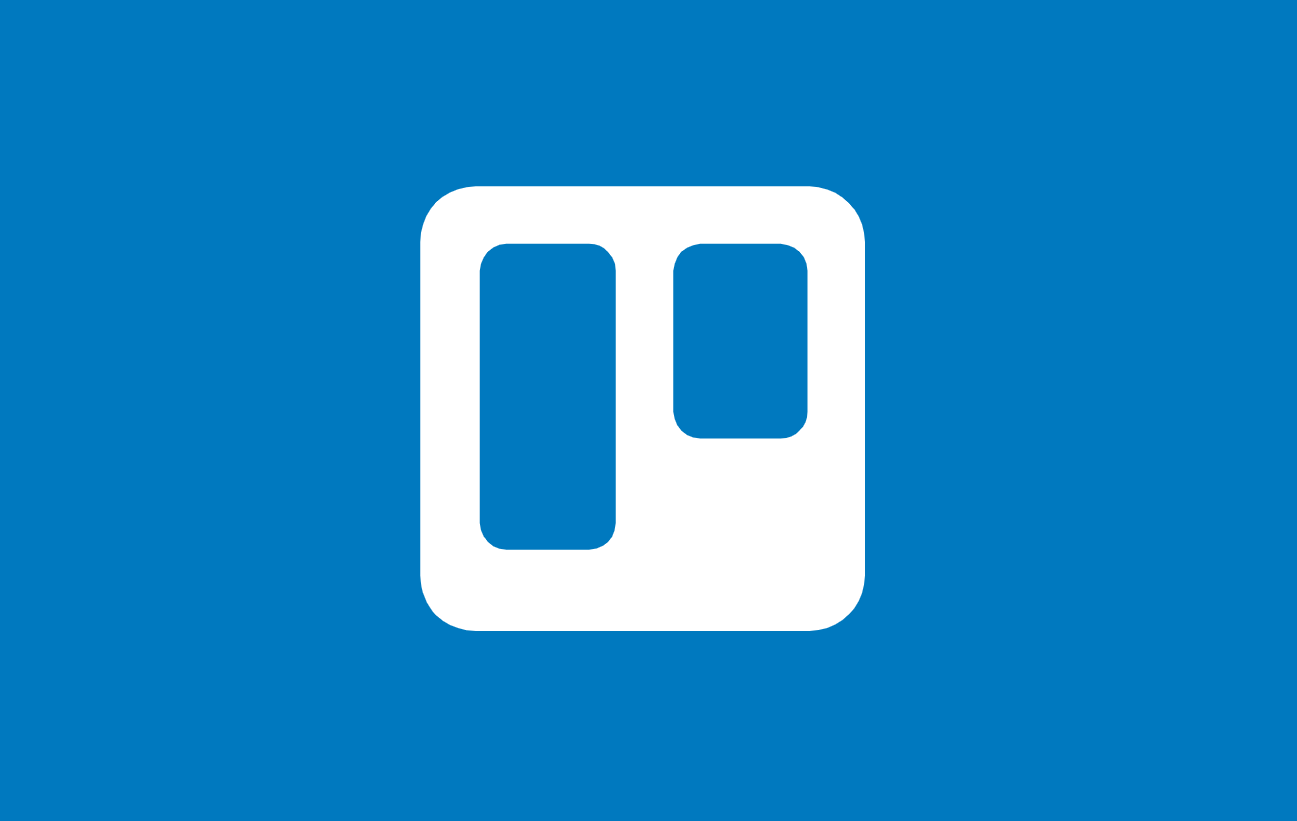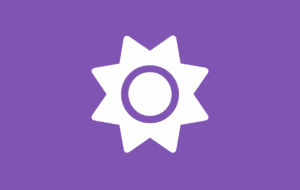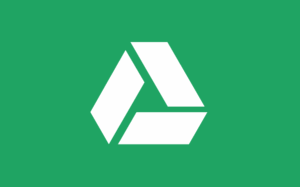How to Add One-Click Trello Access to WordPress With FAB Plugin
Introduction: Access Trello Boards in WordPress—No Coding, No Headache
If you’re a WordPress user looking to integrate Trello into your website, the process doesn’t have to be complicated. Thanks to the Floating Awesome Button (FAB) plugin, adding a Trello button to your site has never been easier.
With no coding required, you can seamlessly add a one-click Trello access button to your pages or posts, allowing your visitors to quickly engage with your Trello boards. Whether you’re managing projects, collaborating with teams, or displaying tasks, integrating Trello with WordPress can boost user interaction and make your site more dynamic.
In this article, we’ll show you how to easily add a Trello button to your WordPress site using the FAB plugin. We’ll cover the benefits of Trello integration, step-by-step setup, and pro tips to make your button stand out. Ready to get started? Let’s dive in!
What Is Trello and Why Do WordPress Users Love It?
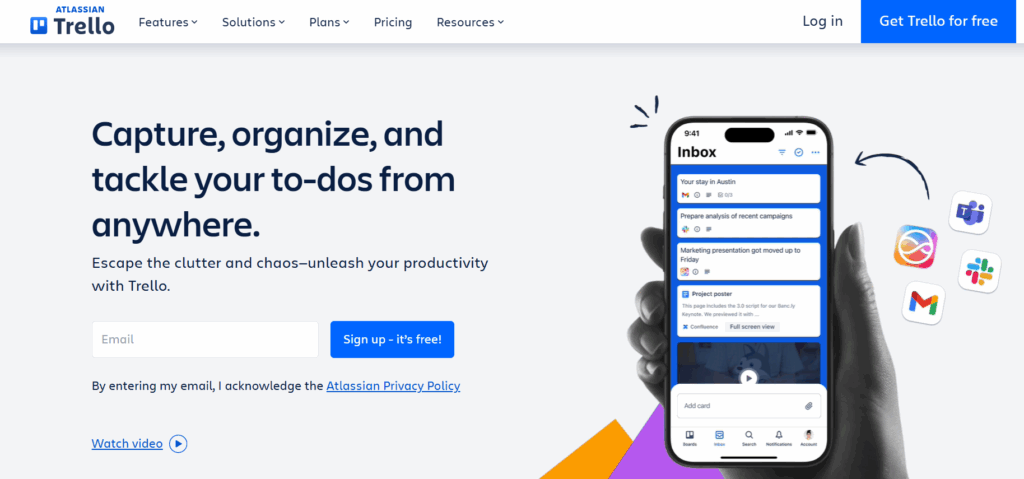
Trello is a simple and visual project management tool created by Fog Creek Software (now known as Glitch) in 2011. It helps users organize tasks using boards, lists, and cards, offering an intuitive drag-and-drop interface.
With over 50 million users worldwide, Trello is widely used by businesses, freelancers, and WordPress users who need a user-friendly way to stay organized and manage projects.
Why Do WordPress Users Love Trello?
WordPress users love Trello because it offers seamless integration, flexibility, and ease of use. Therefore, it makes project management simpler and more efficient.
Here are a few reasons why:
- Visual Organization: Trello’s boards, lists, and cards provide a clear and intuitive way to visually manage tasks.
- Easy Collaboration: Teams can assign tasks, comment, and track progress in real time.
- Customizable: Trello allows users to personalize boards with labels, due dates, and checklists.
- Time-Saving: Streamlines project management and improves efficiency.
Why Add Trello Boards to Your WordPress Site?
Integrating Trello boards into your WordPress site offers several advantages for both site owners and visitors:
- Enhanced User Engagement
Visitors can interact with your Trello boards directly, whether they are tracking a project’s progress or collaborating with your team. - Streamlined Project Management
Embed boards or tasks directly into your site to keep everything organized in one place, simplifying the management of ongoing projects. - Real-Time Updates
Trello’s real-time syncing ensures that the information on your WordPress site is always up to date, offering transparency for your users. - Increased Productivity
By adding Trello to your WordPress site, you can streamline your team’s workflow, ensuring efficient task management and quicker decision-making.
Adding Trello boards to your WordPress site helps improve collaboration, keep your content organized, and increase interaction, all without complicating your website’s structure.
How to Embed Trello Boards in WordPress?
There are two simple ways to add Trello boards to your WordPress site:
- Using the Trello Embed Feature
Trello offers an easy way to embed boards directly into your WordPress site. To do this, open your Trello board, copy the public link, and paste it into your WordPress post or page. WordPress will automatically convert this link into an embedded view of the board, allowing visitors to see and interact with your board directly on your website. - Using a Plugin for Easier Integration
For a more seamless and interactive experience, you can use the Floating Awesome Button (FAB) plugin. This plugin allows you to add a floating Trello button on your WordPress site, which links directly to your Trello boards or specific tasks. FAB is an excellent choice because it’s user-friendly and doesn’t require any coding. It adds interactive elements to your site, making it more engaging for your visitors.
The FAB Plugin is considered the best Trello plugin for WordPress. It’s popular due to its ease of use, flexible features, and the ability to integrate Trello with your site effortlessly. The floating button makes it easy for users to access Trello without leaving your site, enhancing both functionality and user engagement.
Meet the FAB Plugin: The Best Way to Add a Trello Button to WordPress
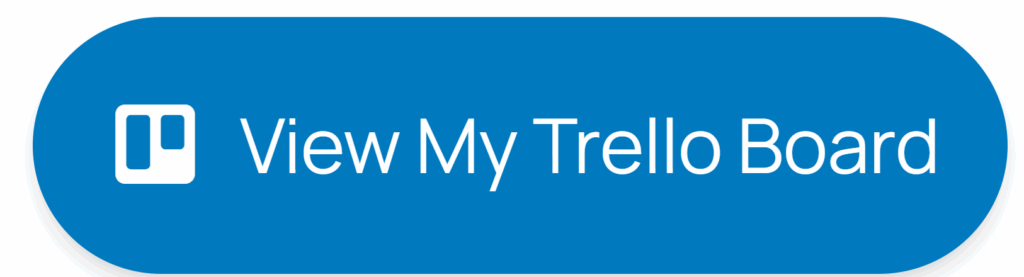
Before we dive into the details of how to use the Floating Awesome Button (FAB) plugin, let’s take a closer look at what this plugin offers. See why it’s the best choice for adding a Trello button to your WordPress site.
What Is the Floating Awesome Button (FAB) Plugin?
The Floating Awesome Button (FAB) plugin is a powerful and easy-to-use tool for WordPress. You can add customizable floating action buttons, announcement toasts, and popups to your site easily with FAB. Moreover, this button stays visible as visitors scroll. The button offers them quick access to key actions like contacting you, signing up for a newsletter, or—importantly—accessing your Trello boards.
FAB is perfect for adding a Trello button that directs visitors to your Trello projects or boards with a single click. Hence, making it simple for users to engage with your project management tools directly from your website.
Key Features of FAB’s Trello Integration
- One-Click Trello Access with Floating Action Button
Add a floating Trello button that stays visible as users scroll, keeping your Trello link easily accessible. This button instantly links to your Trello boards, lists, or specific tasks. - Interactive Popups for Trello Boards
Display selected Trello boards or tasks in a stylish popup window when the button is clicked, drawing attention to important project updates. - Smart Toast Notifications
Show brief notifications, such as project updates or task completions, without disrupting the user experience. - Multi-Button Support
Add additional buttons for other services like GitHub, contact forms, or any other link you want to promote alongside Trello. - Team Management Integration
FAB integrates not only with Trello but also with other team management tools like Confluence, Jira, and Slack for better collaboration and sharing updates with your team without leaving your WordPress site. - Mobile-Friendly & Lightweight
FAB ensures that the Trello button works perfectly on all devices, with a responsive design that runs smoothly and quickly. - Easy Customization
Personalize the button’s shape, color, icon (such as the Trello logo), and placement without any design skills. - No Coding Required
Set everything up easily from your WordPress dashboard with a user-friendly interface, making the integration process seamless and quick.
FAB makes it easy to integrate Trello with your WordPress site while keeping your users engaged and your project management organized.
Step by Step: How to Add a Floating Trello Button in WordPress Using FAB
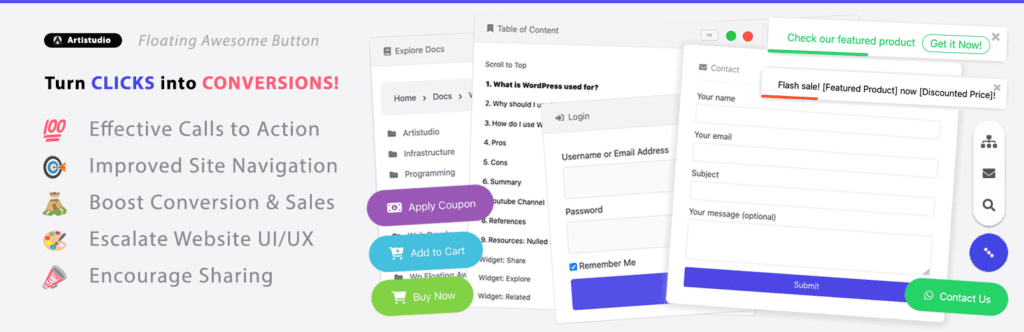
Adding a floating Trello button to your WordPress site is an excellent way to make your project management more interactive and user-friendly.
Therefore, we will walk you through the steps to seamlessly integrate a Trello button in WordPress using the FAB plugin.
Step 1: Install the FAB Plugin
- Log in to your WordPress Dashboard.
- Go to Plugins > Add New.
- In the search bar, type “Floating Awesome Button”.
- Click Install, then Activate the plugin to begin using it.
Step 2: Create Your Trello Button
- In your WordPress dashboard, go to FAB → Add New FAB.
- From the available features, select “Trello Button” to create a new button dedicated to your Trello boards.
Step 3: Add Your Call-to-Action and Trello Link
- Write a clear, action-oriented label such as “View My Trello Board” or “Track My Projects”.
- Paste your Trello board, list, or card URL into the Link Address field.
- Choose how the link should open: new tab is recommended for a smooth user experience.
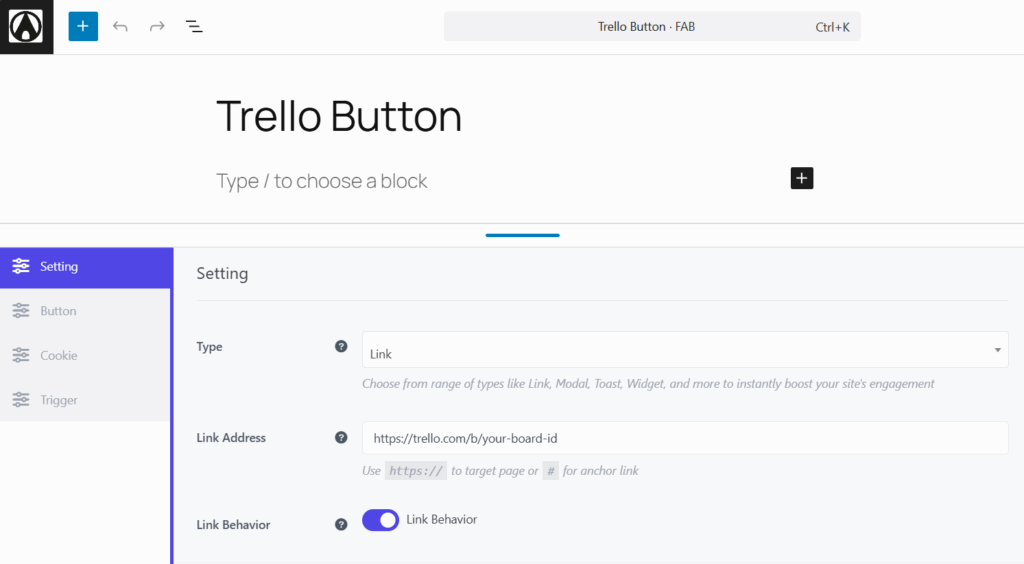
Step 4: Style and Position Your Button
- Select a color for your button that aligns with your brand or contrasts well with your site’s background.
- Choose the position for your floating button: options include bottom-right, bottom-left, or a custom placement.
- Make sure your button is mobile-friendly and consider enabling Standalone Mode to give the button extra visual priority.
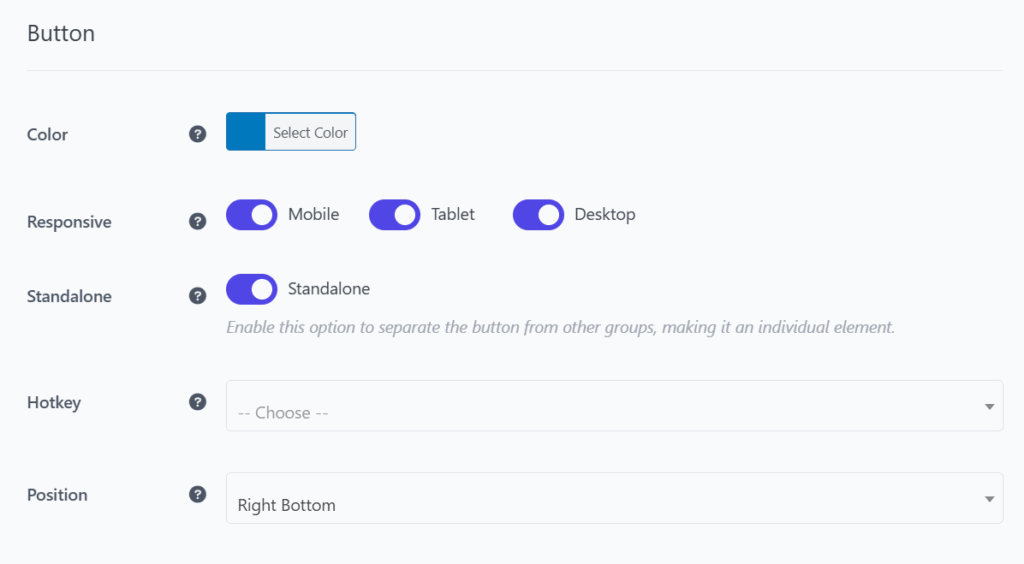
Step 5: Choose an Icon
- Use the official Trello logo or any custom icon that fits your branding.
- Customize the icon color to ensure it stands out against the button background, making it visually appealing.
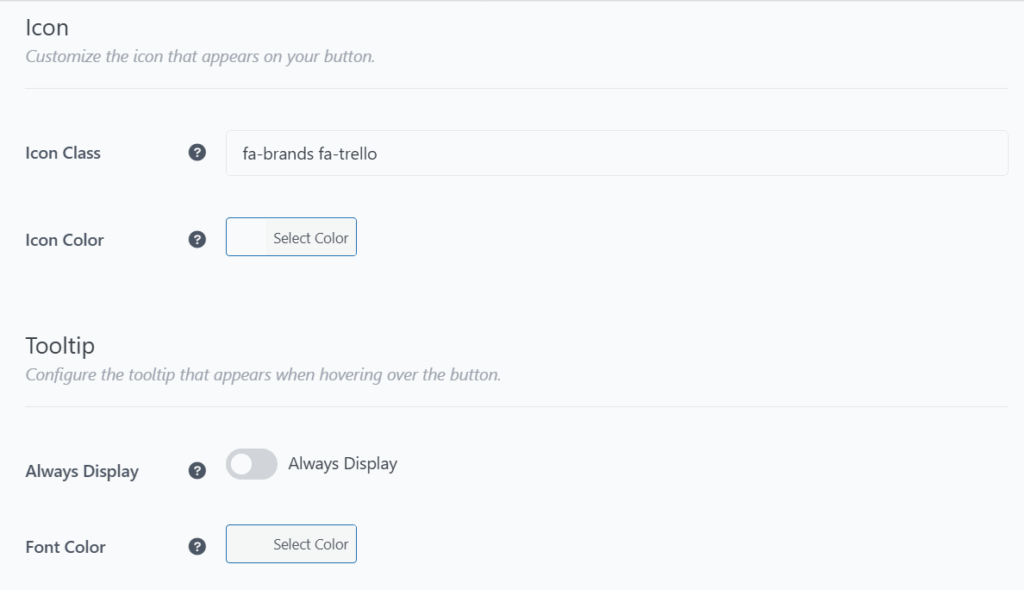
Step 6 (Optional): Add a Tooltip
- Toggle Always Display to show text alongside the icon, helping users understand its purpose.
- Choose a font color that complements your site’s design while maintaining readability.
Step 7: Set Display Rules for the Trello Button
FAB gives you control over when and where your Trello button appears:
- Day Rules – Show the Trello button only on specific days (e.g., weekdays or weekends).
- Date Range – Set the button to appear only during a campaign or timed event.
- Post Type – Display the button on key pages like blog posts, project pages, or portfolio items.
- Specific Page Rules – Show the button only on high-impact pages, such as your “About” or “Portfolio” pages.
- Conditional Tags – Limit the button’s visibility to logged-in users, certain user roles, or visitors from specific sources.
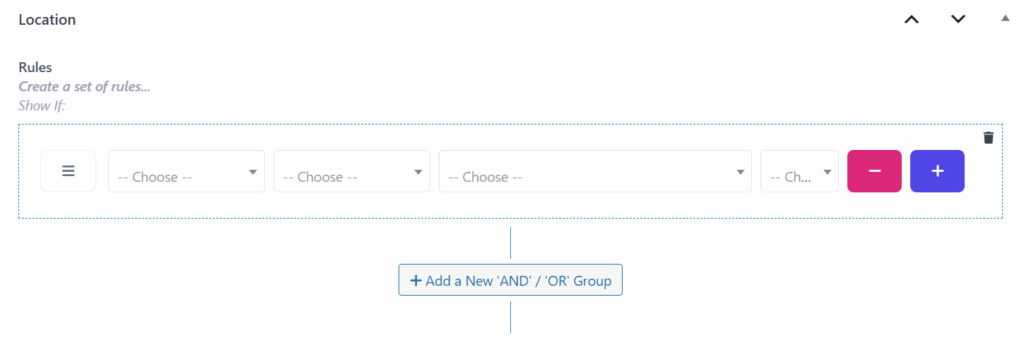
Step 8: Save and Preview Your Button
- Click Save to finalize and publish your Trello button.
- Preview your site on both desktop and mobile to ensure the button looks great and functions correctly across all devices.
Following this guide, you’ll be able to add a Trello button to WordPress easily to your site. The FAB plugin ensures that your Trello boards are easily accessible, engaging, and functional for your visitors.
Best Use Cases for Trello Buttons in WordPress
Integrating a Trello button into your WordPress site can serve multiple purposes, improving user interaction and streamlining project management. Here are some of the best use cases for adding a Trello button in WordPress:
- Project Tracking and Updates
If you’re managing ongoing projects, a Trello button can provide real-time updates to your visitors. For instance, you can display a Trello board of tasks for an upcoming event. It will allow users to follow progress and even collaborate. - Team Collaboration for Clients
For agencies or freelancers, embedding a Trello button allows clients to easily access project boards. Hence, providing transparency and encouraging direct collaboration. This creates a more interactive experience, where clients can leave feedback, track milestones, and stay updated. - Content Planning
Bloggers or content creators can use Trello buttons to display content calendars or task lists. This is perfect for anyone who wants to show the planning and progress of upcoming blog posts, articles, or video projects. - Public Project Showcases
For open-source projects or public initiatives, a Trello button can link to your project board. Hence, it will give users insight into how things are progressing. This can be particularly helpful for community-driven projects where contributors can check updates and add their input. - Interactive Customer Support
For businesses offering customer support, you can use it to link to your support boards or ticketing system. This allows customers to track the status of their issues, enhancing their experience and boosting satisfaction.
By using Trello buttons effectively, you can make your WordPress site more interactive, organized, and engaging for your visitors.
Pro Tips to Make Your Trello Button Stand Out
Here are some simple yet effective tips to make your Trello button on WordPress more engaging and noticeable:
- Use Bold Colors and Icons
Choose contrasting colors and use the Trello logo or another clear icon. Make sure the button stand out and easily recognizable. - Action-Oriented Text
Use clear, action-driven text like “Track My Projects” or “View Progress on Trello” to encourage users to click. - Popups and Toast Notifications
Add popups or smart toast notifications that display updates or quick information. It will keep users engaged when they interact with the button. - Place It Strategically
Position your button in high-traffic areas like the bottom-right corner. Also, add it on specific pages where users are most likely to engage. Place it on your project or portfolio pages. - Link to Specific Cards or Lists
Link the Trello button directly to a specific card or list that corresponds to the content on your page. This makes the button even more relevant and targeted, increasing the likelihood that visitors will click it. - Test and Optimize
Test different button designs, placements, and text to see what works best. A/B testing can help improve user interaction and make the button more effective. - Mobile-Friendly
Ensure your button is responsive and works smoothly on all devices. A mobile-friendly button is essential for user engagement across different screen sizes.
By following these tips, you’ll create a Trello button that is both visually appealing and highly functional. It will boost user interaction and making your WordPress site more engaging.
Alternatives to FAB for Trello WordPress Integration (And Why FAB Wins)
While the FAB plugin is an excellent choice for adding Trello buttons to WordPress, there are other alternatives worth considering.
Let’s explore some options and see why FAB is the top choice for most users.
- Trello Power-Up for WordPress
The Trello Power-Up allows for deeper integration between Trello and WordPress. It offers more features like embedding Trello boards directly within your posts. However, it requires a more technical setup and may be overwhelming for beginners. It’s best suited for users who need advanced integration, but the setup complexity can be a barrier for casual users. - WP-Trello
WP-Trello is another plugin that integrates Trello with WordPress. It allows you to sync Trello boards with your WordPress site. While it’s useful for syncing tasks and managing boards, it doesn’t provide the interactive floating button feature that FAB offers. Moreover, it doesn’t have options for customizing button placement, style, or user interaction.
Why FAB Wins
- User-Friendly Setup
Unlike other plugins that require technical skills, FAB is easy to set up with no coding required. You can add a Trello button to your WordPress site in just a few clicks. - Customization
FAB allows for extensive customization of your Trello button, including color, icon, placement, call-to-action text, and more. Hence, it gives you full control over how it looks and functions. - Mobile-Friendly
FAB is fully responsive, ensuring your button works seamlessly across all devices, making it more reliable than some alternatives. - Additional Features
Features like floating action buttons, smart toast notifications, and popups make FAB a more engaging choice. Meanwhile other plugins might lack these interactive elements.
In conclusion, while alternatives like the Trello Power-Up and WP-Trello offer useful functionalities, FAB stands out as the best option due to its ease of use, customization flexibility, and interactive features.
Conclusion: Add Trello to WordPress the Easy Way with FAB
Integrating Trello into your WordPress site can significantly enhance user engagement, collaboration, and project management. That’s why Floating Awesome Button (FAB) plugin is the easiest way to do it. Whether you want to add a floating Trello button, embed interactive popups, or send smart notifications, FAB provides a seamless solution. Furthermore, without any coding requirements.
With FAB, you can customize your Trello button’s appearance and behavior. Hence, ensuring it fits perfectly with your site’s design and boosts user interaction. It’s the ideal tool for WordPress users who want to streamline their workflow, collaborate more efficiently, and provide real-time project updates to visitors.
Consequetly, by following the steps, you’ll be able to integrate Trello with ease and make your WordPress site more interactive and engaging. Don’t miss out on the benefits—try FAB today and start leveraging Trello to its full potential on your site!