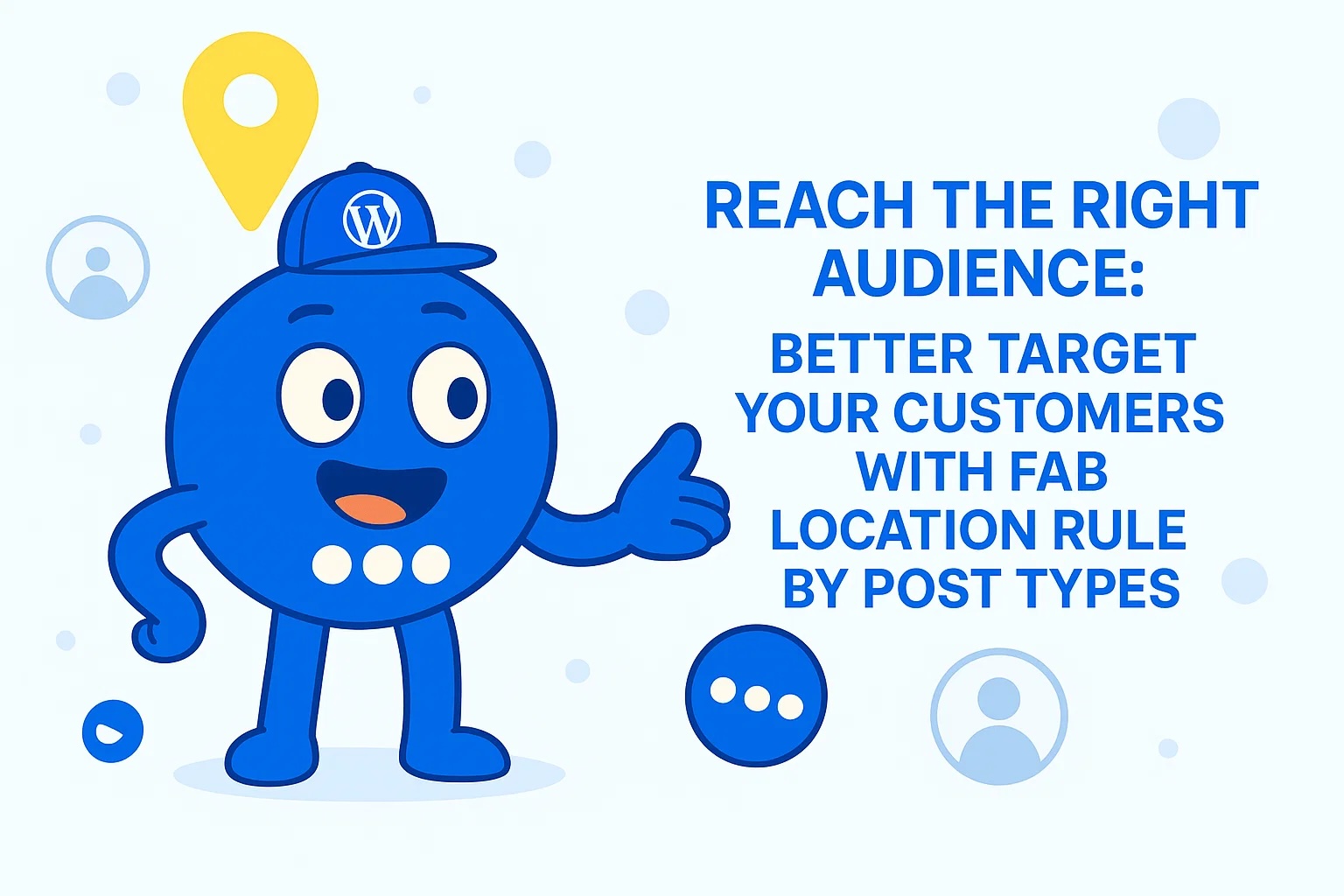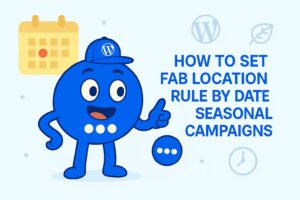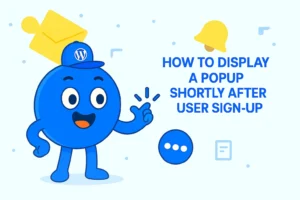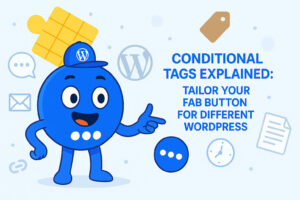Reach the Right Audience: Better Target Your Customers with FAB Location Rule by Post Types
In today’s competitive digital landscape, making your website user-friendly and engaging is key to converting visitors into customers. One of the best tools for achieving this is the Floating Awesome Button (FAB) plugin. This plugin allows you to add visually appealing buttons that stay fixed on the screen, even as visitors scroll down the page. These buttons can be used for a variety of actions like contacting you, signing up for newsletters, or quickly returning to the top of the page.
However, what truly elevates the functionality of FAB is the “Location Rule by Post Types.” This feature allows you to control when and where your FAB buttons appear based on the type of page or content the visitor is currently viewing. By targeting specific post types, you can ensure that your buttons appear only on the most relevant pages, making your website more personalized and improving user interaction.
In this article, we’ll dive into how you can use FAB’s Location Rule by Post Types to better target your customers and enhance their experience on your site.
What are Post Types and Custom Post Types?
In WordPress, a post type is essentially a classification for the different types of content you can create and display on your website. The default post types that come with WordPress are Post and Page, but WordPress is highly flexible and allows for the creation of additional Custom Post Types.
Default Post Types
- Post:
As mentioned, the default “Post” type is used for time-sensitive content such as blog articles or news updates. Posts are typically organized chronologically and appear in reverse order on your website’s blog section. They can also be categorized and tagged for better content organization. - Page:
Pages are used for static content, such as “About Us”, “Contact”, and “Privacy Policy” pages. Unlike posts, pages are not listed by date and are intended to provide permanent, evergreen content.
Custom Post Types
In addition to the default post types, WordPress allows you to create Custom Post Types for content that doesn’t fit into the categories of posts or pages. Custom post types enable you to categorize and organize content more effectively according to your website’s needs.
For example:
- Portfolio: If you run a creative business, you might want to create a custom post type for portfolio items to showcase your projects in a clean and organized manner.
- Product: For eCommerce sites, creating a custom post type for products can help organize and display your product listings with specific fields for pricing, descriptions, images, etc.
- Event: If you’re running a website that hosts or promotes events, you can create a custom post type for events, making it easy to manage and display event-specific information such as time, location, and ticketing options.
- Testimonial: For businesses that want to highlight customer reviews or success stories, a custom post type for testimonials can keep this content separate and well-organized.
Why Use Custom Post Types?
Custom Post Types provide flexibility in managing different content types. Instead of forcing all content into posts or pages, custom post types allow you to create content structures that make sense for your specific website. Each custom post type can also have its own custom fields and taxonomies, which can help organize and display content in a unique way.
For example, on an eCommerce site, you could have a “Product” custom post type with custom fields like “Price”, “SKU”, and “Stock Status”. On a portfolio site, a “Project” custom post type might have fields like “Client”, “Project Date”, and “Tools Used”.
By understanding post types and custom post types, you can better target your FAB buttons to the most relevant content, ensuring that your calls to action are not only seen but are strategically placed on the pages that matter most.
What is Location Rule by Post Types?
Location Rule by Post Types is a feature that allows you to control where and when your FAB buttons are visible on your website based on the type of content your visitors are viewing. For instance, you might want a call-to-action button to only appear on your blog posts but not on your homepage or product pages. By setting location rules, you can ensure that the button only displays where it’s most relevant, optimizing your website’s performance and user experience.
The primary benefit of using this feature is that it helps you avoid cluttering your site with unnecessary buttons, while also allowing you to place buttons on pages where they can generate the most engagement. Instead of having a generic button that appears everywhere, Location Rule by Post Types helps you personalize the visibility of FAB buttons based on the content type. This allows you to tailor your calls to action (CTA) according to the visitor’s interests and needs.
For example, you may want your “Contact Us” button to appear on blog posts or specific service pages but not on category archives or the homepage. This ensures that visitors who are looking for more information are easily prompted to contact you, leading to higher interaction rates.
How to Set Location Rules for Different Post Types
Setting up Location Rules for different post types in FAB is simple and doesn’t require any technical knowledge. Here’s a step-by-step guide to get you started:
Step 1: Install and Activate the FAB Plugin
First, ensure that you have the Floating Awesome Button (FAB) plugin installed and activated on your WordPress website. You can do this through the plugin section of your WordPress dashboard.
Step 2: Add new / Edit FAB
Once the plugin is activated, you can go to Admin > FAB > All FAB > Edit.
if this is your first time setting up FAB you can go to Admin > FAB > Add new FAB.
Step 3: Enable Location Rules

In the FAB settings page, locate the Location Rule section. Here, you can specify conditions for when and where your button should appear. Firstly, you can select location type to Post Types > Post Type, then select operator you can either select is equal to / is not equal to, finally you’ll be presented with a dropdown menu that allows you to select which post type you want to apply. Some of the most common are:
- Post: The default post type in WordPress, used for blog entries, news updates, articles, and other types of time-sensitive content. Posts are typically organized chronologically and displayed in reverse order on the homepage or blog page. This is the most commonly used post type for general content on websites.
- Page: Pages are static content types that aren’t time-sensitive. They are typically used for essential content like your “About Us” page, “Contact” page, privacy policy, or other informational pages. Unlike posts, pages are not listed by date and are more permanent.
- Product (Custom Post Type) : For eCommerce sites, particularly those using plugins like WooCommerce, the “Product” post type is used. It helps manage the listing of products for sale on the website, displaying product descriptions, images, and prices. These posts can be customized for different product categories.
- Event (Custom Post Type): Some plugins like The Events Calendar create a custom post type for events, allowing users to list upcoming events with details like time, date, location, and registration links. These custom post types make managing and displaying events easier and more structured.
- Portfolio (Custom Post Type): Portfolio post types are commonly used on websites showcasing creative work, such as graphic design, photography, or web development. Many themes or plugins (such as the Portfolio Post Type plugin) offer a custom post type specifically for portfolios. This allows site owners to showcase projects or client work in a structured way, often with custom layouts, image galleries, or project details. Portfolio items can be categorized, tagged, and displayed in a grid or other custom layouts, making it easy to present your work in an organized manner.
- Testimonial (Custom Post Type): The Testimonial post type is often used on websites that want to showcase customer feedback, reviews, or success stories. Many themes or plugins provide a custom post type for testimonials, allowing users to easily add and manage customer reviews or quotes. Testimonials are typically displayed in a slider, grid, or list format and can be categorized (e.g., by service or client) to help visitors navigate and find relevant feedback. Like portfolios, testimonials are often used for credibility-building purposes, helping to boost trust in products or services.
Please note that FAB only supports post types that are publicly queryable. This is to prevent post types like attachments and builder types from being included.
Step 4: Save Your Changes
After setting your desired location rules, don’t forget to save your changes. The button will now only appear when the defined conditions are met, helping you create a more targeted and engaging experience for your visitors.
Personalizing User Experience with FAB
Floating Awesome Button (Sticky Button, Popup, Toast) & +100 Website Custom Interactive Element
One of the most powerful benefits of using FAB’s Location Rule by Post Types feature is the ability to personalize the user experience. By targeting specific post types, you can ensure that the FAB button only appears on relevant pages, making the user journey more intuitive and engaging.
For example, if a visitor is browsing your blog posts, you can show a “Sign Up for Newsletter” button specifically on posts that relate to a recent blog update or a popular topic. If the visitor is viewing a product page, you could show a “Buy Now” button or a “Special Offer” button that encourages a purchase.
Personalized offers increase the likelihood of users taking action. They are more likely to interact with buttons that seem directly related to the content they are viewing, whether it’s subscribing to a newsletter, getting in touch, or buying a product.
Here’s how FAB helps you deliver personalized offers:
- Improved User Engagement By displaying buttons only on relevant pages, you ensure that visitors are more likely to engage with the content. Instead of bombarding users with generic calls to action on every page, you’re able to deliver specific, context-driven offers that resonate with their current interests. Whether it’s a “Contact Us” button on a service page or a “Buy Now” button on a product page, users are more likely to take action when the offer feels tailored to their needs.
- Higher Conversion Rates Conversion rates often increase when buttons appear in the right context. For example, placing a “Subscribe” button only on blog pages where new content is featured can encourage users who are actively seeking information to take the next step. Similarly, product-focused buttons on eCommerce pages make it easier for customers to make a purchase when they’re already considering the product.
- More Organized User Experience Location rules help reduce clutter by showing buttons only where they’re needed. This creates a cleaner, more organized experience for visitors and eliminates the frustration of seeing irrelevant popups or buttons on every page. A streamlined site with thoughtful, targeted buttons increases user satisfaction and improves overall site usability.
- Enhanced Data-Driven Decision Making By targeting specific post types, you can also better track user behavior and interactions. Monitoring how users interact with FAB buttons on different types of content allows you to make more informed decisions about your CTA strategy. With this data, you can continuously optimize your approach to drive better results.
By leveraging FAB’s Location Rule by Post Types, you are essentially fine-tuning your website’s interface to meet the needs of different audiences across a variety of pages. This helps create a more cohesive, targeted, and engaging user experience.
Use Cases for FAB’s Location Rule by Post Types
The Location Rule by Post Types feature in FAB can be used in a variety of scenarios to enhance user experience, target specific audiences, and increase conversions. Below are some common use cases that demonstrate the versatility of this feature:
- Blog Post Engagement
Scenario: You run a blog and want to encourage users to subscribe to your newsletter, but only on posts related to specific topics like new blog updates or seasonal content.
Solution: By setting the Location Rule to only show the “Subscribe” FAB button on posts with specific categories (e.g., “New Blog Posts” or “Latest Articles”), you ensure that visitors reading relevant content see the button. This helps you target a more engaged audience and increases the likelihood of subscriptions.
- ECommerce Product Pages
Scenario: On your eCommerce website, you want to show a “Special Offer” button only on certain product pages (e.g., limited-time promotions or discounts), but not on every product.
Solution: Use the Location Rule to target only the product post type or specific product categories, displaying a FAB button with a unique offer. This helps drive urgency and relevance, increasing the chances of conversions on those particular products.
- Portfolio Showcasing
Scenario: You run a creative agency and want to show a “Get a Quote” button on portfolio pages but not on your homepage or service pages.
Solution: By targeting the Portfolio custom post type with FAB’s Location Rule, you can ensure that the “Get a Quote” button only appears on portfolio items, where visitors are more likely to request a quote for services or projects they’ve seen. This makes the offer more contextually relevant and helps convert visitors into leads.
- Event Promotion
Scenario: Your site features events, and you want to show a “Register Now” button, but only on specific event pages for upcoming webinars or conferences, not on all event listings.
Solution: By setting the Location Rule to target only the Event custom post type, you can display the “Register Now” button exclusively on events that are currently open for registration. This keeps your call-to-action relevant and timely, driving more sign-ups without overwhelming users with irrelevant buttons.
- Testimonials and Reviews
Scenario: You have a section on your website dedicated to customer testimonials, and you want to encourage new visitors to “Request a Consultation” after reading positive feedback. However, you don’t want to show this button on every page.
Solution: By targeting the Testimonial custom post type, you can display a FAB button with the “Request a Consultation” offer only on the testimonial pages. This ensures that visitors who are already engaged with positive customer feedback are presented with the right next step, enhancing the likelihood of them taking action.
- Resource Pages
Scenario: You have a set of downloadable resources or guides on your website, and you want to show a “Download Now” button only on those pages.
Solution: By using the Location Rule to target only the Resource or Downloadable Guide post type, you can ensure that the “Download Now” button is only shown to users on relevant resource pages, making it easier for them to access valuable content without distractions.
- Special Offers on Service Pages
Scenario: You offer different services and occasionally run special promotions (e.g., discounts, bundled offers). You want to show a “Special Offer” button, but only on pages related to the services currently being promoted.
Solution: By applying the Location Rule to the Service custom post type and only targeting those pages running special offers, you can display a FAB button promoting the current discount, making the offer highly relevant and increasing the likelihood that visitors will take advantage of the deal.
Conclusion
FAB’s Location Rule by Post Types feature is an invaluable tool for website owners looking to personalize their visitors’ experience and enhance engagement. By controlling when and where your buttons appear based on specific post types, you can ensure that your calls to action are relevant, timely, and impactful.
Whether you’re promoting a newsletter, encouraging purchases, or driving specific actions, location rules allow you to target the right audience at the right time. This not only improves user interaction but also helps boost conversion rates by ensuring that visitors are presented with offers that align with their interests and current browsing behavior.
Additionally, by avoiding clutter and unnecessary distractions, you can maintain a cleaner, more organized website, which enhances the overall user experience. Best of all, setting up location rules is simple and doesn’t require any coding skills, making it accessible for everyone from beginners to advanced users.
With FAB’s Location Rule by Post Types, you’re equipped with the flexibility to adapt your website’s calls to action to meet the needs of your visitors, ultimately turning casual browsers into loyal customers. So, start leveraging this powerful feature today and see how it can transform your website into a more targeted, efficient, and user-friendly platform.
Final Thoughts: Whether you’re a blogger, eCommerce owner, or portfolio creator, FAB’s Location Rule by Post Types ensures that your calls to action are not just visible but are shown to the right people at the right time. By using this feature strategically, you’ll enhance user experience, increase engagement, and improve conversions — all without the need for technical expertise.