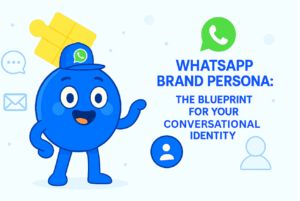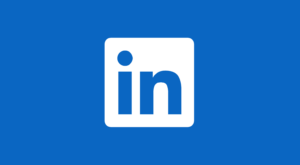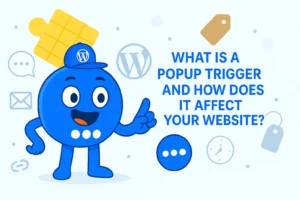The Easiest Way to Add a WhatsApp Chat Popup to Your WordPress Site
In today’s fast-paced digital world, visitors expect instant communication when browsing your website. Whether they have a question about your product, need help with a service, or just want a quick answer, offering a direct line of communication can dramatically boost user satisfaction and conversions. That’s where WhatsApp comes in — a messaging app your visitors already use and trust.
With the Floating Awesome Button (FAB) WordPress plugin, you can effortlessly add a WhatsApp popup with a custom message that encourages users to reach out — all without touching a single line of code. Whether you’re running an online store, offering services, or just want to be more accessible, FAB helps you create a seamless and engaging user experience.
In this article, we’ll show you how to set up a WhatsApp popup with a pre-filled message using the FAB plugin, so you can start turning website visitors into real conversations — and eventually, loyal customers.
What is the Floating Awesome Button (FAB)?
Floating Awesome Button (Sticky Button, Popup, Toast) & +100 Website Custom Interactive Element
The Floating Awesome Button (FAB) is a lightweight yet powerful WordPress plugin designed to boost user engagement by adding floating action buttons that stay visible as users scroll through your site. These buttons can be customized to perform various actions — from opening popups and displaying messages to launching WhatsApp chats, all with just one click.
What makes FAB stand out is its ease of use, visual appeal, and versatility. Even if you have zero technical knowledge, you can create highly engaging floating buttons that feel like interactive assistants on your website. The plugin is built to be mobile-friendly, fast, and fully compatible with all modern WordPress themes.
Key features of FAB include:
- Floating buttons that remain sticky as users scroll.
- Support for various actions like WhatsApp, links, popups, and toasts.
- Custom icons and animations.
- No coding required — everything is configured via an intuitive interface.
- Easy integration with WooCommerce and other plugins.
By using FAB, you can quickly create a WhatsApp chat button that opens with a custom message, inviting visitors to connect in a personal and effortless way.
Why Use a WhatsApp Popup with Custom Message?
Adding a WhatsApp popup with a custom message to your WordPress site isn’t just about convenience — it’s a proven way to improve user engagement, boost conversions, and build trust.
Here’s why it matters:
✅ Personalized Communication
A custom message allows you to start the conversation on your terms. For example, instead of a blank chat, you can greet users with:
“Hi! 👋 Need help choosing the right plan? I’m here to assist you.”
This instantly makes the experience feel more human and relevant.
✅ Faster User Action
Visitors don’t want to type out questions from scratch. By pre-filling a WhatsApp message, you reduce friction and make it easier for users to hit send.
✅ Higher Conversion Rates
A well-crafted message acts as a call to action. Whether it’s “Ask about product availability” or “Book your consultation now,” guiding users with intent increases the chances they’ll reach out.
✅ Use Case Versatility
You can create different WhatsApp FAB buttons for:
- Customer support: “Hi, I need help with my order.”
- Sales inquiries: “Can you tell me more about this product?”
- Appointment booking: “I’d like to schedule a session.”
Ultimately, it makes your site feel more responsive and encourages real-time engagement that builds trust.
How to Create a WhatsApp Popup with Custom Message
With the Floating Awesome Button (FAB) plugin, setting up a WhatsApp popup with a custom message is a straightforward process thanks to its user-friendly interface. Here’s a step-by-step guide to help you set it up:
Step-by-Step Guide
- Head to Your Admin Hub : Start by logging into your WordPress admin dashboard at yourdomain.com/wp-admin. This is where you control all aspects of your site, including plugins like FAB.
- Navigate to FAB’s Creation Station : On the left-hand menu of your dashboard, scroll down until you find the “FAB” option. Hover over it, and click on “Add New FAB”. This action will open the creation page for your new floating button.
- Seek Out the “WhatsApp” Magic : On the FAB creation page, you’ll find several button types and actions. Look for the “WhatsApp Custom Message” option — this is the one you’ll need to start a chat via WhatsApp.
- One Click to WhatsApp Success
Once you’ve located the WhatsApp option, click on the “+ Add New” button. This tells FAB that you want to create a WhatsApp chat button, which will allow users to reach out directly to you. - Customize Your WhatsApp Message : Now, you can customize your WhatsApp popup. There are a few key fields to fill in:
- Phone Number: Enter your WhatsApp phone number in international format (e.g., +6281234567890).
- Pre-filled Message: Write a message that will appear when users click the WhatsApp button. For example, “Hi! I just visited your website and would love to know more about your services.”
- Style Your Button
Next, style the WhatsApp button to match your website’s design:- Icon: Choose the WhatsApp logo for easy recognition.
- Tooltip: You can add a helpful tooltip like “Chat with us!” to guide users.
- Position: Select where the button will appear on your site. The bottom-right corner is a popular choice for visibility without being intrusive.
- Publish and Go Live
Once you’re satisfied with the settings, click “Publish” to make your WhatsApp button live on your site. This will enable visitors to contact you directly via WhatsApp, making communication simple and efficient.
Now, whenever visitors scroll your site, they’ll see an always-visible WhatsApp button. One click opens the app with your pre-filled message — friction-free and ready for engagement!
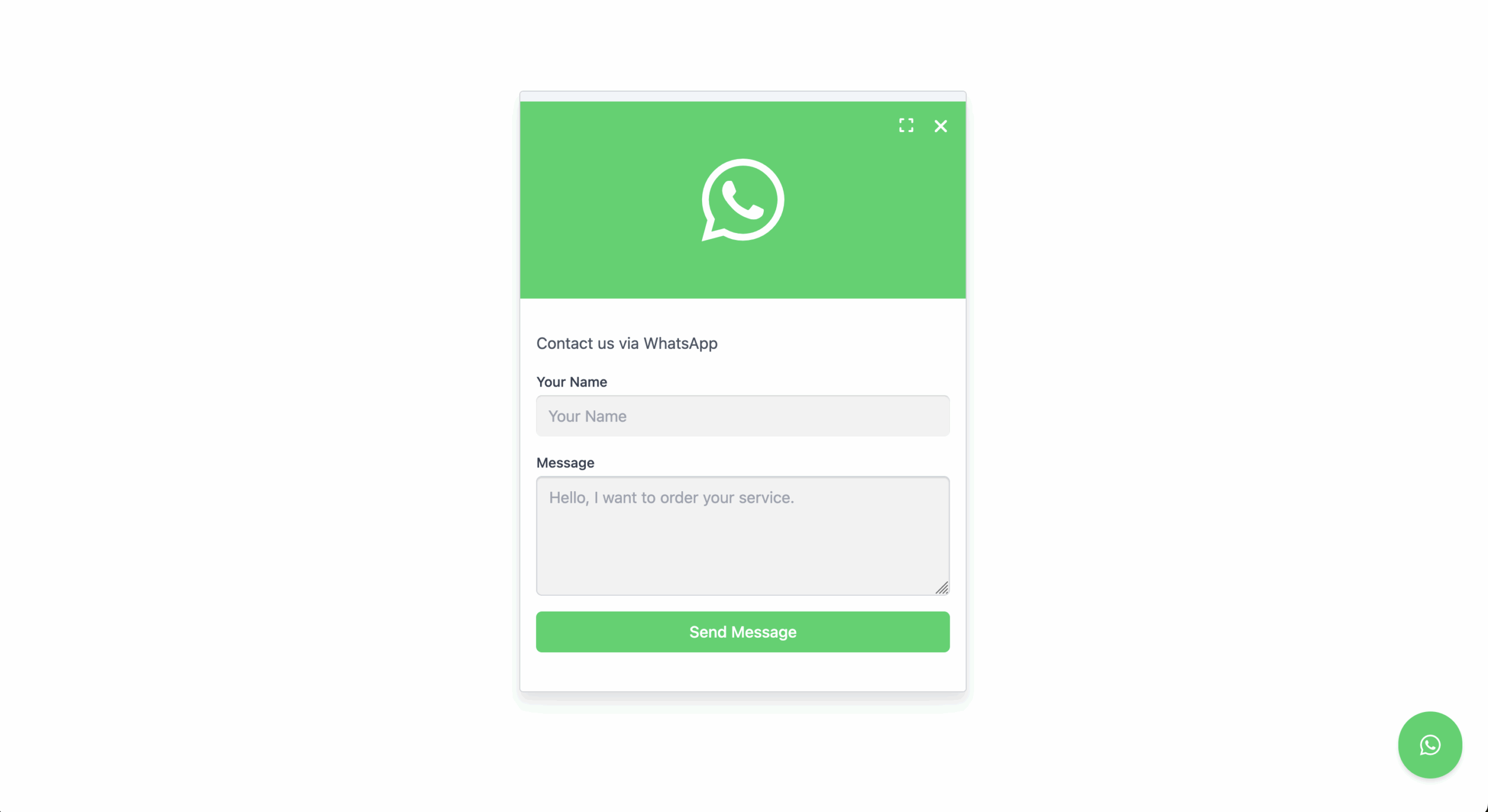
Best Practices for Custom WhatsApp Messages
Creating an effective custom WhatsApp message is crucial for encouraging user engagement. A generic message like “Hi” might be ignored, but a tailored, thoughtful message can drive more meaningful conversations. Here are some best practices to help you craft messages that stand out:
- Be Clear and Specific:
Instead of a vague “Hi,” provide context and clarity. For example:
“Hi! I’m interested in learning more about your services. Can you help?”
This gives the user something specific to respond to and invites them into the conversation. - Personalize Based on the Page:
Tailor your message to the content of the page where the WhatsApp button appears. For example:- On a product page, try: “Hi! I’m looking at the [Product Name] — is it available in my area?”
- On a service page, you could use: “Hi! Can I schedule a consultation for your web design services?”
Personalized messages are more likely to resonate with the user and encourage engagement.
- Keep It Friendly and Natural:
Make sure your message sounds human and approachable. You don’t want to appear robotic. A message like:
“Hi! I found your website and wanted to ask a few quick questions.”
sounds far more inviting than a formal, impersonal one. - Include an Intent:
Clear intent helps streamline the conversation. For instance:
“Hi! I’m ready to place an order — could you guide me through the next steps?”
This helps the user know exactly what they’re asking for and makes it easier for you to provide a relevant response. - Test and Optimize:
Experiment with different messages and monitor their effectiveness. See which messages generate the most responses and optimize accordingly. Since FAB allows you to quickly edit your messages, testing and refining them over time is easy.
By following these best practices, you’ll create a WhatsApp popup message that is not only more likely to engage users but also build trust and drive conversions.
Real-World Use Cases for WhatsApp Popups with Custom Messages
Implementing WhatsApp popups with custom messages can significantly enhance user engagement and streamline customer service on your WordPress site. Let’s look at a few real-world scenarios where this feature can be highly effective:
- E-Commerce Store:
For online stores, customer inquiries about products are common. A WhatsApp popup with a custom message can address this. For example, if a user is browsing a product page, the message could be:
“Hi! I’m looking at the [Product Name] — is it available in my area? Can I get more details?”
This allows the user to quickly ask questions, and you can provide immediate answers, boosting the chances of converting the visitor into a buyer. - Service Providers:
If you run a service-based business, such as web design, digital marketing, or consulting, a WhatsApp popup is an excellent way to engage with prospects. A message like:
“Hi! I’m interested in your [Service Name]. Can we schedule a consultation?”
makes it easy for potential clients to initiate a conversation and book an appointment directly through WhatsApp. - Customer Support:
WhatsApp popups can also be used for offering real-time customer support. For example, on a help or FAQ page, the popup could say:
“Hi! I’m here to help with your question about [Topic]. How can I assist you today?”
This immediate assistance can improve user satisfaction and reduce bounce rates by providing a direct and personal communication channel. - Lead Generation:
For businesses that focus on lead generation, using WhatsApp popups with custom messages helps in quickly converting visitors into qualified leads. You might use a message like:
“Hi! I’d love to learn more about your business. Let’s connect!”
This message makes it clear that the user can expect to have a personalized conversation that can lead to further interactions, such as booking a call or receiving a quote. - Special Offers and Promotions:
WhatsApp popups can also be effective for sharing special offers or promotions with your audience. For instance, a message such as:
“Hi! I have an exclusive offer just for you. Click to learn more!”
Encourages users to engage directly through WhatsApp and take advantage of time-sensitive deals.
These real-world use cases show just how versatile WhatsApp popups with custom messages can be. Whether you’re in e-commerce, services, support, lead generation, or marketing, FAB allows you to engage your users effectively and drive better results.
Conclusion and Final Thoughts
Implementing a WhatsApp popup with a custom message on your WordPress site can significantly enhance user engagement, streamline communication, and ultimately drive more conversions. Whether you’re looking to provide quick customer support, drive sales, or simply make it easier for users to contact you, the Floating Awesome Button (FAB) plugin provides a simple yet powerful tool to achieve this.
By following the steps outlined in this guide, you can:
- Easily set up a WhatsApp popup that integrates seamlessly with your site.
- Customize your message to make it personal and relevant to your visitors.
- Optimize the popup for better results, ensuring it stands out without being intrusive.
Remember to continuously test and adjust the popup based on user behavior, feedback, and performance metrics. Over time, this will allow you to fine-tune your approach and improve the results of your WhatsApp interactions.
With FAB’s WhatsApp popup feature, you’re not just adding a button to your site—you’re enhancing the user experience and creating a direct, personal communication channel that helps turn visitors into loyal customers.
By leveraging this tool, you’re creating a smoother, more accessible way for users to get in touch and take action. Whether you’re an e-commerce store, service provider, or content creator, this simple integration can make a big difference in how you connect with your audience.