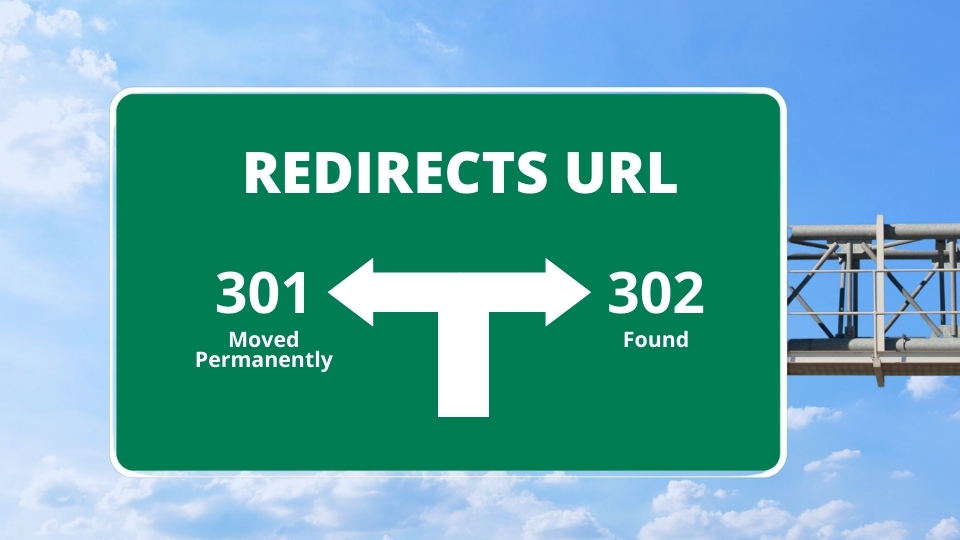REDIRECTS 101: What Does It Mean, Why, How, and When to Use It?
It is important for you to understand redirects especially when your website is getting bigger and has attracted many visitors. Redirects, such as 301, 302, and others can help to maintain your website page ranking. It prevents your visitor to enter the 404 pages when they click on the broken links of your website.
Of course, you don’t want to risk your website’s good reputation on search engines fall because of a broken link, right?
That’s why in this article we will tell you all about Redirects.
What is a Redirect?
A redirect (URL redirection or URL forwarding) is a way to send your website visitors or search engines to a different URL from the one they originally requested. It ensures your visitors don’t end up on a “404 page not found” and instead find something relevant to what they were originally looking for.
For example, if someone clicks on an incorrect URL or broken links, they will be forwarded to another page that has the same contents as the original URL they clicked. You can use this method when updating content or redesign your website. By redirecting the URL, it prevents your visitor get a bad user experience on your website as well as keeps you from losing the SEO ranking.
Based on this, there are 5 types of redirects available, including 301 moved permanently, 302 found, 303 see other, 307 temporary redirects, 308 permanent redirects.
Types of Redirects & When to Use Them
301 Moved Permanently
A 301 redirect indicates that this page has been moved permanently. Since a 301 permanently leads visitors from the old URL to a new one, you should only use it if you’re sure you’ll never use the old URL again.
This is probably the safest redirect since when you use a 301 redirect you do not have to worry about losing any more PageRank than you would through a link.
When to Use:
- Delete a page and forward it to the next logical location.
- Move your site to a new domain and want to make the transition as seamless as possible.
- Change permalinks.
- Access your site through several different URLs
- Merge two websites and want to make sure that links to outdated URLs are redirected to the correct pages.
302 Found
A 302 redirect is a temporary redirect. It should only be used when a certain URL has been changed to a different address temporarily but you still have the intention of moving back to the old URL at some point.
Since this is a temporary redirect, Google expects something to return later. If you leave the 302 for a long period of time, Google will start treating it as a 301 and passing along any of the value that link had.
When to Use:
- Page maintenance and want to redirect visitors to another page.
- Want to keep a certain URL indexed.
- Promote URL where the content is actually located in a different URL.
303 see other
A 303 redirect is a temporary redirect likely for payment forms, landing pages, etc. It is used to prevent pages that are storing data from being refreshed or bookmarked. This way, visitors can’t re-submit forms after hitting the ‘back’ button in their browsers. These redirects don’t influence SEO.
307 Temporary Redirect
A 307 redirect is a temporary redirect similar to 302. The difference is that it states precisely that the requested URL has been moved to a temporary location and will be back in a while.
Use this redirect if you’re really sure the move is temporary and you’ll still need the original URL later on.
When to Use:
- Page maintenance.
- Handy for developers.
308 Permanent Redirect
A 308 redirect is a permanent redirect similar to 301. It will pass on the URL address and page authority. However, its effects on SEO aren’t well known. In most cases, it’s best to use a 301.
Other HTTP Code
Well, these are surely not a redirect. However, you must have found these kinds of pages on the website.
404 Error
404 errors often occur when the requested page or post has been deleted from the site and the URL has not been redirected. Unfortunately, this page drags down your website performance, since Google sees them as a sign of bad maintenance, and visitors are confused by them. Therefore, you can use 301 to redirect these pages instead.
410 Content Deleted
A 410 is similar to a 404 error, but it gives exact information to your visitors that this content has been deleted. It is considered better than 404 since Google knows for sure you removed the URL on purpose and it should, therefore, remove that URL from its index much sooner.
451 Content unavailable for legal reasons
The HTTP 451 header explicitly tells the visitors that the content is blocked for legal reasons. It is used when you get a notice and takedown request of your posted content.
503 Service unavailable
A 503 informs the visitors that your website is currently on maintenance. It tells Google that you are in fact working on this page or that something else went wrong. Google knows that when this status code is returned, to check the page again later on.
How Redirects Affect Your Website?
When you have URLs link to a non-existing page or transfer to another URL that was moved, your visitors may encounter the deadly “404 error page”.
This 404 error page is really deadly as it can drive away visitors from your website. Not only that, but it also gives a poor user experience and drags down your website reputation. Besides, from an SEO standpoint, it will hurt your website performance on Google and other search engines.
The reason how 404 error page is bad for websites results from broken links as they affect search engines’ ability to crawl your website and locate its pages. This signal is not only telling the visitors that can’t find what they’re looking for but also tell your website to have poor and outdated site architecture.
Therefore, it’s important to set up redirects for moved or deleted URLs to avoid the “404 page not found”. By using redirects for these pages, it makes the search engine crawlers are still able to index the new site URLs, while simultaneously ridding the old ones from the index.
Even though redirects may help you, please note to use them wisely and avoid them if possible. There are only certain HTTP redirect codes that will pass on your ranking in search engines.
However, you also need to know that redirects hurt web page loading speed. As visitors need to wait on the process when Google redirects them to another page, you might consider it. The difference can be significant and measurable.
When to Redirect URL?
Normally, you should try to avoid redirects but if you do need them for website maintenance then please apply them properly. There are many common reasons for using them:
- Delete a page or post
- Update or clean up content
- Fix keyword cannibalization issues
- Move your site to a new domain
- Drop the use of www in your domain
- Enable permalinks in WordPress
- Merge websites
- Change your CMS
- Change your URL structure
Read also: How to Delete & Move Webpages Without Hurting SEO
How to Setup Redirects?
There are multiple ways to set up a redirect. Here are instructions for three common options using cPanel, website builder services, and WordPress plugin.
Set up a Redirect in cPanel
You can create a redirect with your cPanel.
- Sign in to your cPanel account.
- Scroll to the Domain section and click Redirects.
- Choose the redirection you want (301 or 302).
- Choose the domain name you want to redirect from the drop-down box.
- Type the rest of the path to the file or folder you want to redirect.
- In the Redirect To box, type the full URL of the site, file, or page that you want to redirect to.
- Select what type of www. redirection you require.
- Select the Wildcard Redirect option if you want to redirect to the same file name in the destination directory.
- Click Add. Then your redirect will appear at the bottom of the screen.
Please note that you cannot edit redirects from cPanel. Instead, you have to delete and re-create them.
Set up a Redirect in Website Builder
If you use a website builder service for your website, you can set up redirects by yourself through its redirect options.
- Log into your website builder account.
- Under the Settings/ Manage tab, click on the URL Redirect option.
- Click on the Add New Redirect button.
- Enter your old page URL into the box, and then link either to another page on your site or to an external webpage.
- Click on the Add button to create your redirect.
Set up a Redirect in WordPress Plugins
You can set up redirects for free using the available redirect plugin in WordPress. Each plugin may have different settings but mostly their steps are similar.
- Select Plugins in the menu on the left side of the screen.
- Click Add New then search for the plugin you want.
- Click Install Now, then Activate.
- Go to your Installed Plugins list, click on Settings, then go through the setup instructions.
- Once it’s set up, you’ll be able to find your redirect plugin under Tools.
- You can fill in the form for redirecting the URL as instructed.
What are the Redirects Plugin in WordPress?
As mentioned before, WordPress has many plugins for Redirects that you can choose based on what you need. For instances:
- Redirection – the most popular redirect plugin in WordPress
- 301 Redirects – redirection plugin with many configuration options
- Safe Redirect Manager – easy and simple redirect plugin.
- All 404 Redirect to Homepage – a plugin that automatically redirects to the homepage
- AIOSEO – redirect manager add-ons built-in SEO plugin.
Tutorial
Conclusion
Avoiding a 404 not found on your website is important as it drags down your page ranking and drives away visitors. A redirect is what you need to avoid that problem. Using redirect, you can forward anyone who clicks on your broken link to another page. There are options to forwarding URLs permanently or temporarily, choose the one you want. Use the cPanel, page builder, or WordPress plugins to create redirects. However, please use them properly if needed as they may hurt your SEO ranking as well as loading page speed.