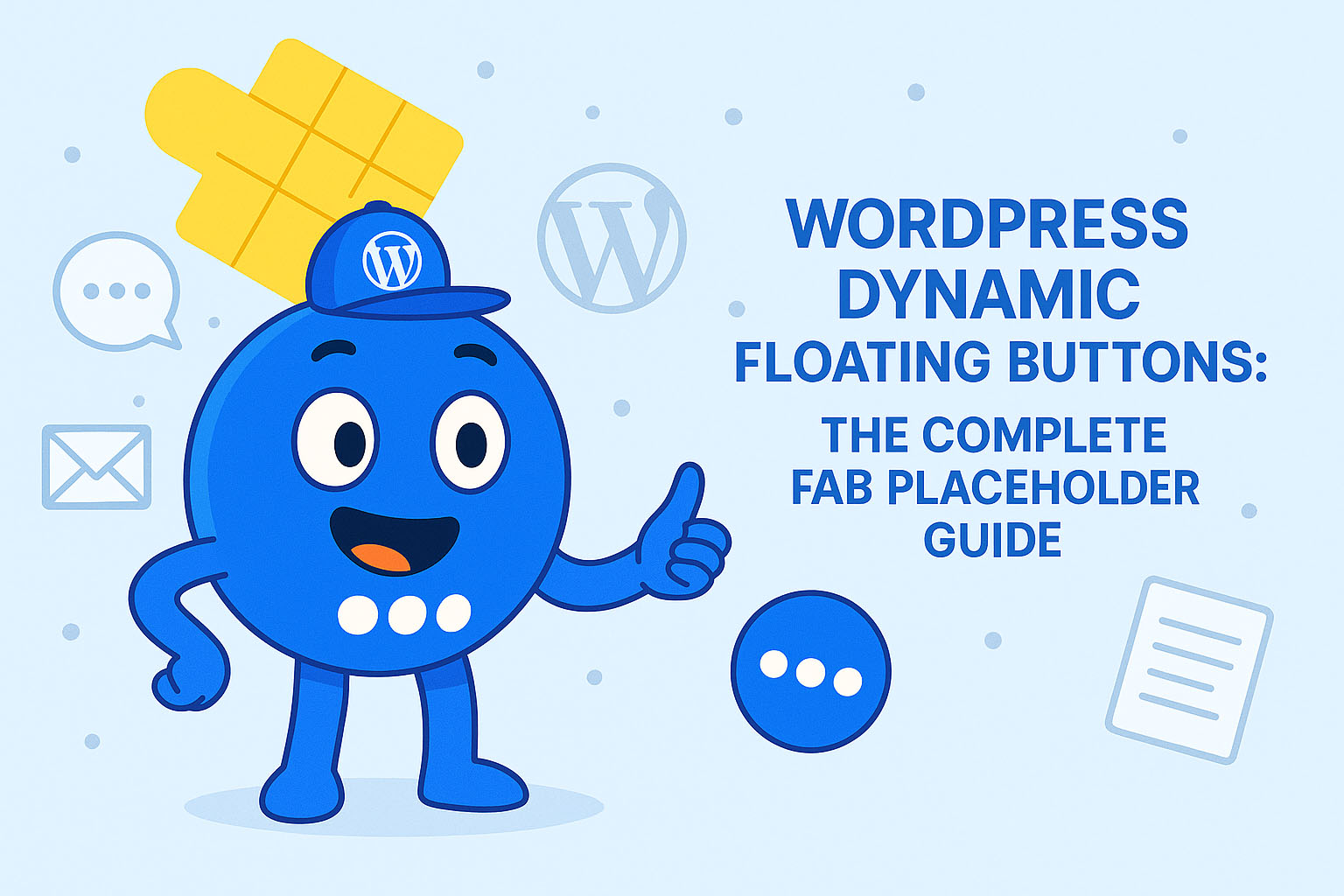WordPress Dynamic Floating Buttons: The Complete FAB Placeholder Guide
In today’s competitive digital landscape, generic calls-to-action simply don’t cut it anymore. Visitors expect personalized, relevant interactions—and that’s exactly what Floating Awesome Button (FAB) delivers with its smart placeholder system.
These dynamic placeholders act like magic variables, automatically pulling real-time information from your WordPress site to create buttons and popups that adapt to your content. Imagine:
- A “Contact the Author” button that always displays the current post writer’s name
- A promotional popup that shows today’s date for urgency
- A navigation aid that knows exactly which page your visitor is viewing
No coding. No complex setup. Just simple placeholders that transform static elements into intelligent, context-aware engagement tools.
In this guide, we’ll explore every placeholder FAB offers, show you exactly how to use them, and share powerful examples to inspire your own high-converting implementations. Whether you’re looking to boost signups, increase contact form submissions, or simply create a more dynamic user experience, mastering these placeholders will take your website’s effectiveness to the next level.
🟣 What Are Placeholders?
Placeholders are dynamic variables that act as smart shortcuts in your Floating Awesome Button (FAB) plugin. Instead of manually typing static text like “Contact Us” or “Today’s Deal: May 3rd”, placeholders automatically fetch and display real-time information from your WordPress site—saving you time while making your content more relevant to visitors.
How They Work
Think of placeholders like empty boxes that fill themselves with the right information at the right time. For example:
{post_title}→ Pulls the title of the current page/post (e.g., “10 Spring Decor Tips”){post_date}→ Displays the publication date (e.g., “May 3, 2025”){post_author}→ Shows the author’s name (e.g., “By Jane Doe”)
Why Use Them?
- Personalization – Create buttons/popups that speak directly to visitors (e.g., “Enjoyed
{post_title}? Share it!”). - Efficiency – Update content globally without editing each button (e.g., seasonal promotions).
- Context-Aware Engagement – Buttons adapt to what users are viewing (e.g., “Ask
{post_author}about this topic”).
Placeholders turn generic CTAs into dynamic, high-converting elements—all without touching a line of code.
Floating Awesome Button (FAB) offers a powerful set of placeholders that automatically display dynamic content from your WordPress site. Here’s your complete guide to all available placeholders, organized for easy reference:
🌐 Site-Wide Placeholders
These work anywhere on your site:
{site_title}→ Your website’s name (e.g., “My Awesome Blog”){site_tagline}→ Your website’s tagline (e.g., “Your tagline here”){site_url}→ Your site’s homepage URL (e.g., “https://yourwebsite.com“){current_page_url}→ The exact URL visitors are currently viewing
📝 Content-Specific Placeholders
These change based on the page/post being viewed:
Post Identification
{post_id}→ The unique ID number of the post/page{post_title}→ Title of the current content (e.g., “10 Gardening Hacks”){post_slug}→ URL-friendly version of the title (e.g., “gardening-hacks”)
Post Metadata
{post_status}→ Publication status (e.g., “published”, “draft”){post_type}→ Content type (e.g., “post”, “page”, “product”){post_url}→ Direct link to this specific post/page
Content & Author Info
{post_excerpt}→ The summary/text excerpt{post_content}→ Full content of the post/page{post_date}→ Publication date (formats based on your WP settings){post_author}→ Name of the author who created the content
👤 User-Specific Placeholders
These display information about the currently logged-in user:
{user_id}→ The user’s unique ID number{user_name}→ The user’s display name{user_email}→ The user’s email address{user_role}→ The user’s role (e.g., “administrator”, “subscriber”)
Note: These placeholders only work when a user is logged in. For logged-out users, they will display blank.
Media Placeholders
{post_thumbnail_url}→ URL of the featured image (great for image buttons!)
🛒 WooCommerce Product Placeholders
These dynamic placeholders pull real-time product data from your WooCommerce store, perfect for creating smart buttons and popups that automatically update with product information.
Product Identification
{product_id}→ The unique numeric ID of the product{product_title}→ The full product name{product_slug}→ URL-friendly version of the product name
Product Metadata
{product_status}→ Current availability status (publish, draft, private, outofstock){product_type}→ The product type (simple, variable, grouped, external){product_date}→ When the product was added (includes time){product_url}→ Direct link to the product page
Product Content
{product_excerpt}→ Short description from product editor{product_content}→ Full product description (including HTML)
Pricing & Inventory
{product_price}→ Current product price (excluding currency symbol){product_sku}→ The product’s Stock Keeping Unit{product_stock}→ Current stock status (instock, outofstock, onbackorder)
Product Taxonomy
{product_categories}→ All assigned categories (comma-separated){product_tags}→ All product tags (comma-separated)
Media Placeholder
{product_image_url}→ Full URL of the main product image
🛠 How to Use These Placeholders
Simply insert any placeholder into:
- Button title
- Popup/Toast content
- Link URLs
Example:
“Love this post by {post_author}? Share it!”
→ Automatically becomes →
“Love this post by Dr. Smith? Share it!”