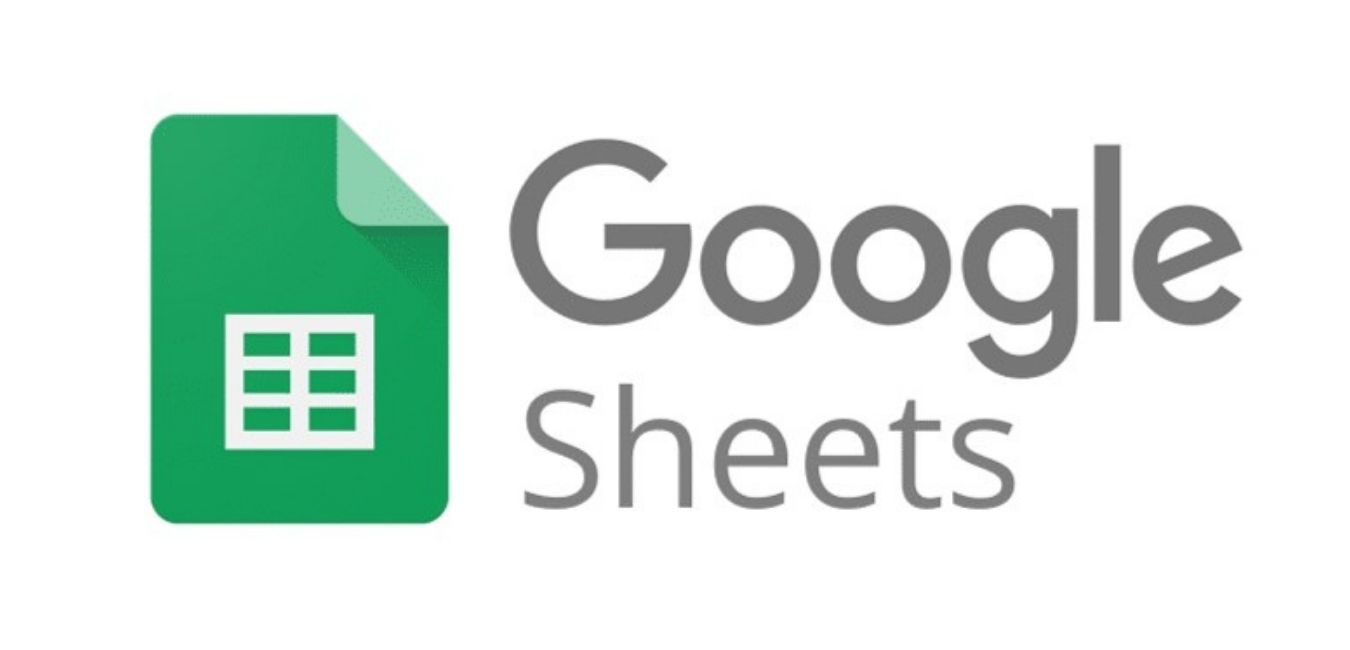How to create a page with the Elementor: Go to the Pages menu > Add New then click the “Edit with Elementor” button You have entered the Elementor Editor, next to the editor section and to the left of the list of elements that can be used. To start, you can select a widget by […]
Author: Nadiyya Nurul Nuha
Troubleshoot assets can’t load (using beaver builder) Note: don’t forget to check permission folder uploads before the clear cache Troubleshoot some assets still redirect to https:// even though a search-replace db has been done. Check from the database with search all table https:// if no result data, search site_url_secure. When you found it, then do search-replace word […]
In the updated version of Google Sheets, you can now publish an individual spreadsheet to the web. How to publish spreadsheets to the web? You will see these thumbnails right along the top to start a new spreadsheet. You can either create a new blank spreadsheet right from here or use one of these handy […]
Here are some steps to import the exercise files to Google Sheets: To use the file in Google Sheets, start by downloading the exercise files to your desktop. Next, open Google Sheets at sheets.google.com. You’ll need to login with your Google account. Click the folder icon in the upper right corner of the google sheets home screen. This […]
Google Sheets is an online spreadsheet application. With Google Sheets, you can create, edit, and format spreadsheets, and collaborate on spreadsheets with other people. To access Google Sheets, it’s necessary to sign up for a Google account. You’ll also need to use Google Drive to store and organize your spreadsheet files. Google sheets is free […]
View the Spreadsheets To access the View menu, click the word view in the upper menu above the Google Sheets toolbar. You’ll see a dropdown menu appear with several options listed. The first option is freeze. This refers to freezing rows or freezing columns in your spreadsheet view. Freezing rows and columns are useful if […]
Installing Google Sheets Mobile App First, open your App Store or Google Play Store, search “Google Sheets”, Install it on your device. Second, Sign In with your Google account. After that, you will see all of your spreadsheets you created before and have been shared by you. […]
Spreadsheet name Menu bar Basic controls (undo, redo, print, format painter) Zoom Number formatting options Text formatting options Cell formatting options Advanced controls and functions Active cell Formatting Cell, Row, and Column Data (Use Format on Menu bar, Number Formatting Option, Text Formatting Option, & Cell Formatting Option) For numbers, you can select between a […]
Working with multiple sheets —————————————— Using keyboard shortcuts & code ————————————————– Entering Hyperlinks : First, click the cell where you’d like the link to appear. Now, click the link icon on the toolbar. The link tool will open up. In the text field, type or edit the text you’d like displayed in the cell that […]
Creating, naming, and renaming a spreadsheet The file spreadsheet title is displayed in the top left of the spreadsheet, above the menu. ——————————————- Copying a spreadsheet In Google Drive, you have to right-click the google sheets file on a PC, or CTRL+click on a Mac, on the title of the spreadsheet document. From the pop-up […]