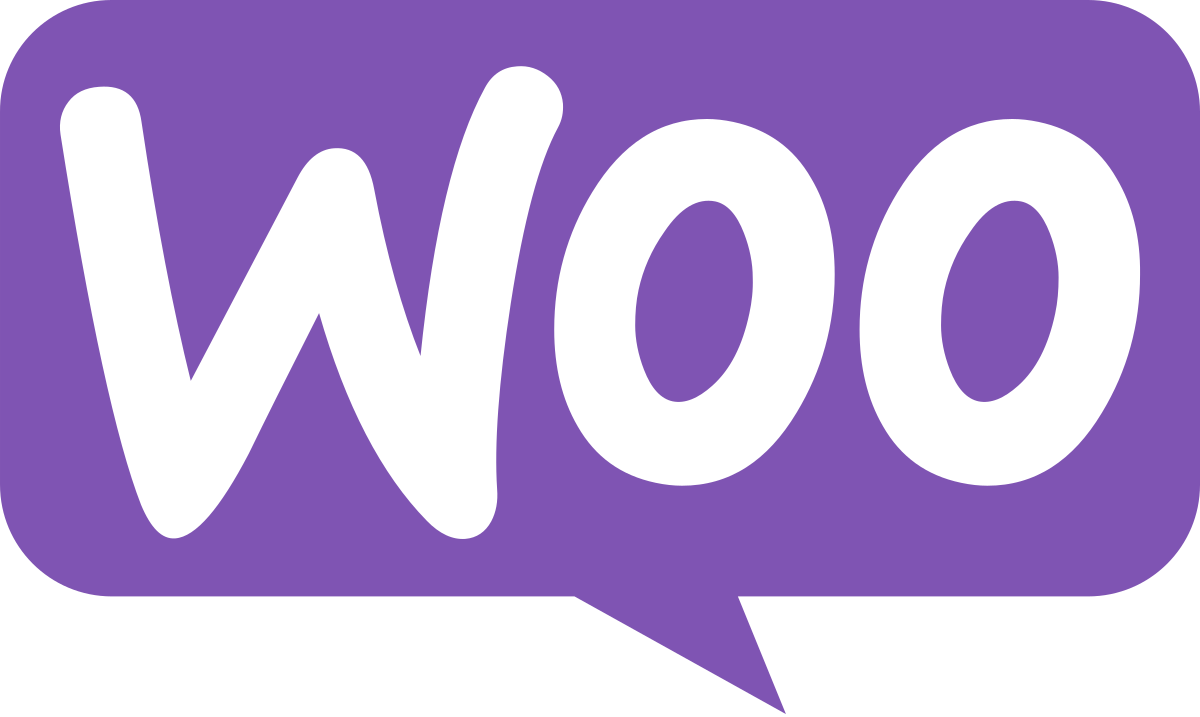WooCommerce works best once you create, select and save important pages. Here’s how to quickly set these pages: Shop page Make sure you create a page first with the name SHOP, then proceed with the settings in the WooCommerce menu> Settings> Products> Display (Tabs) Cart and Checkout page, Make sure you have created a page […]
Tag: Woocommerce
WooCommerce System Status can be viewed by going to the WooCommerce> Status menu. There you will see all the data that is used on the website that you are using, and information in red that must be adjusted
To change the language used in WordPress and WooCommerce to Indonesian, follow the steps below. Enter the Settings menu> General> Site Language Change the language used on the website to Indonesian then click the “Save Changes” button. Download the Indonesian translation of the WooCommerce file that we have provided here. Extract the downloaded file and […]
Install and activate the Loco Translate plugin https://id.wordpress.org/plugins/loco-translate/ For example I will translate the word “Description” on a single product page, Enter Menu Loco Translate In the Loco Translate menu, there are several menus including Themes and Plugins, if I want to translate data from the theme, enter the theme menu and select the desired […]
Here’s a quick way to setup shop page in WooCommerce: Go to Woocommerce> Settings> Products (Tabs)> Display menu Select the shop page to the page that has been created
Here’s a quick way to set Image size in WooCommerce: Go to menu Appearance> Customize> WooCommerce> Product Image Fill in the data according to what you want
Here I will explain how to easily manage orders in WooCommerce: A. Order List You can go to the WooCommerce> Orders menu. There are all existing order data, both those that have just entered, are still being processed, as in the picture above: 1. button to complete or complete an order 2. To view Order […]
Here’s a short way to set up Page My Account on WooCommerce: Enter the WooCommerce menu> Settings> Account Select the page that has been provided for the My Account page Make sure to click “Save change” to save the settings that have been made
Here are the steps for installing the WooCommerce Plugin 1.Go to plugins> Add new 2.Type “WooCommerce” in the search field and click “Install Now“ 3.Wait until the installation is complete and you can use the Woocommerce plugin 4.After the installation is complete, you can setup directly by following the instructions from Woocommerce after the plugin […]
WooCommerce works best once you create, select and save important pages. Here’s how to quickly set these pages: Shop page, Make sure you create a page first with the name SHOP, then proceed with the settings in the WooCommerce menu> Settings> Products> Display (Tabs) Cart and Checkout page, Make sure you have created a page […]